When performing a Shopify migration with LitExtension, we’ll ask for your Shopify API information (Admin API access token). This allows us to securely access your Shopify store to transfer data seamlessly. To help you get your Shopify API access token, we prepared a detailed step-by-step guide.
Let’s get started!
1. First, log into your Shopify admin panel and go to Apps Menu. At the search bar, click on Apps and sales channel settings.
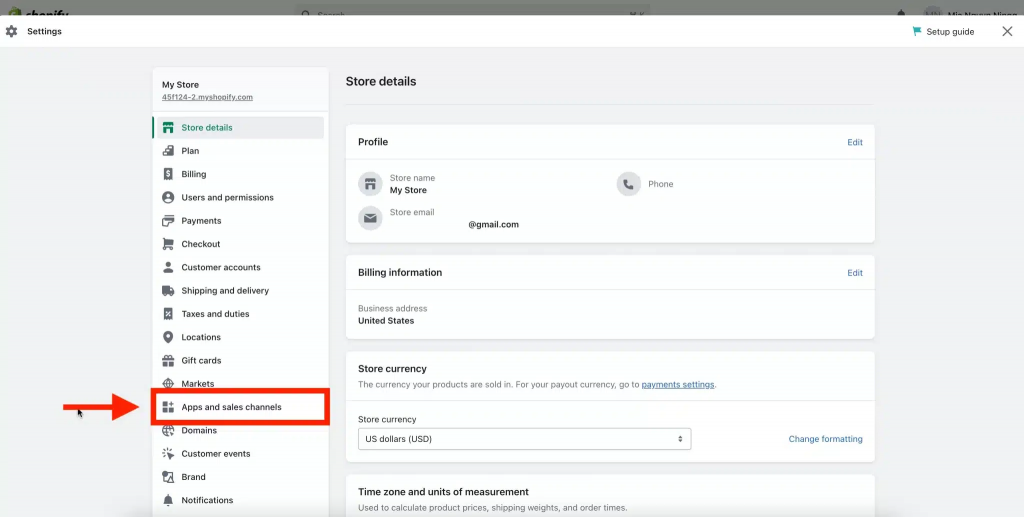
2. On the next page, click on Develop apps.
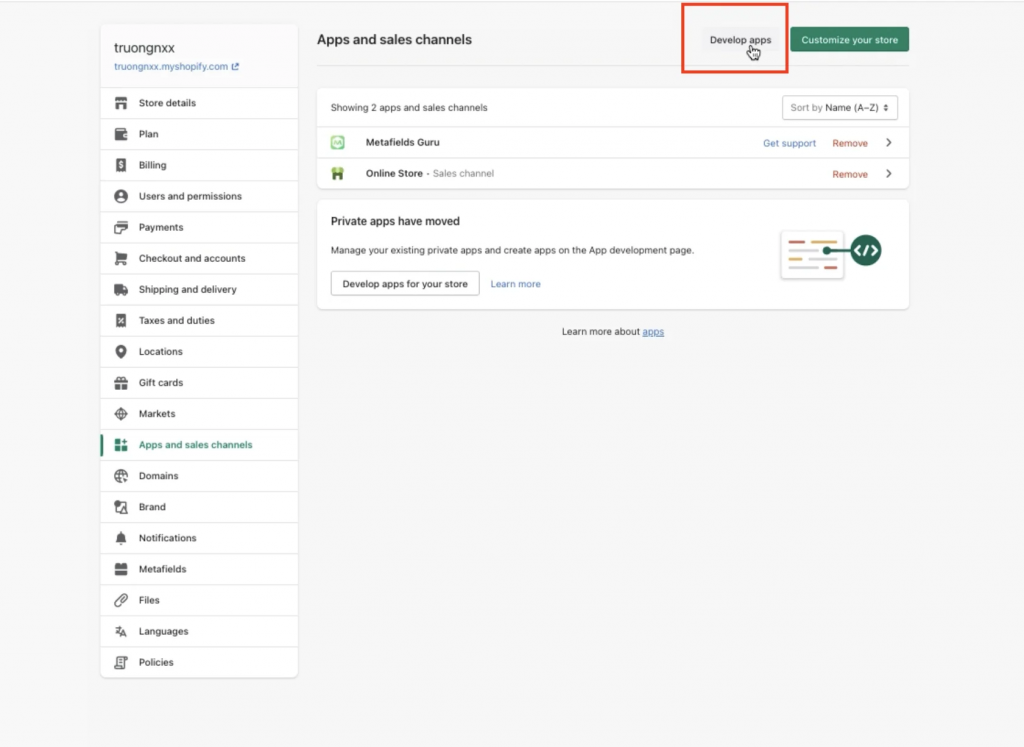
3. Then, Create a legacy custom app and enter your App name.
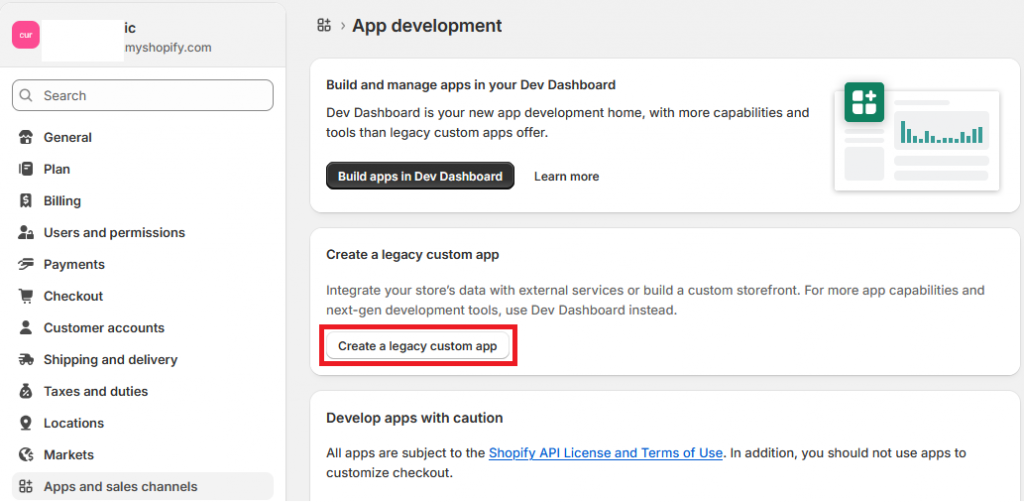
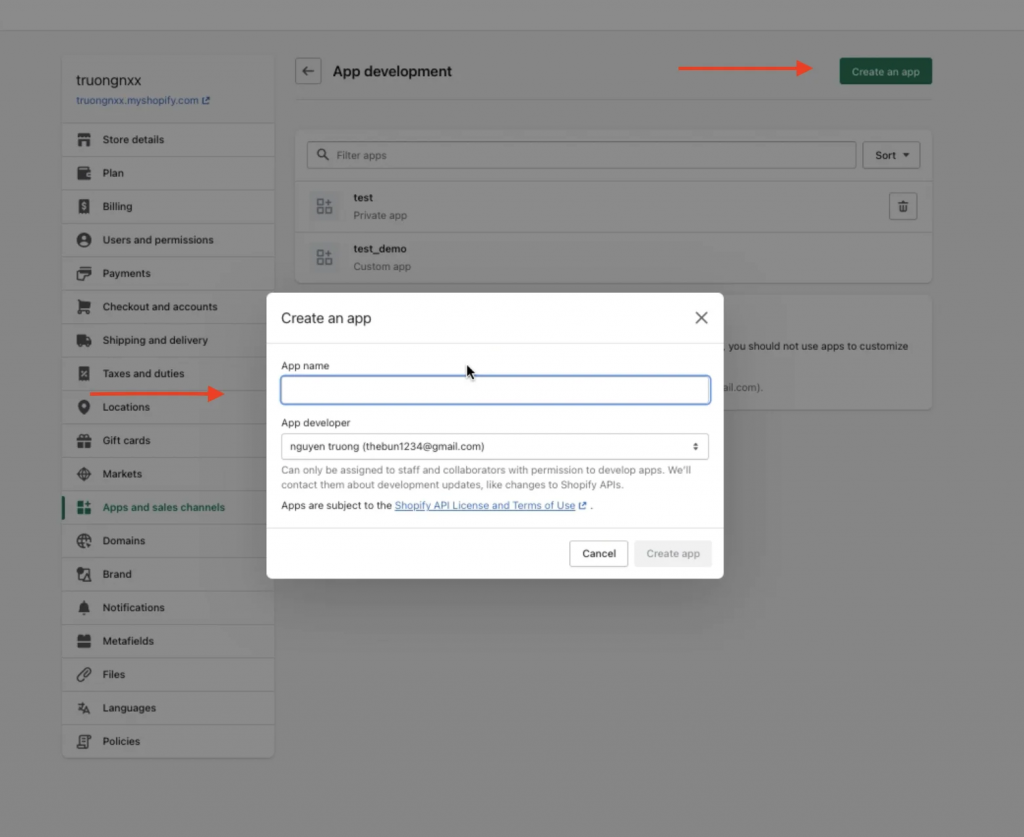
4. Click on Configure Admin API scopes.
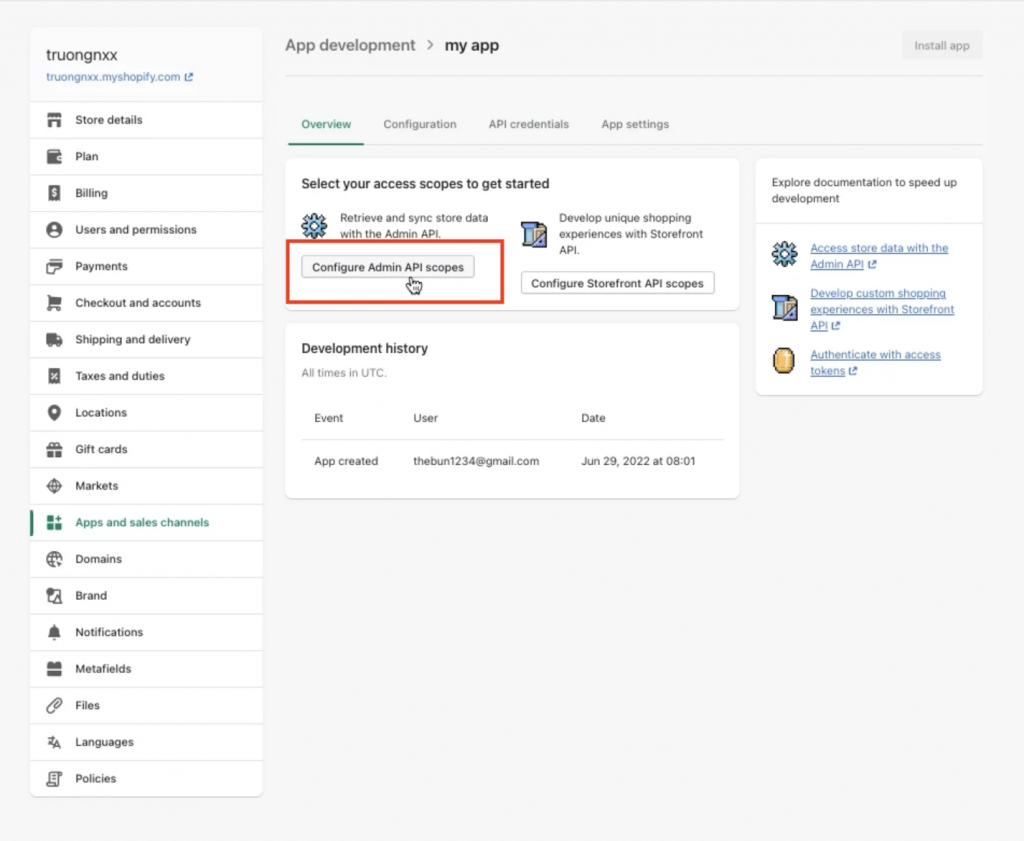
5. In this area, scroll down and tick all permissions “Read_….” and “Write_…” (if any).
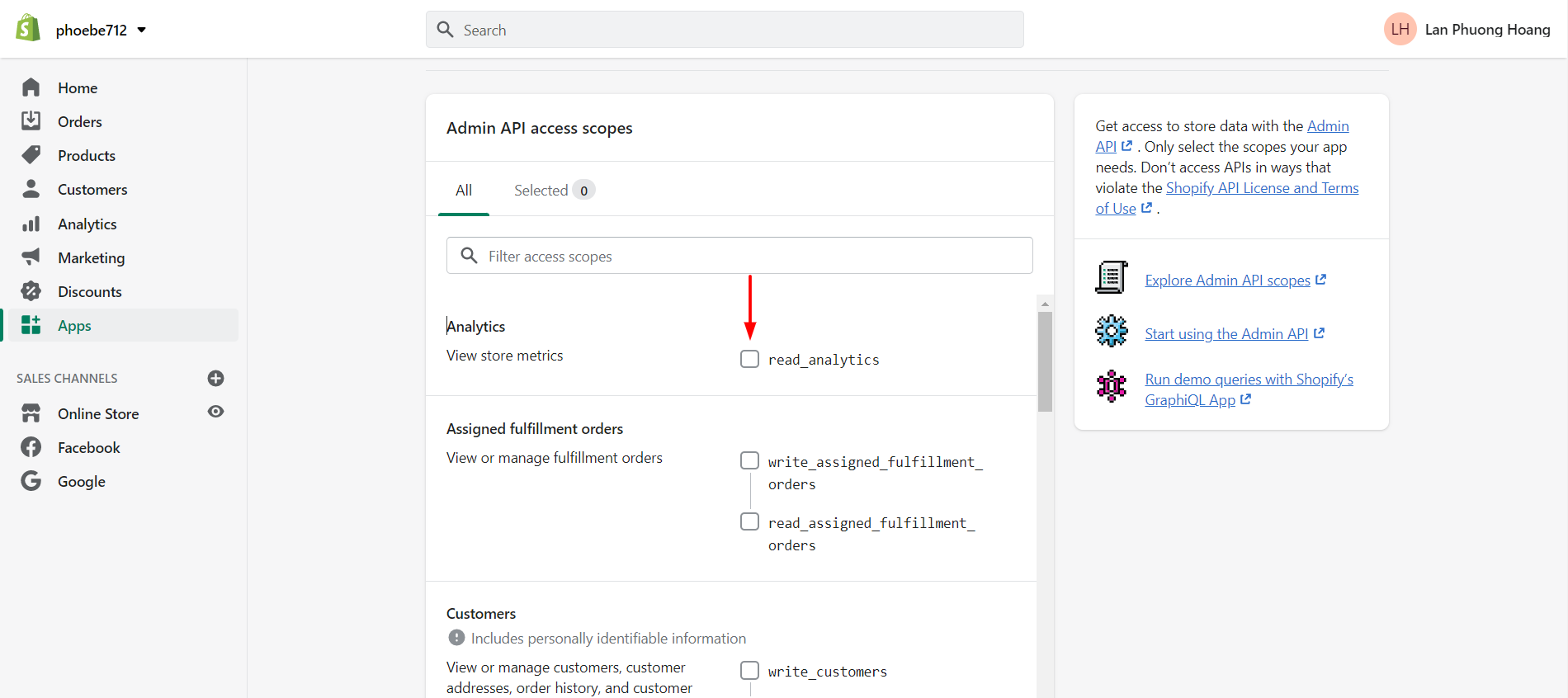
6. Next, click Save at the bottom of the page.
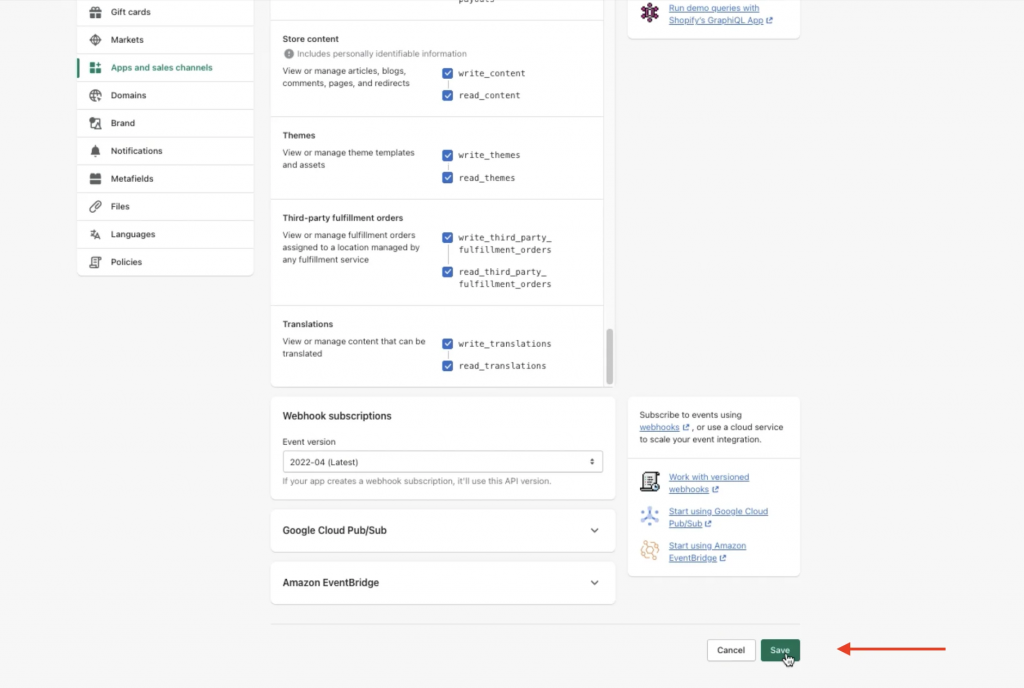
7. Scroll up and go to App settings tab, then click Install app at the right corner of the dashboard to install the app.
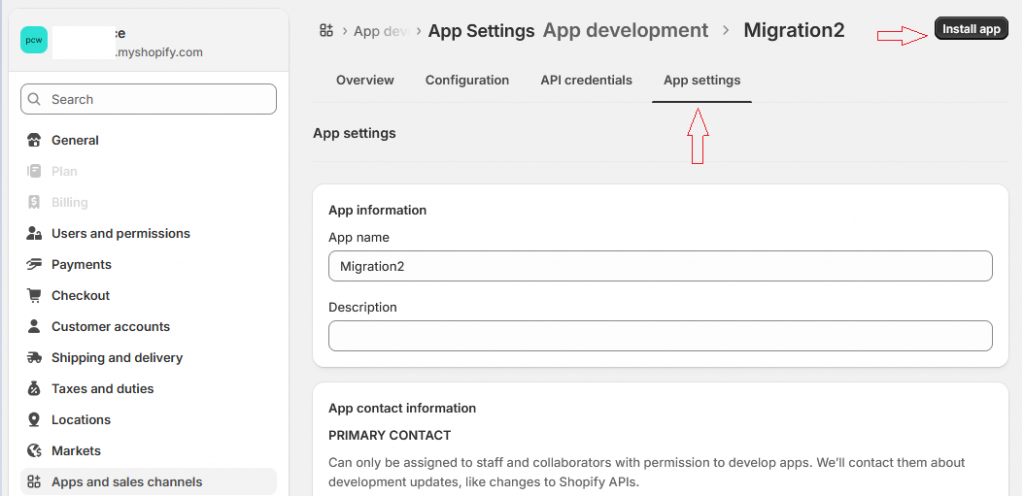
8. Click Install to give this app access to your data.
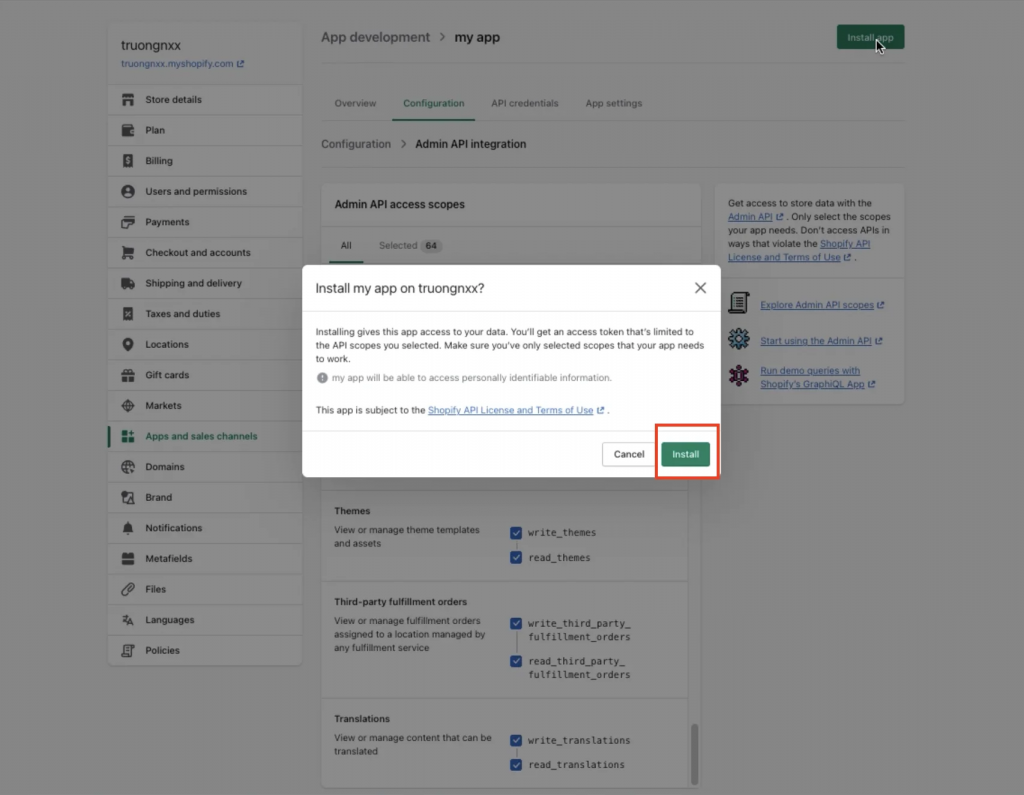
Now, the Admin API access token can be revealed, and you are ready to run your migration!
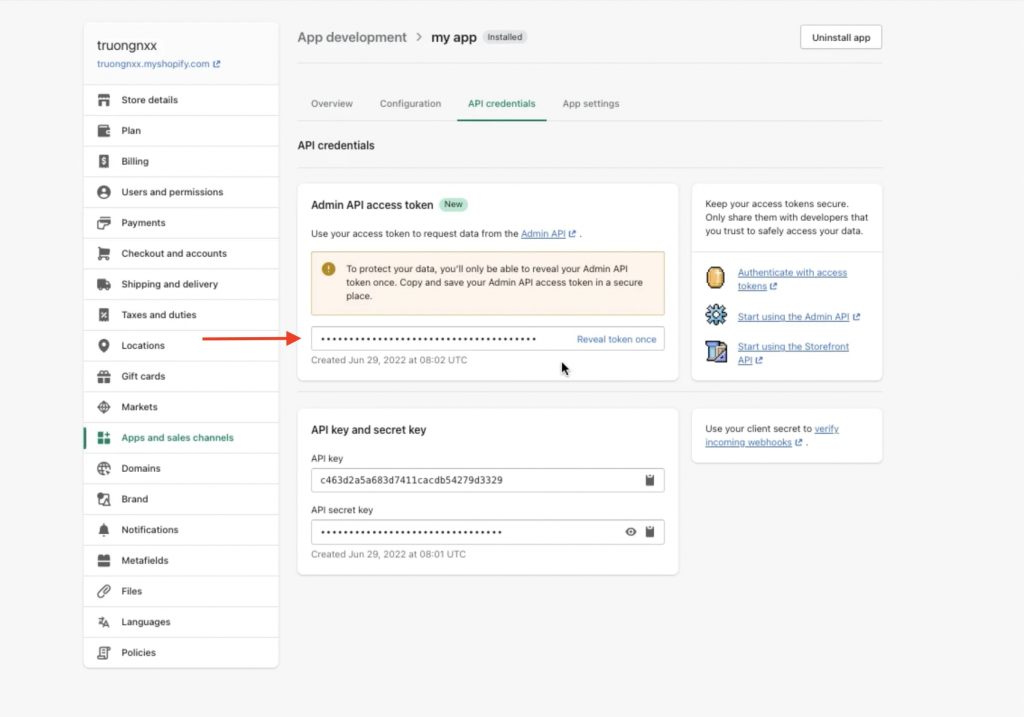
IMPORTANT: Be noted that the Admin API access token will only be revealed once due to data protection. Copy and save your Admin API access token in a secure place.
If you need a visualized tutorial, we have created this video just for you!
In case you have any other questions, please reach out to us via:
- Ticket system (highly recommended)
- Email us at [email protected]
