Store View is the best extension used to display a Magento store in multiple languages.
How to add new language in Magento 2?
To add new language in Magento, create a new Store View, click Create Store View in the upper right corner.
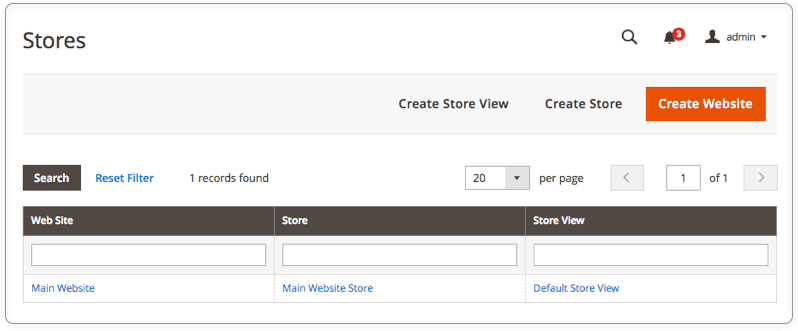
Next, Click the ‘Store’ dropdown menu to select the Store to which this Store View will be associated. The Code and Sort order fields work like those for Websites.
Fill out all the necessary fields like ‘Name’, ‘Code’, etc. Please note that store visitors will see the name in the “language chooser” field on the front-end.
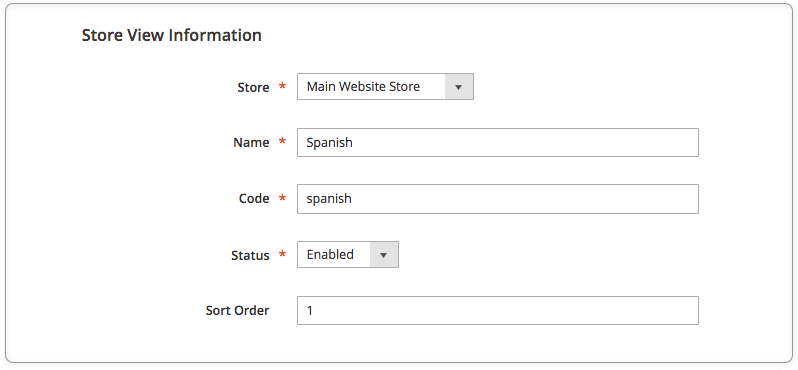
Set the ‘Status’ field to ‘enabled’ and click the ‘Save Store View’ button to activate the Store View.
For a Store View to be visible on the front-end, it must be enabled. You can remove it from the front-end without deleting it by selecting Disabled.
You can set unique Locales for each Store View. Simply navigate to System > Configuration, and select the General tab from the left column.
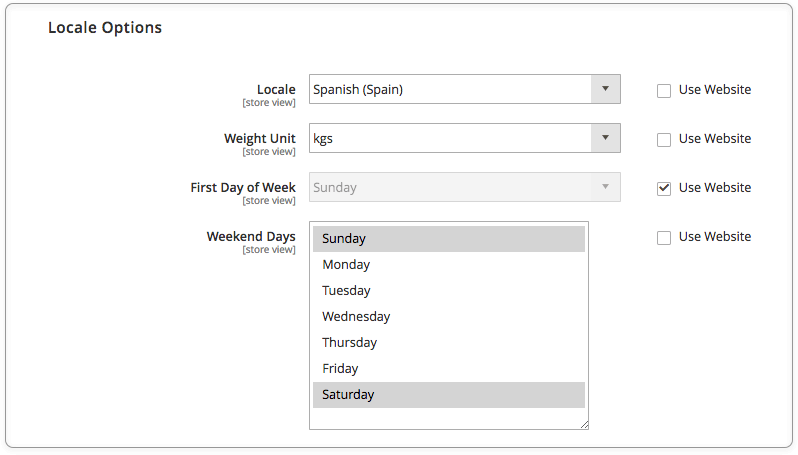
Uncheck the “Use website” checkbox next to the Locale settings, and select the Locale you prefer. This Locale will only apply to this Store View.
In case you have any other questions, please reach out to us via:
- Ticket system (highly recommended)
- Email us at [email protected]
