Understanding the Issue:
When migrating orders to Shopify, each migrated order is treated as a brand-new order by the platform. As a result, Shopify may trigger email notifications to staff for every transferred order. Don’t worry—customers won’t receive any emails about past orders.
A helpful tip: When migrating with LitExtension, you’ll receive a notification at step 1 to remind you to disable these alerts.
Follow these simple steps to disable new order alerts for your staff during migration temporarily:
- Log in to your Shopify admin panel and go to Settings -> Notifications.
- Click Staff Notifications.
- For each staff member, adjust their notification settings:
- To deactivate notifications, select Turn off.
- To reactivate notifications, select Turn on.
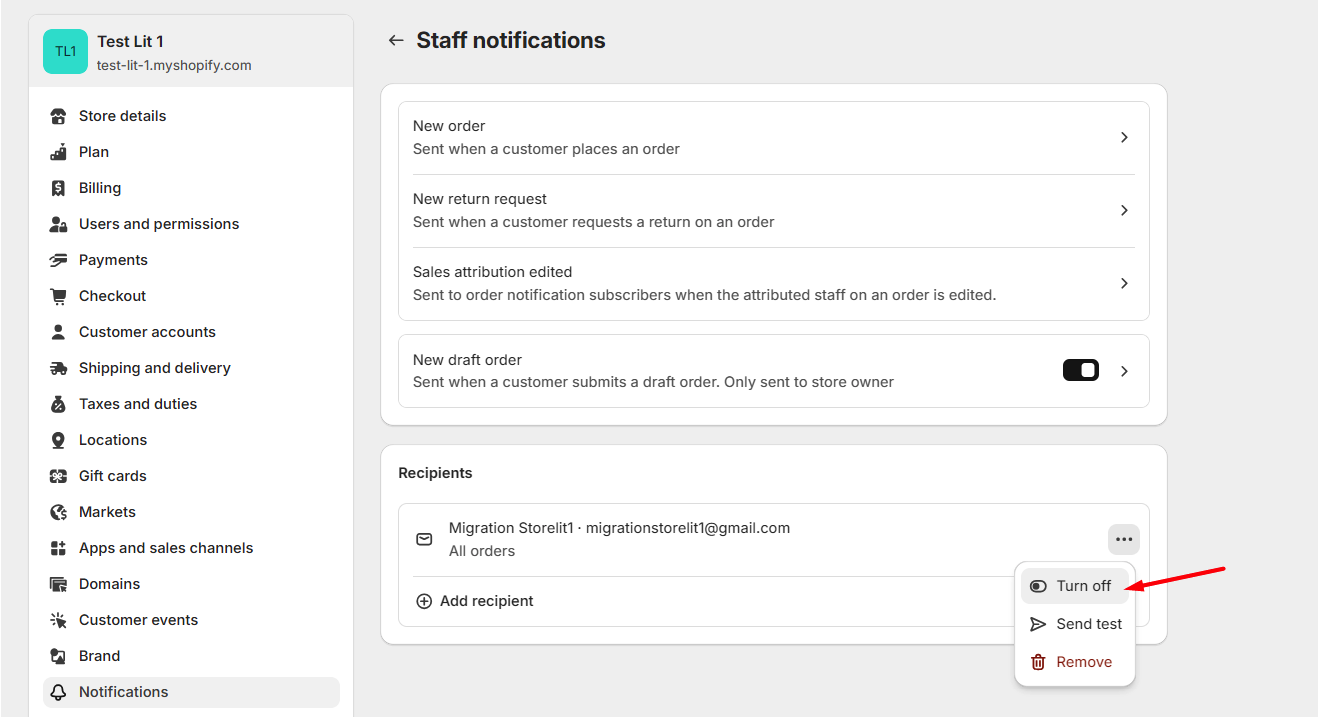
Important: If you have any marketing Shopify plugins (e.g., Shopify Flow, Conversion) installed that use order triggers to automate tasks, it’s crucial to disable these plugins before migration. This will prevent your customers from receiving unwanted emails like “Order created,” “Order fulfilled,” or “Order paid.”
By following these steps, you can effectively manage new order notifications and avoid unnecessary email clutter during and after your data migration with LitExtension.
In case you have any other questions, please reach out to us via:
- Ticket system (highly recommended)
- Email us at [email protected].
