Migration to PrestaShop
By using LitExtension Prestashop Passwords Migration Plugin, you can migrate customer passwords to your target store in PrestaShop from the following platforms:
- Cart66
- CS-cart
- CubeCart
- Drupal Commerce
- HikaShop
- Interspire
- JigoShop
- Magento
- Marketplace
- MijoShop
- OpenCart
- osCommerce
- OXID eShop
- Pinnacle Cart
- PrestaShop
- Shopp
- UberCart
- VirtueMart
- WooCommerce
- WP eCommerce
- WP eStore
- WP Online Store
- X-Cart
- xt:Commerce
- ZenCart
In order to migrate your customer passwords to Prestashop, you can follow the step-by-step instruction below:
- Step 1: Download Prestashop Password Plugin to your computer and extract it.
- Step 2: Upload the folder “lecmprepass” to your Prestashop “modules” folder of your target store. This will not overwrite any existing files, just upload the new folder to the folder root.
- Step 3: Go to Back Office -> Select on tab “Improve” -> “Modules” -> Module Catalog -> Module Catalog
- Step 4: Search for the keyword: ‘LitExtension Customer Password Plugin’, click “Install”
PrestaShop Upgrade
Also, you can transfer passwords from one PrestaShop to another. It does not require module installation, but you will need to perform some post-migration manipulations. When the migration is finished:
- Step to the root folder of your Source cart
- Enter “config” folder
- Open “settings.inc.php” file as a text document
- Copy COOKIE_KEY code

After copying COOKIE_KEY code, enter the same directory but on your Target cart (/root folder/config/settings.inc.php) and replace the COOKIE_KEY you see with the one you’ve copied from Source cart. On this point, the migration of customer passwords is completely finished. The last step would be your admin account password recovery (required for admin accounts only).
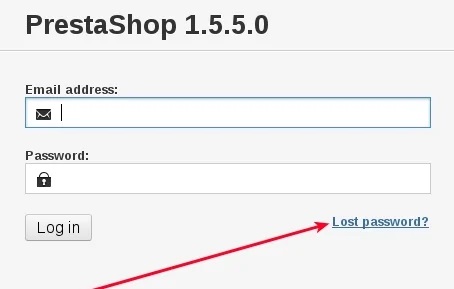
Click on “Lost password?”, enter email and a new password to your admin account will be sent.
Note: If you’re migrating to a LitExtension test store (Migration Preview) – you will not be able to reach the “config” folder, since you will not have shop’s FTP access. Therefore, if you would like to see passwords after the transfer to the test store, contact us, we will perform all the needed post-migration manipulations for you.
In case you have any other questions, please reach out to us via:
- Ticket system (highly recommended)
- Email us at [email protected]
