In order to save images on AmeriCommerce when a source cart is already disabled, you have to move them manually to a target server. Our service doesn’t move images but generates their links on source servers instead, and it is necessary to choose the “Preserve product image URLs” option to make the migration of these entities possible. If this extra option is selected, you’ll need to copy the folder with images to the appropriate FTP directory of your target, AmeriCommerce store.
Here is a step-by-step instruction:
-
- Select the SFTP server type to connect your FTP to AmeriCommerce.
- In case you’re using the QuickConnect feature on FTP, type sftp://ftp.americommerce.com in the ‘Host’ field, instead of entering ftp.americommerce.com.
- Although most of FTP clients set up the needed port automatically, we still recommend to type ”22” in the ‘Port’ field, to ensure the valid connection.
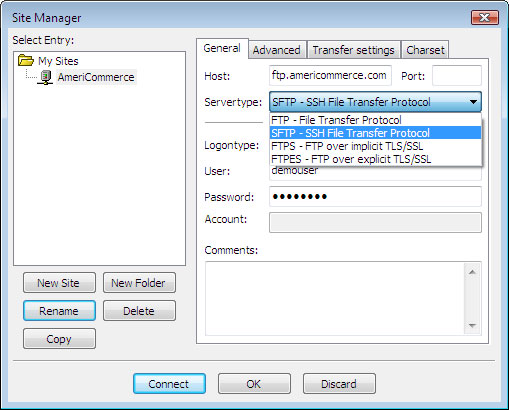
- Connect to the FTP of your store, step to “My Store” and then to “www” directory.
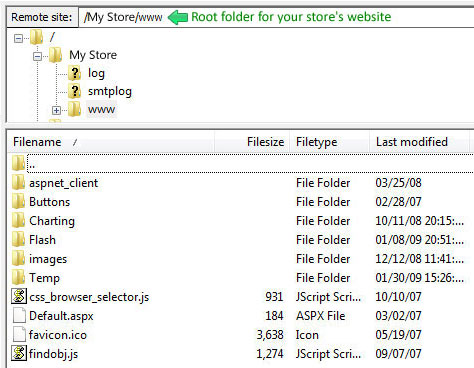
Since this is the root folder of your store’s website, you should locate all the images here. However, if you’d like to share images among multiple AmeriCommerce stores, you’ll need to put them into the shared folder.
In case you have any other questions, please reach out to us via:
- Ticket system (highly recommended)
- Email us at [email protected]
