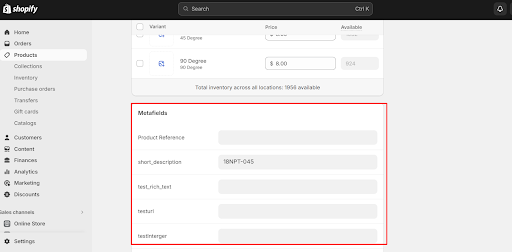How to view created metafield on your Shopify store
To view the created metafield on your Shopify store, follow the below steps:
- From the Dashboard, go to Settings.

- Next, click on the Custom Data tab.
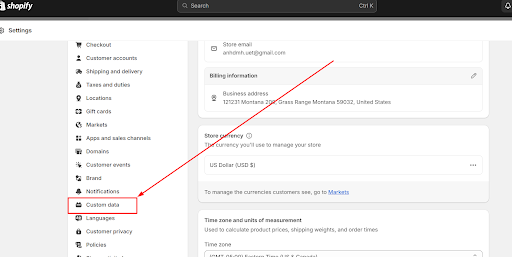
- This is where you can keep track of the metafield of all entities.
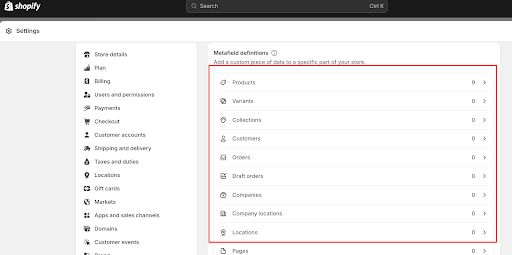
There are 2 types of metafield:
- Metafield definitions: These are the metafields that can be found on the entity details page in your Admin settings.
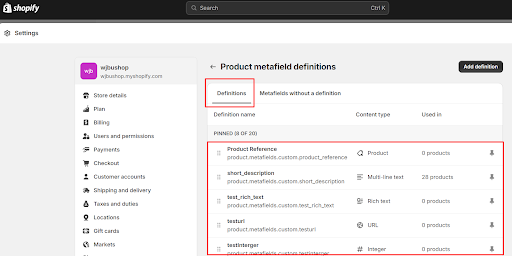
- Metafields without a definition: These are the metafields that have been migrated from the Source Store. Thus, we have to add the definition to these metafields to display it on the entity details page in your Admin settings.
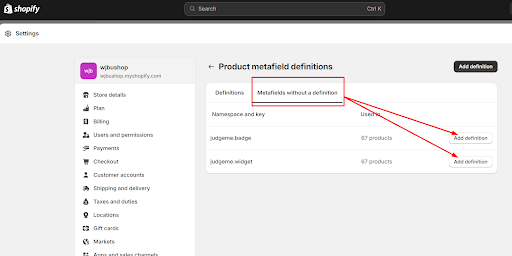
- Finally, click Add definition to ensure the same validation rules apply to every value that you enter for a specific metafield.
How to view created metafield on each entity’s admin page
If you want to view the created metafield on each entity’s admin page, here are the 4 simple steps to follow:
- From the dashboard, go to the Products page.
- Next, choose a product you wish to view.
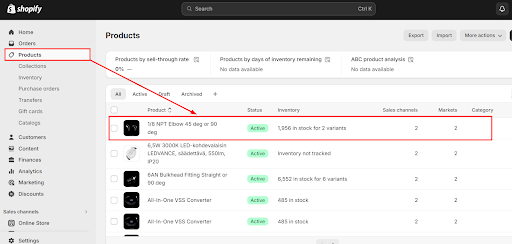
- Then, tap View details next to the product name.
- From here, tap View all next to the Metafields heading.