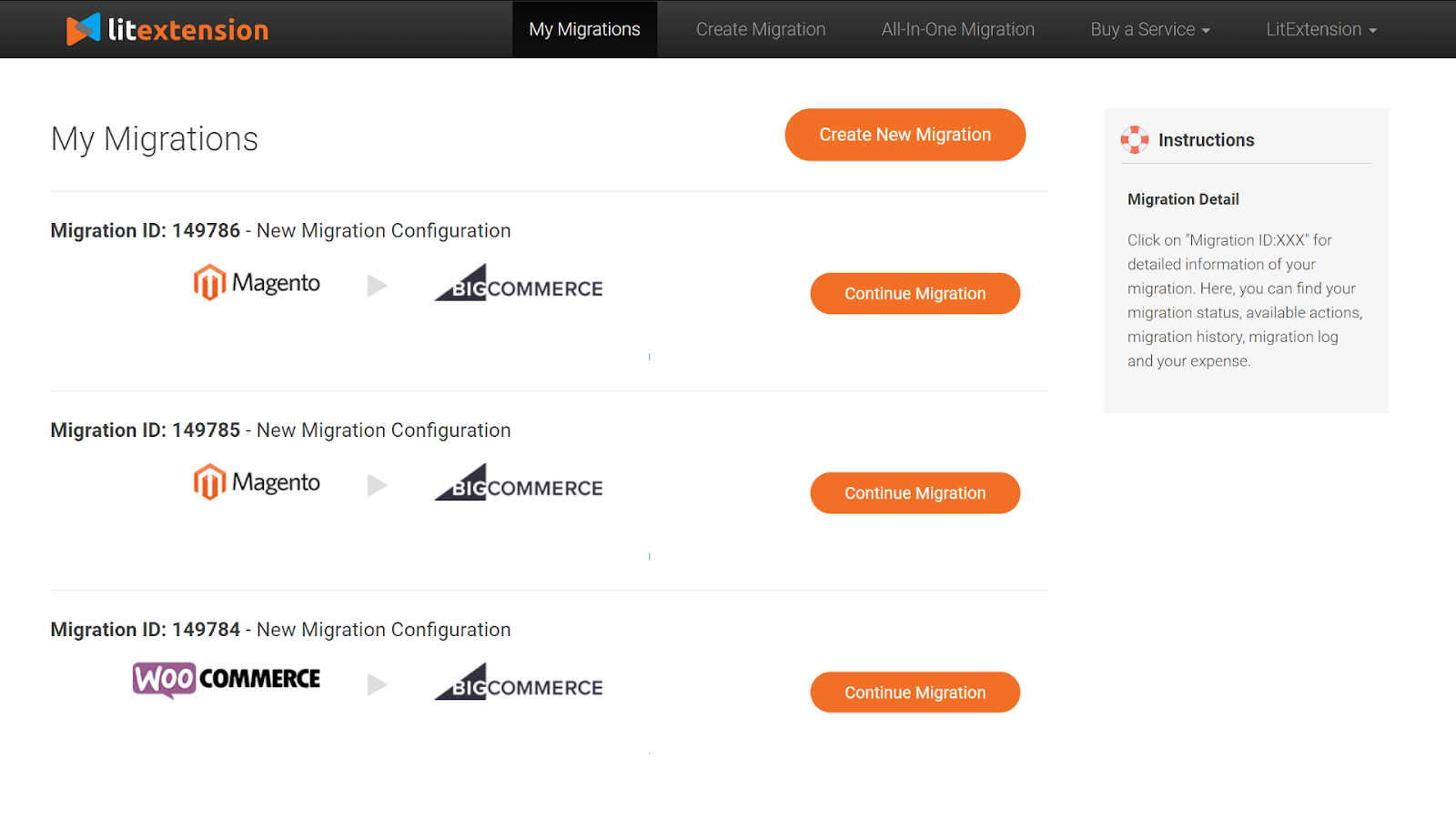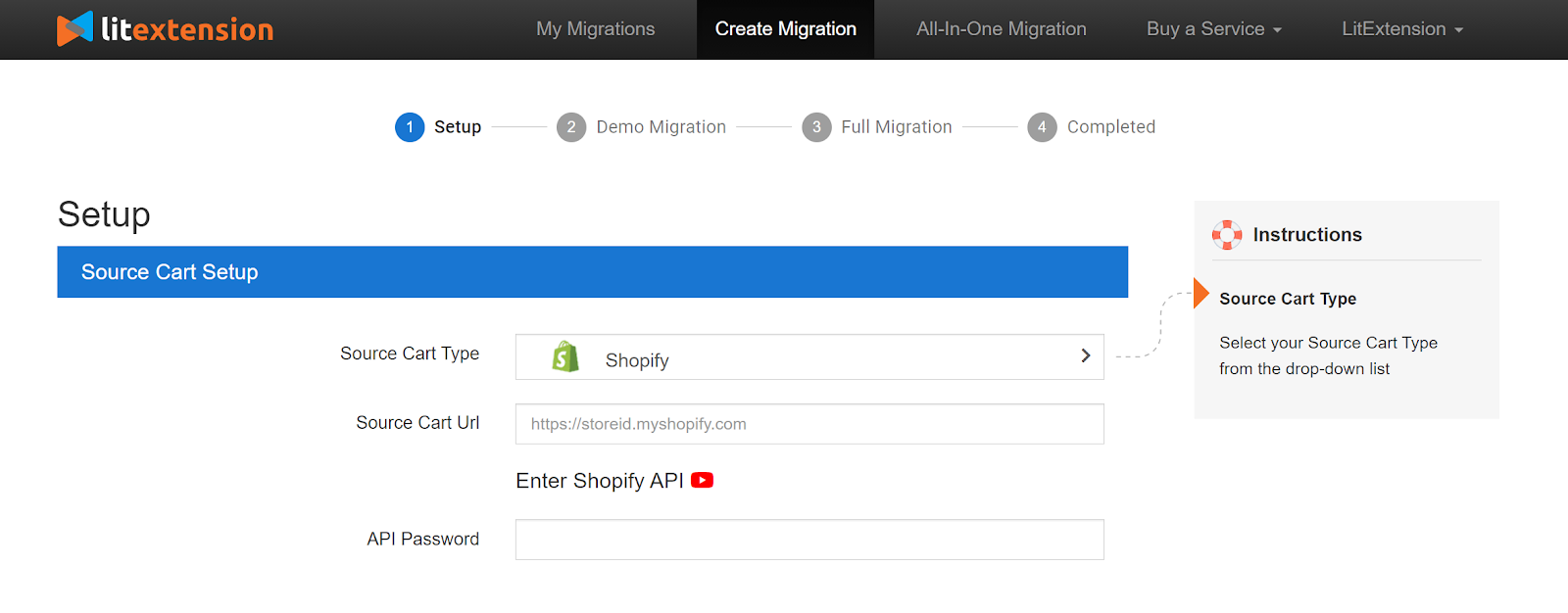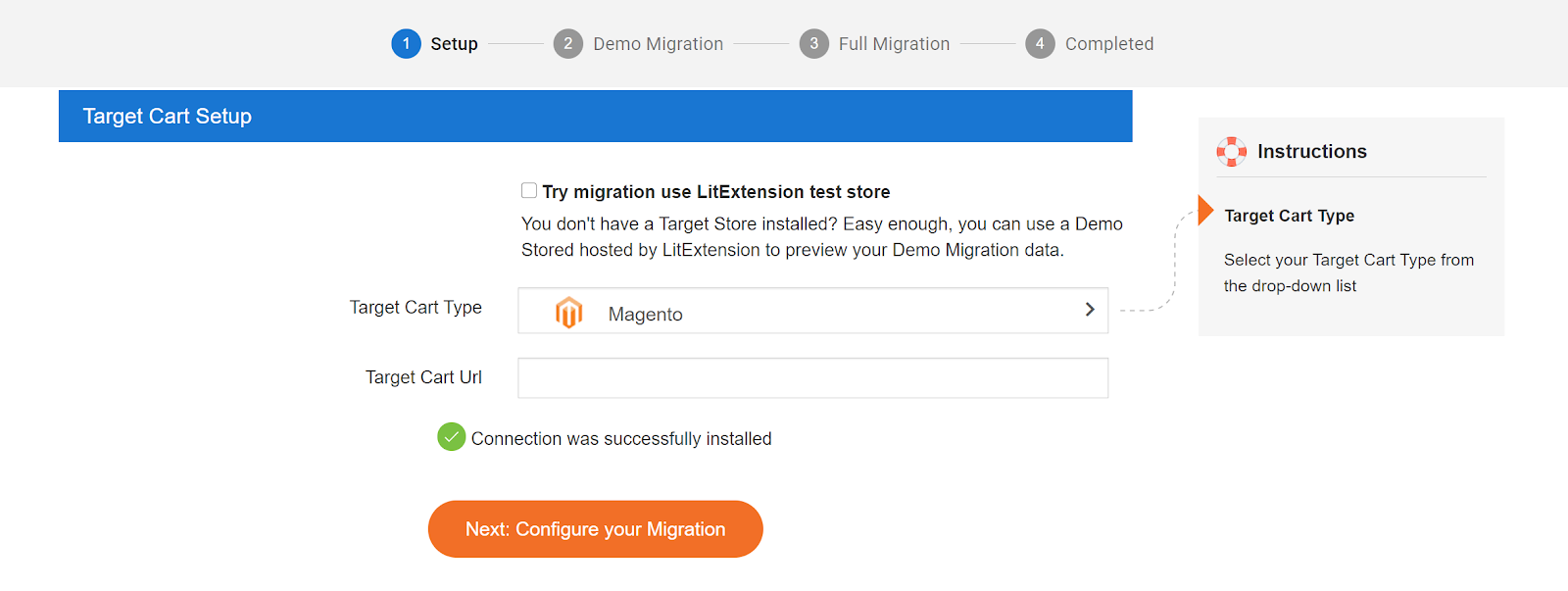1. Setup Source Cart
Please follow our detailed guide to quickly set up your Source and Target Cart for further action. On the Migration Page screen, select Create New Migration.
In the Source Cart Setup, please choose your Source Cart Type from the drop-down list and provide your Source Cart URL.
Each cart type requires users to provide different information. You will know what information to give us when selecting your Source Cart.
There are three ways to connect with your store (Hosted carts and Open-source carts) :
- Installing Connector for your Open-source store
- Providing API Keys for Hosted cart
- Importing CSV Files when your store has crashed, you’re concerned about security, facing technical constraints, or using a cloud server.
In each part of this preparation, there will be detailed instructions on the right side of your screen so you won’t get lost.
2. Setup Target Cart
In the Target Cart Setup section, you can select your Target Cart from the drop-down list and provide your store’s URL.
Please follow the similar process in the Source Cart Setup section to connect the LitExtension tool to your store using Connector/API/CSV File.
When you’ve done the preparation process, click on Next: Configure your Migration button to continue.