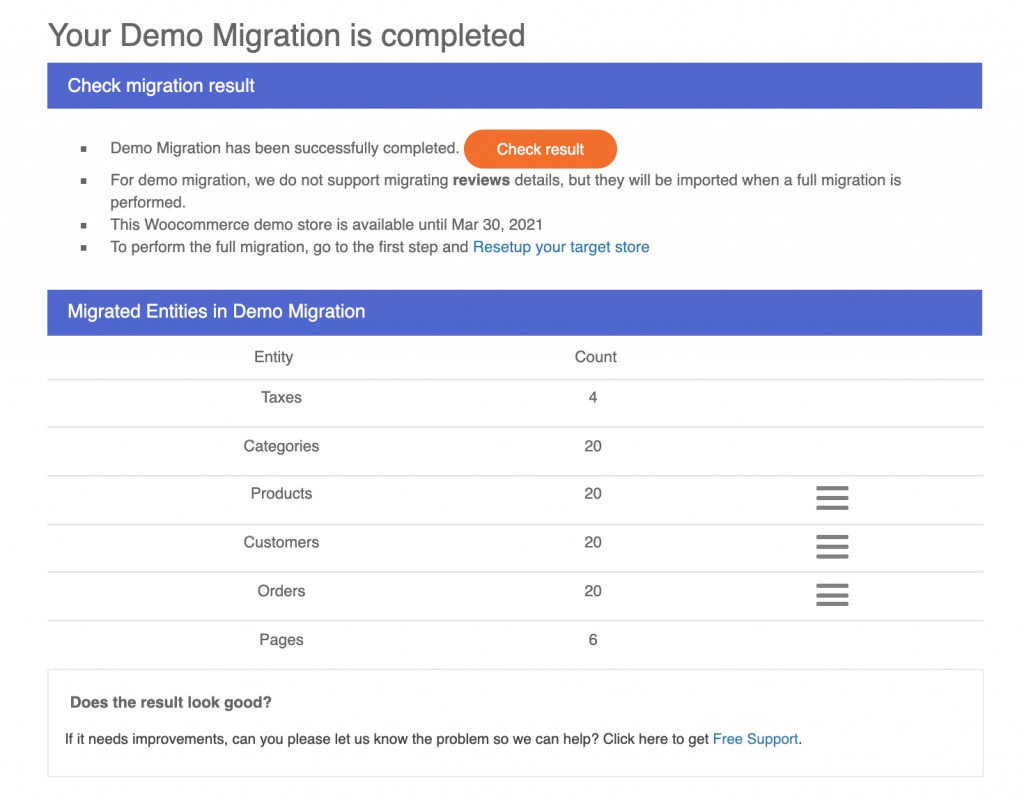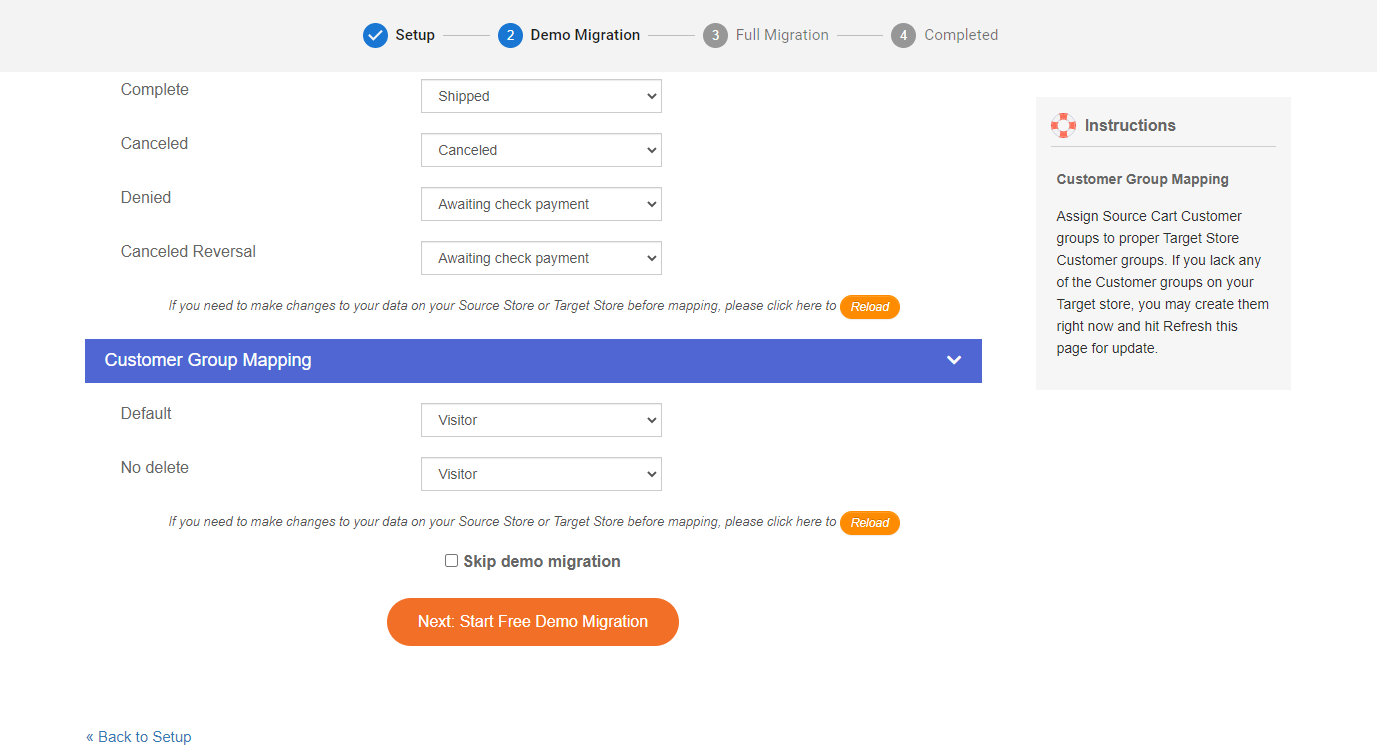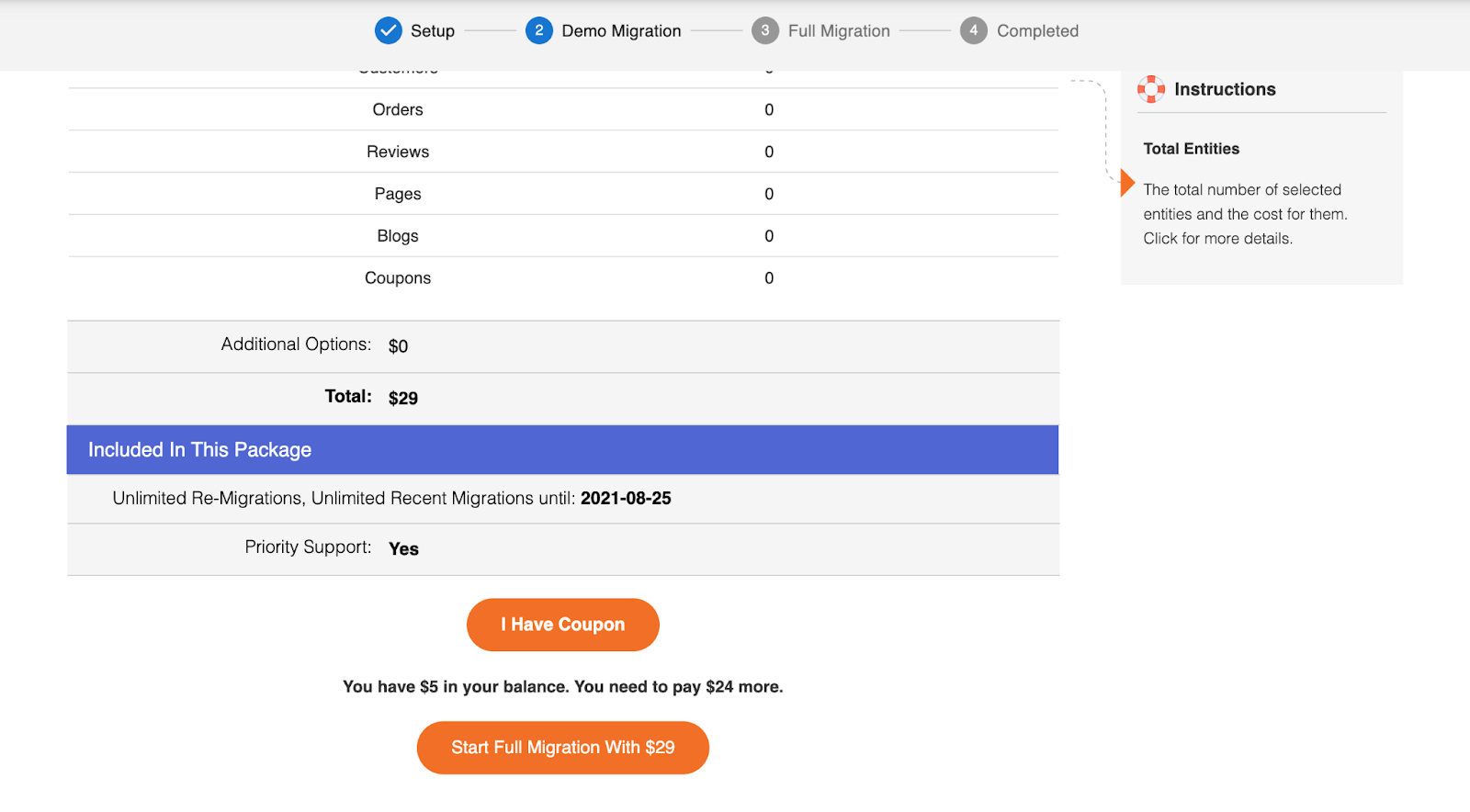After selecting what data to be transferred and the additional options you need, let’s move on to the final step of the migration. In this stage, you can run the demo migration to see how our service would work, or directly proceed with the full migration process.
1. Demo Migration
If you would like to try LitExtension Free Demo Migration, please scroll to the end of the Configuration page. Then, click on “Next: Start Free Demo Migration” as follows:
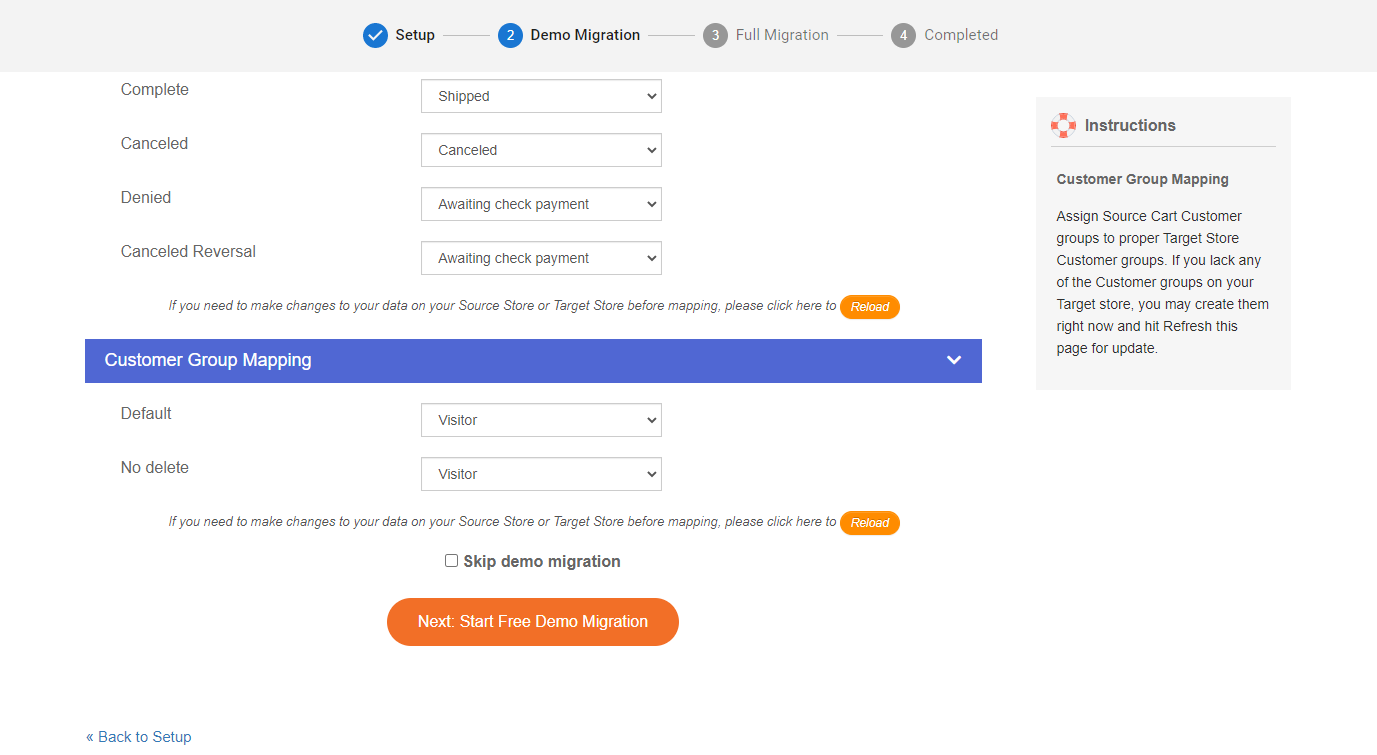
Note: You will be able to have 20 entities transferred to the new store for free.
Once the Demo Migration is complete, LitExtension will send an email asking you to check and confirm the number of entities you want to transfer before running the full process.
2. Full Migration
You can put a tick on the checkbox “Skip demo migration” and then hit the orange button Start Full Migration right below to run the Full Migration.
Or else, after experiencing our Free Demo Migration, you will see a table that clarifies the number of entities and additional options to be switched, the validation date of Re-migration, Recent Data Migration and Smart Update, and so on.
To continue, please hit Start Full Migration, and don’t forget to use a coupon if you have one because it will surely cut down costs for you.
Regarding the payment process, LitExtension supports 5 payment methods as follows:
- PayPal
- Skrill
- Western Union
- Bank transfer
- Cryptocurrencies
For more payment details and how to complete the checkout process, please see our Payment Guide.
The Full Migration process may last for a couple of minutes (depending on the number of entities you want to migrate).
Notably, LitExtension data transfer is cloud-based, therefore, you don’t have to keep the browser or the network connection on during the process.
We suggest that you check the result on your Target Store when the Full Migration finishes because some of the migrated data may not be properly displayed at the storefront due to possible shopping cart configuration peculiarities.