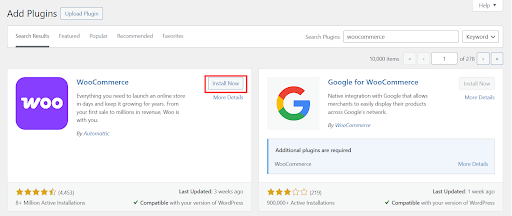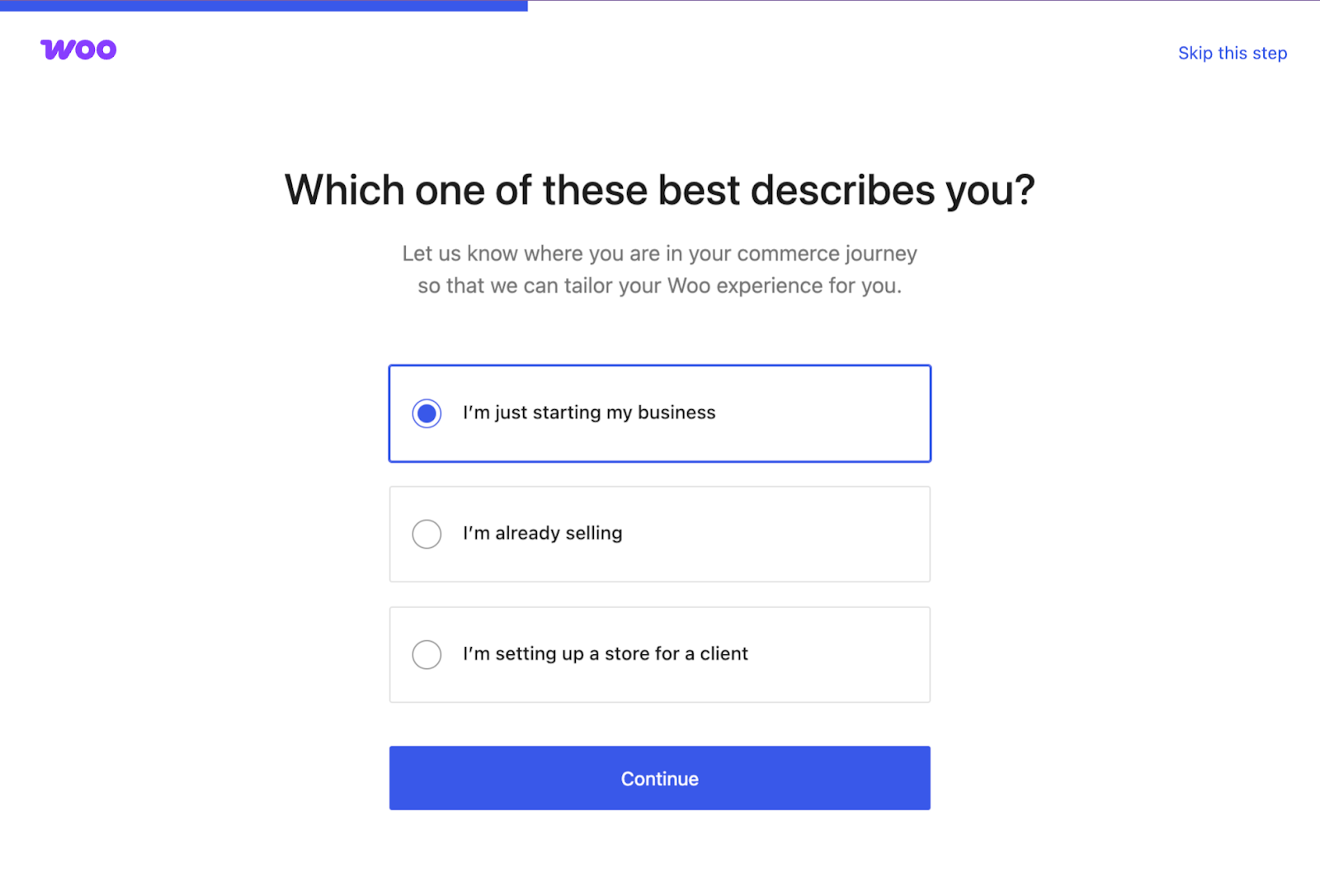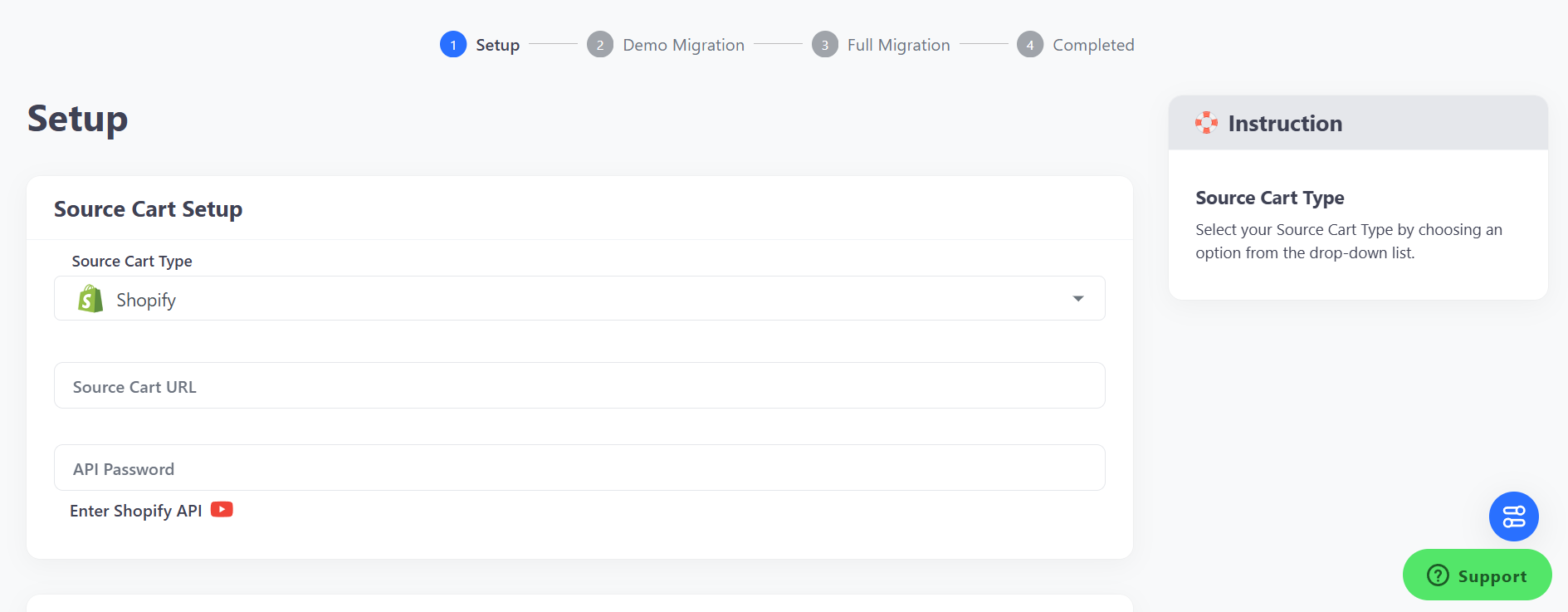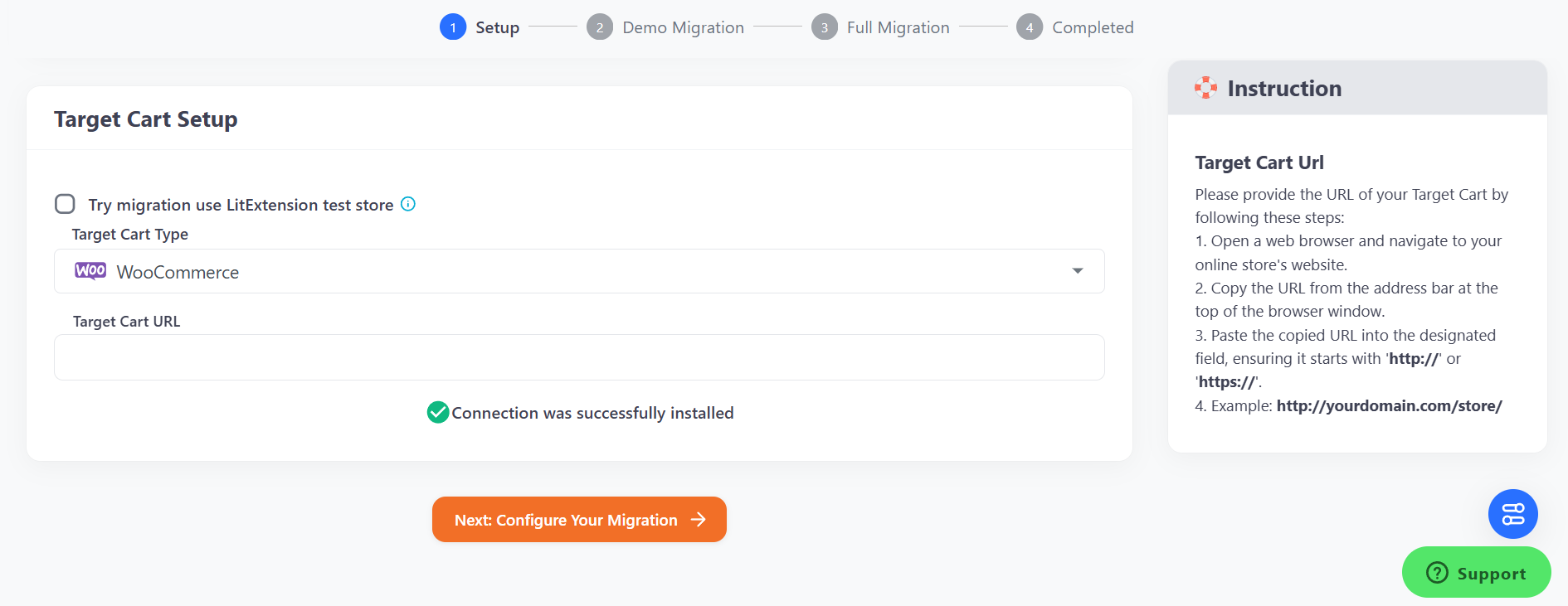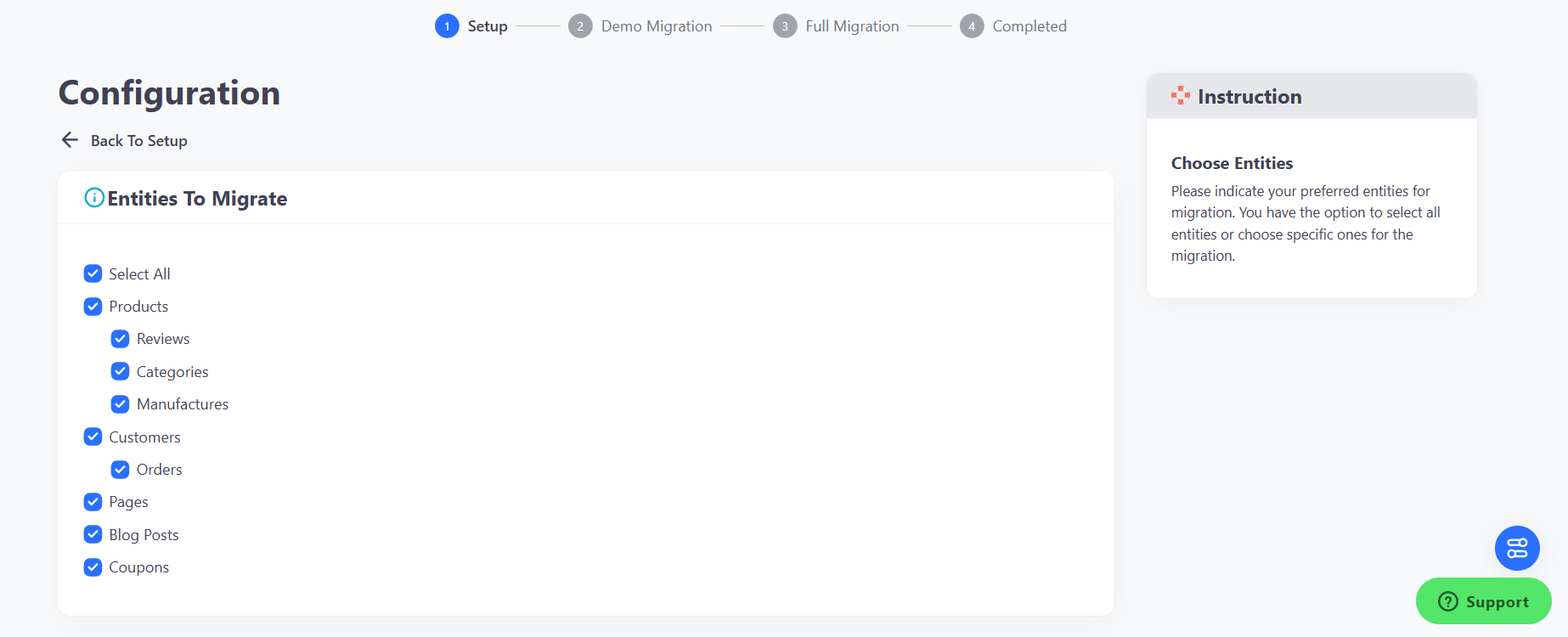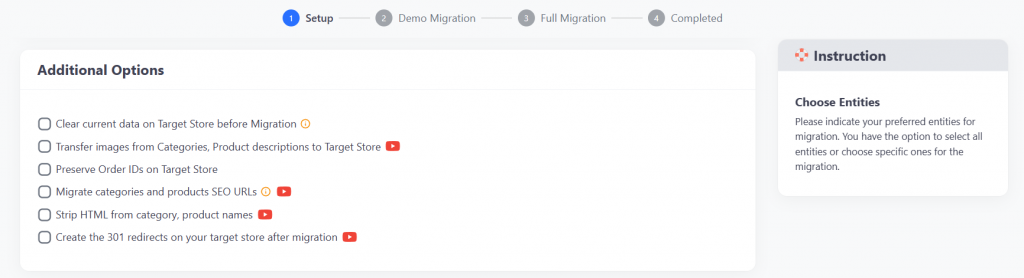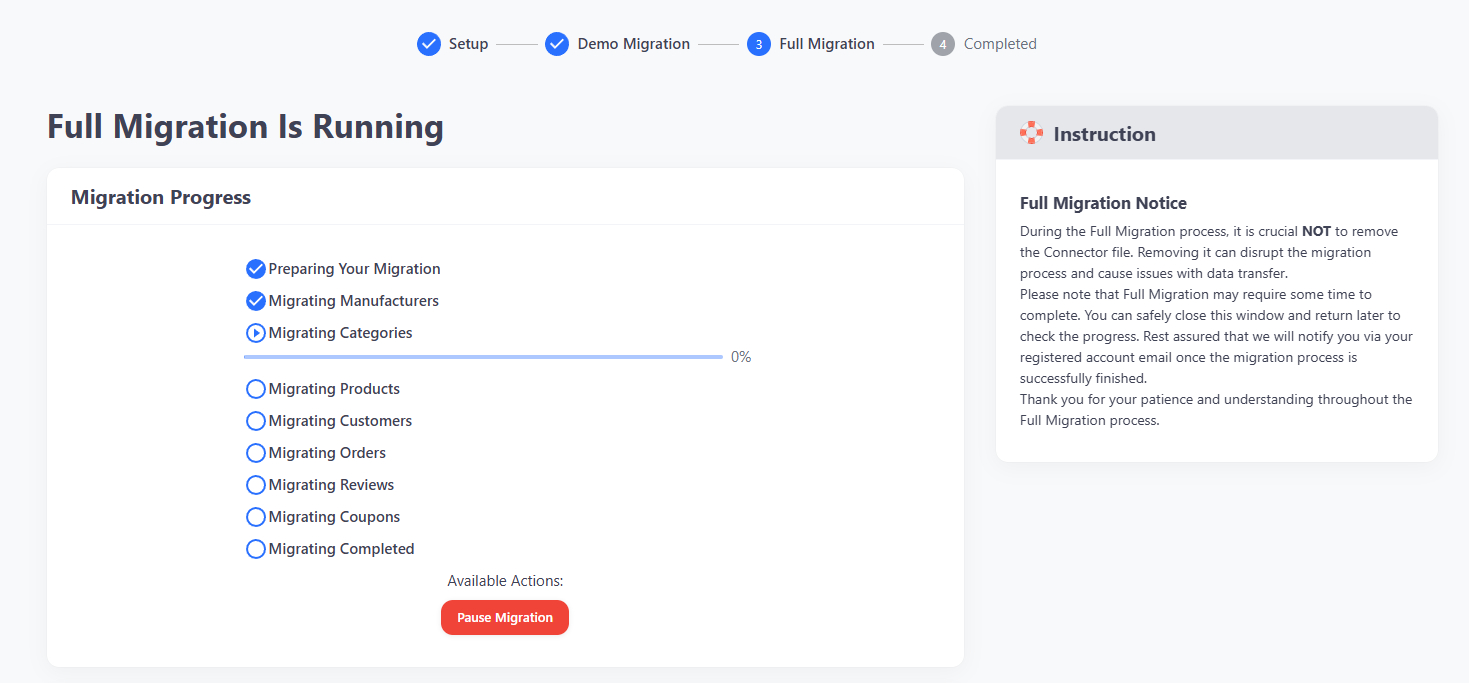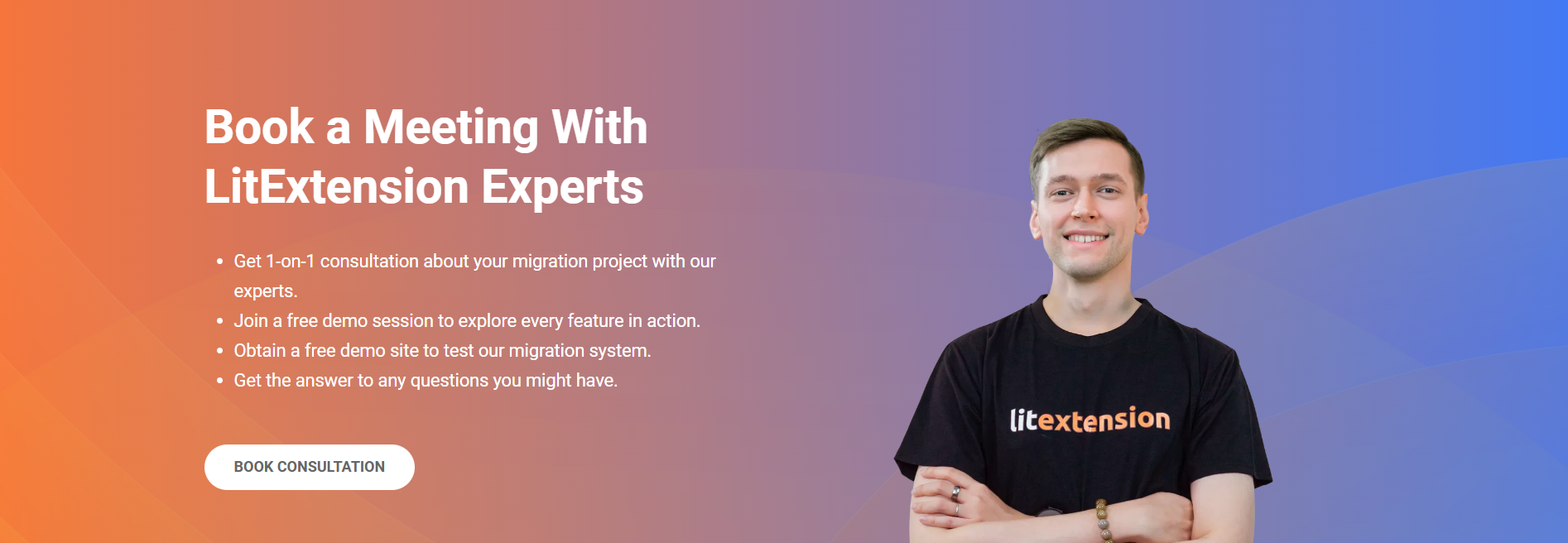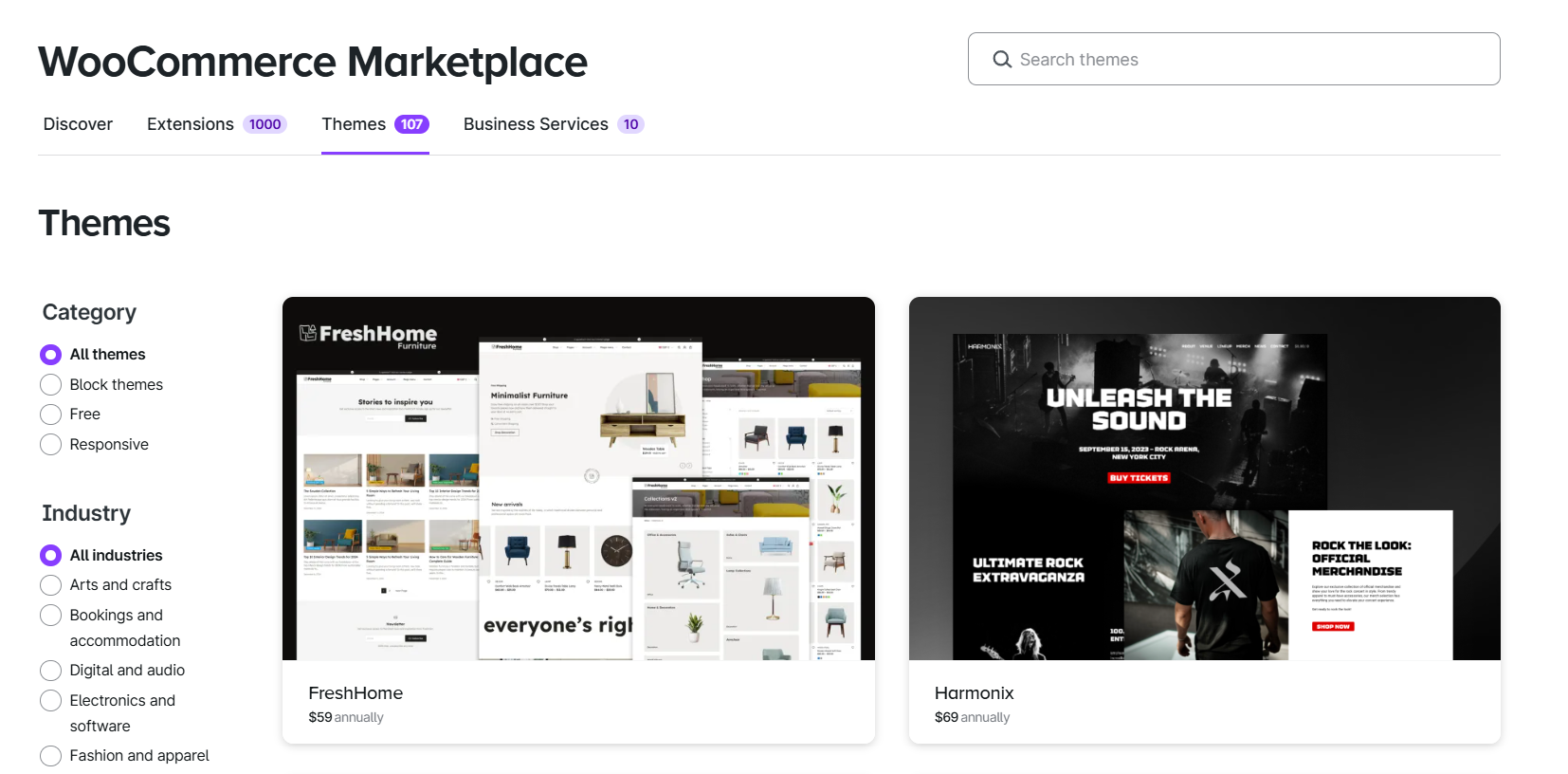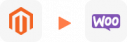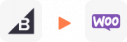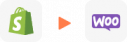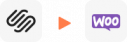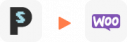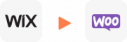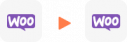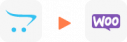WooCommerce Migration
WooCommerce Migration Service provided by LitExtension helps you move your store from 140+ eCommerce platform to WooCommerce automatically, accurately and securely. Within 3 simple steps, you can transfer not only products, customers, orders and related entities but also SEO URLs and customer password… Besides, LitExtension can ensure no interruption to your current business, no data loss, and a dedicated support!
I’d Like My Store To Be Migrated
If you are looking to migrate your cart which is not showing on this page, please Contact Us for further assistance!
What Data Can Be Migrated to WooCommerce
-
Products
- Name, SKU, Short Description, Full Description, Status.
- Manufacturer.
- Tax Class.
- Price, Special Price.
- Quantity, Manage Stock.
- Meta Title, Meta Description.
- Weight, Width, Height, Depth.
- Product Tags.
- Up-sells, Cross-sells.
- Attributes: Name, Values.
- Downloadable Products: Files, Max Downloads, Expiration Date.
- Grouped Products: Associated Products.
- Variants: Name, SKU, Weight, Quantity, Manage Stock, Image, Price, Special Price.
- Thumbnail Image, Additional Images.
Product Categories
- Name, Description.
- Sort Order.
- Image.
- Meta Title, Meta Description.
-
- First Name, Last Name, Email.
- Billing Address: First Name, Last Name, Company, Address 1, Address 2, Country, State, City, Zip Code, Telephone.
- Shipping Address: First Name, Last NameCompany, Address 1, Address 2, Country, State, City, Zip Code, Telephone.
-
- Order ID.
- Order Date.
- Order Status.
- Order Items (Name, SKU, Option), Product Price, Quantity.
- Sub Price, Discount Price, Tax Price, Shipping Price, Total Price.
- Order Comments.
- Customer Name, Email.
- Billing Address (First Name, Last Name, Company, Address 1, Address 2, Country, State, City, Zip Code, Telephone).
- Shipping Address (First Name , Last Name, Company, Address 1, Address 2, Country, State, City, Zip Code, Telephone)
-
- Name.
- Image.
-
- Tax Class (Name).
- Tax rate (Country, Rate).
-
- Name.
- Description.
- Coupon Code.
- Coupon Date.
- Customer Groups.
- Uses Per Coupon, Uses Per Customer.
- Discount Amount/Percent.
- Coupon from date, Coupon to date.
-
- Created Date.
- Status.
- Rate.
- User Name, User Email.
- Comment.
-
- Title.
- Created Date.
- Description.
- Categories.
- Thumbnail Image.
-
- Title.
- Created Date.
- Description.
- Categories.
- Thumbnail Image.
-
- Products (Name, Description, Attribute)
- Categories (Name, Description)
- CMS Page (Name, Description)
- Blogs (Name, Description)
- Note: Additional fee may apply
(*) Please note that the data listed above may vary depending on your Source Store.
Additional Options
Clear Data On WooCommerce Before Migration
You can delete the sample data on WooCommerce in accordance with selected entities for migration… More Details →
Preserve Order IDs, Customer IDs on WooCommerce Store
This option helps keep your customer IDs or order IDs the same during your store migration… More Details →
Create 301 Redirects on WooCommerce Store
Automatically redirect your old store’s URLs to the new ones during the migration… More Details →
Migrate Images from Products, Categories, Blog Descriptions
This option helps you to migrate images in descriptions of products, categories, and blog posts… More Details →
Strip HTML Tags from Category and Product Names
Strip HTML tags from category and product names automatically when migrating your store … More Details →
How to Perform WooCommerce Migration
The WooCommerce migration services by LitExtension helps to transfer your important data including products, customers, orders, blogs, and other related entities. The process will be completed automatically, securely, and accurately with just 3 simple steps.

#1: Consultant By
LitExtension Experts
Our experts will attentively consider your unique requirements, suggesting necessary measures to guarantee optimal preparation for the WooCommerce migration.

#2: Data Mapping & Setting By Experts
Set up WooCommerce Store, deploy the necessary apps and create the appropriate environment before migration.

#3: Perform Full WooCommerce Migration
Let’s start the WooCommerce migration. Once the process is kicked off, it will constantly run even when you turn off your browser.
WooCommerce Migration: Before You Start
1. Backup source store
Backing up your current store is one of the most critical steps before migration. It’s like an insurance policy—if anything goes wrong, you’ll have a safe copy of your data to restore.
Start by backing up your database, which includes all your products, customer details, orders, and settings. Depending on your eCommerce platform type, the backup procedures may vary:
- Hosted platforms (such as Shopify or BigCommerce) often feature built-in tools that allow you to export your data directly from the admin dashboard. Typically, these platforms let you download data in CSV or XML formats using a simple, guided process. Yet, these downloaded files are rather limited in terms of the data type that they can export.
- Open-source platforms (like Magento or WooCommerce) require a more hands-on approach. You can use tools such as phpMyAdmin to export your database to formats like SQL or ZIP files.
Next, don’t forget about your website files. These include themes, media files, and custom code that help define your store’s appearance and functionality. You can use FTP or your hosting control panel to download these files manually.
Once everything is backed up, store these files securely in a cloud storage service like Google Drive or an external hard drive. That way, you’ll have easy access if you ever need to restore them.
2. Setup your WooCommerce store
Next, you’ll need a fully functional WooCommerce store to transfer your data. To use WooCommerce, your WordPress site must be running version 6.3 or higher. Once your WordPress site meets this requirement, you can install the WooCommerce plugin. Follow these steps to install WooCommerce:
- Open Plugins > Add New in your WordPress dashboard.
- Type “WooCommerce” into the search bar.
- Click “Install Now”, then click “Activate Now” once the installation is complete.
- Answer the questions in the WooCommerce Setup Wizard, including store location, currency, and payment options.
By completing the WooCommerce setup checklist, your store will be fully prepared for migration. Now, you’re ready to transfer your data and launch your store!
At LitExtension, we offer two migration packages to help you run WooCommerce migration effortlessly:
| Package | Automated Migration | All-in-One Migration Service |
|---|---|---|
| Pros | – Cost-effective and faster process. – Full control over the migration. – Flexible scheduling. |
– Handled by experts, minimizing errors. – Saves time with a fully managed process. – Customization options and dedicated support. |
| Cons | – Requires some technical knowledge. – Risk of errors if not configured correctly. |
– Less direct control over the process. – Turnaround time depends on store complexity. |
| Ideal for | Simple store migration, are comfortable handling some tech aspects and want a budget-friendly solution. | Large store, complex data structures, or lack technical expertise and want a hassle-free experience. |
How to Perform WooCommerce Migration with Automated Migration?
In this section, we’ll guide you through the Automated Migration process, where you can use our robust LitExtension migration tool to transfer your store data quickly and securely.
For guidance on the All-in-One Migration Service, please refer to the subsequent section below.
Step 1: Set up Source Cart & Target Cart
First, you need to create your LitExtension account if you haven’t had one. You can either sign up with an email and password or connect with a Google account.
From the dashboard, head to the Create New Migration tab. This will guide you through the configuration of your migration project, starting with the Source and Target Cart.
To set up your Source Cart, select your current eCommerce platform from the dropdown list. Then, enter your Source Store URL in the required field. The connection method will vary depending on the platform you are migrating from:
- For self-hosted platforms (Magento, OpenCart, WooCommerce, etc.): Download and upload the LitExtension Connector to your store’s root directory.
- For hosted platforms (Shopify, BigCommerce, Lightspeed, etc.): Enter your API credentials to establish a secure connection. You can find detailed instructions on retrieving your API key for your platform here.
Moving on, it’s time to set up your Target Cart.
Since you are performing a migration to WooCommerce, select WooCommerce from the drop-down list and enter your store URL. After that, follow our guide to install the LitExtension Connector in your root folder. This way, our experts can securely connect our system to your backend.
Once both carts are connected, you’re ready to proceed to the next step: selecting the data you want to migrate.
Step 2: Select migration entities
Besides the basics like products, orders, customers, LitExtension also supports migrating other data types like manufacturers, taxes, coupons, reviews for WooCommerce migration projects. You can easily select the entities to your needs in this step, or just simply hit “Select All” if you do not want to skip any data.
Since migrating data alone is not enough to ensure a smooth and effective eCommerce migration, we offer Additional Options to optimize your transition further. These specialized features help you maintain SEO rankings, improve data structure, and enhance store functionality.
Next, you can map your language and order status in this section so that they will display correspondingly on WooCommerce. Before moving on to the next section, make sure to review all of your migration options carefully!
Step 3: Run Full Migration
With everything set up, you’re now ready to move on to the final step: running your full WooCommerce migration!
Before running the full migration, we recommend performing a Demo Migration to preview how your data will appear in WooCommerce. This test migrates a small sample of your data, allowing you to check for accuracy and ensure everything is mapped correctly.
Once you’re satisfied with the demo results, click “Start Full Migration” to begin transferring all selected data. The migration process runs automatically in the background, so you can continue working on your business while the transfer completes.
You can track the migration progress in real-time from your LitExtension dashboard. The migration time for each project might differ depending on the size of your database. Thus, we will send you a notification once the migration is complete.
After the migration, review your WooCommerce store to ensure all data has been successfully transferred. Check products, customers, and orders to confirm accuracy. If you need any adjustments, our support team is always available to assist you.
How to Perform WooCommerce Migration with All-in-One Migration Service?
At LitExtension, we know that not every store owner has the time or technical expertise to manage a migration on their own. Not to mention stores with complex databases that require advanced data handling, which can make the process even more challenging. That’s why we designed the All-in-One Migration Service – a fully managed solution.
With this WooCommerce migration service, your project will be managed entirely by a Personal Assistant (PA) from start to finish. Your PA will oversee the entire process, ensure the best migration quality, and address any concerns along the way. Unlike the Automated Migration, where support response times are within 24 hours, All-in-One clients will receive answers to their queries within 12 hours only.
Step 1: Consultant by LitExtension experts
The first step is to book a meeting with LitExtension experts for an initial 1-on-1 free consultation. Make sure to schedule your session at least 2 hours in advance to allow our team to prepare for your specific migration needs.
During this phase, we will discuss your requirements and create a tailored migration plan to ensure a smooth transition to WooCommerce. If you agree on the plan, sign the SLA (Service Level Agreement) and complete the payment. Once confirmed, we will begin the migration process immediately.
Step 2: Data mapping & setting by experts
At this stage, we focus on data mapping, carefully aligning product categories, order statuses, customer groups, and other essential elements to match WooCommerce’s structure. This step ensures that all data is well-organized and accurately transferred without inconsistencies.
After that, we will run a demo migration, allowing you to preview how your data will appear and function in WooCommerce. With unlimited free demos, you can:
- Visualize the results: Check how your products, categories, and customer data are accurately structured between the two stores.
- Test functionality: Ensure that any available integrations are working correctly.
- Provide feedback: Request any refinements or adjustments before moving forward with the full migration.
Once you review and approve the demo migration, we move forward with the full migration, ensuring all data is transferred smoothly and meets your expectations. This careful, step-by-step approach guarantees a well-structured WooCommerce store, ready for business.
Step 3: Perform full WooCommerce migration
Once all configurations are set, our LitExtension experts will begin the full migration process, transferring all selected data to your WooCommerce store. The LitExtension Smart Controller will automatically detect and resolve any issues in real time.
Then, we conduct a two-phase testing service to verify the results:
- Phase 1 – Auto-Test System: Our automated system checks all default data, ensuring it has been correctly transferred to WooCommerce.
- Phase 2 – Manual QA Testing: Our QA team manually reviews your custom migration requirements, testing for accuracy and functionality.
Once testing is done, you’ll receive a detailed migration report so you can review the results. If anything needs adjusting, our team is ready to assist you.
Essential Post-Migration Activities for WooCommerce Migration
Completing your migration to WooCommerce is a significant milestone, but to ensure your store operates optimally, it’s crucial to undertake several post-migration activities. Here’s a guide to essential steps you should consider:
1. Utilize LitExtension post-migration services
After migration, LitExtension offers a suite of post-migration servicesto fine-tune your store’s performance:
- Recent Data Migration: This service allows you to transfer any new data—such as recent orders or customer registrations—that accumulated on your source store during the initial migration.
- Smart Update: If there have been changes to existing data on your source store post-migration, the Smart Update synchronizes these modifications to your WooCommerce store to maintain data consistency.
- Re-Migration: Should you need to restart the migration process for any reason, LitExtension provides this service to facilitate a fresh transfer of your data.
These services are designed to ensure your WooCommerce store remains current and fully functional after the migration process.
2. Customize the store design
At this stage, all your data has been successfully transferred and organized in your WooCommerce store. Now, it’s time to customize your storefront to reflect your brand identity and enhance the shopping experience.
You can start by choosing a theme from the collection of over 100 themes in the WooCommerce Marketplace ($0 – $99) or from 13,000+ free themes from WordPress Theme Redirectory. Once installed, personalize it by adjusting colors, fonts, layouts, and images to create a visually appealing and user-friendly store.
3. Add necessary plugins and tools
To extend the functionality of your WooCommerce store, adding essential plugins is key. With more than 60,000 free plugins available in the WordPress Plugin Directory and 1,000+ extensions in the WooCommerce Extensions Marketplace ($0 – $299), you can customize your store to fit your business needs. From inventory management, payment gateways, marketing, SEO tools, you can always find a plugin for any of the functionality.
4. Update domain settings and DNS configuration
To make sure customers can access your WooCommerce store, update your domain settings and DNS records to point to the new hosting. Don’t forget to install your SSL certificate to keep transactions secure and build trust. Finally, check if your DNS changes have propagated so your store is live and accessible everywhere.
Steps to Perform WooCommerce Migration Manually
If you are still looking for a more cost-effective method to your WooCommerce migration, performing it manually might be worth a try. However, this method comes with several limitations, including time-consuming processes, data compatibility issues, and potential data loss.
WooCommerce only allows certain data types to be imported via CSV files, which means custom fields, passwords, and some order details may not transfer correctly. Additionally, exporting and importing data manually can lead to formatting errors, missing records, or broken URLs. If you still want to proceed with manual migration, follow these steps carefully.
Step 1: Export data from your source store
The first step is to export your store data from your current platform. Most eCommerce platforms allow you to export products, customers, and orders in CSV format, which is the format WooCommerce supports for importing.
- Go to your current store’s admin panel and locate the export tool.
- Export your products, customers, and orders as separate CSV files.
- Review the files to check for missing data, incorrect formatting, or duplicated entries.
Step 2: Import data to WooCommerce
Once your data is exported, the next step is to import it into WooCommerce. WooCommerce has a built-in CSV Importer for products but does not natively support importing customers and orders without additional plugins.
- Log in to your WooCommerce admin panel.
- Navigate to Products > Import and upload your product CSV file.
- Match the columns in your CSV file with WooCommerce fields
- Click Run Importer. Wait a few minutes and you can double-check your products now.
- To import customers and orders, you will need plugins like Import Export Suite for WooCommerce or WP All Import.
Step 3: Transfer media files
Product images and other media files must be transferred separately, as WooCommerce does not automatically import them through CSV files.
- Access your source store’s media folder using FTP or File Manager.
- Download all product images, category images, and other media files.
- Upload these images to WooCommerce via FTP into the wp-content/uploads directory.
- Update product image URLs manually or use plugins like Regenerate Thumbnails to fix broken image links.
Step 4: Configure permalinks
After migrating, it’s important to configure permalinks to match your old store’s URL structure. This helps maintain your SEO rankings and ensures customers can still find your products.
- In WooCommerce, go to Settings > Permalinks.
- Choose a permalink structure that closely matches your old store’s format.
- Use a redirection plugin to set up 301 redirects for old URLs.
For this process, our LitExtension service offers an Additional Optional called “Create 301 Redirects on Target Store”. This option seamlessly redirects all old URLs to the new URLs using robust 301 redirect capabilities. Thus, it ensures that your SEO efforts are preserved and traffic loss is minimized without you have to manually configuring everything.
Step 5: Check final result in WooCommerce store
Once the data migration is complete, you must review everything carefully to ensure all data has been transferred correctly.
- Check products, categories, customer accounts, and order histories for missing data.
- Test checkout, payment gateways, and customer login functions.
- Verify that product images display correctly and that URLs are working properly.
- Run test orders to confirm that WooCommerce is processing transactions correctly.
Popular Questions About WooCommerce Migration
Yes, LitExtension offers reward points migration to WooCommerce. We can support with customization after you purchase and install the WooCommerce Points and Rewards plugin to ensure the accurate transfer. Please click here to install.
You can import products from your current website to WooCommerce using CSV files, but this process might require much time and manual effort.
Therefore, if you want to import products to WooCommerce efficiently, opting for a certified shopping cart migration service is highly recommended.
Yes, LitExtension supports migration of multiple languages to WooCommerce using WPML plugin, which could be purchased & installed on your WordPress before the data transfer.
post_type=product
post_type=shop_order
- Go to WooCommerce back-end
- Select “WooCommerce” > “Status”
- Select “Tools” tab and go to “Regenerate shop thumbnails” section and click “Generate” button
- Select “Product lookup tables” > click” Regenerate”
Leave The Work For The Experts
If you’re non-tech, let our WooCommerce migration experts handle your migration from A to Z.
Save your time for more important tasks.

How Your Data Is Secured During Migration?

Server Security

Data Security

Data Access Restriction

GDPR Compliance

NDA

Payment Security
Why choose LitExtension For WooCommerce Migration Services

Zero Effort Required
Sit back, relax as our team of experts handle every aspect of your replatforming process, ensuring a smooth and successful transition to WooCommerce.

Inclusive Migration Options
Access our additional migration options—like 301 Redirect and Preserve Product IDs—at no extra charge, adding greater value to your migration.

Personalized Migration Experience
Tailor the WooCommerce migration to your needs for a process that perfectly suits your business requirements.

Enhanced Data Quality Assurance
Achieve data integrity with our comprehensive two-phase testing, which includes both manual review and complimentary autotesting.

Dedicated Personal Asisstant
From initial consultation to post-migration, your Personal Assistant provides timely guidance, troubleshooting, and expert support every step of the way.

Comprehensive Post-Migration Support
Enjoy unlimited Re-migrations, Recent Migrations, and Smart Updates for 30 days following the migration’s end date.
Other Popular WooCommerce Migrations
Can not find your current platform to migrate to WooCommerce? Contact Us, our experts are eager to help!
Your Success, Our Motivation
Who We Truly Are? Let Our Customer Define!
Perfect, we have completed with success our migration (from Woocommerce to a new Woocommerce installation) without any problem and published our new site, thanks to your great support. We higly recommend this service. Thanks and see you soon, we won’t miss to get in touch for our future projects
If your development team comes across a platform such as Magento, nop Commerce, Big Commerce that needs to get migrated into a WooCommerce environment.. Look no further… LitExtensions has the developers needed to confidently get you migrated. 2 Thumbs Up!
This saved us HOURS of time. On top of that, one minor issue with pricing and tax classes in woocommerce was fixed overnight by the Lit Extension team. Thank you Tony Do and the LE team for making the process easy!