LitExtension Connector files are used to establish a connection between your shopping carts and perform data exchange. They are special access ports that are completely secured by the unique Security Tokens restricted to your personal account and provided by LitExtension. To work properly, “le_connector” folder needs to be placed in the root folder of your store.
How to install Connector files?
The procedure is the same for macOS, Windows and Linux users. You can use Filezilla or any FTP app (FileZilla, WinSCP, FileFTP, CuteFTP)
Firstly, at your Migration Setup page, after filling Source/Target cart URL, download the connector by clicking “Download Litextension Connector”. You will receive a zip file.
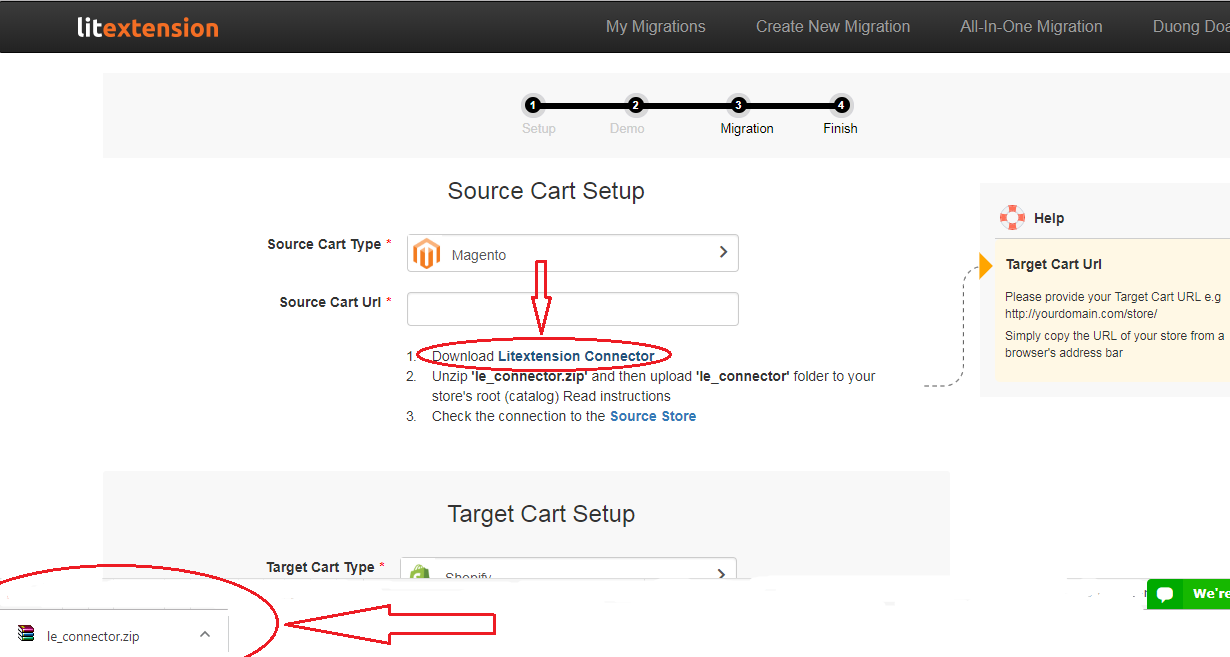
Upload the folder “le_connector” to your Source / Target store via FTP. Whichever FTP client you are using (FileZilla, WinSCP, FileFTP, CuteFTP) enter the root folder of your store and paste the “le_connector” folder you extracted from the zip file previously. You can follow the guideline about root folder and how to find your store’s root folder here.
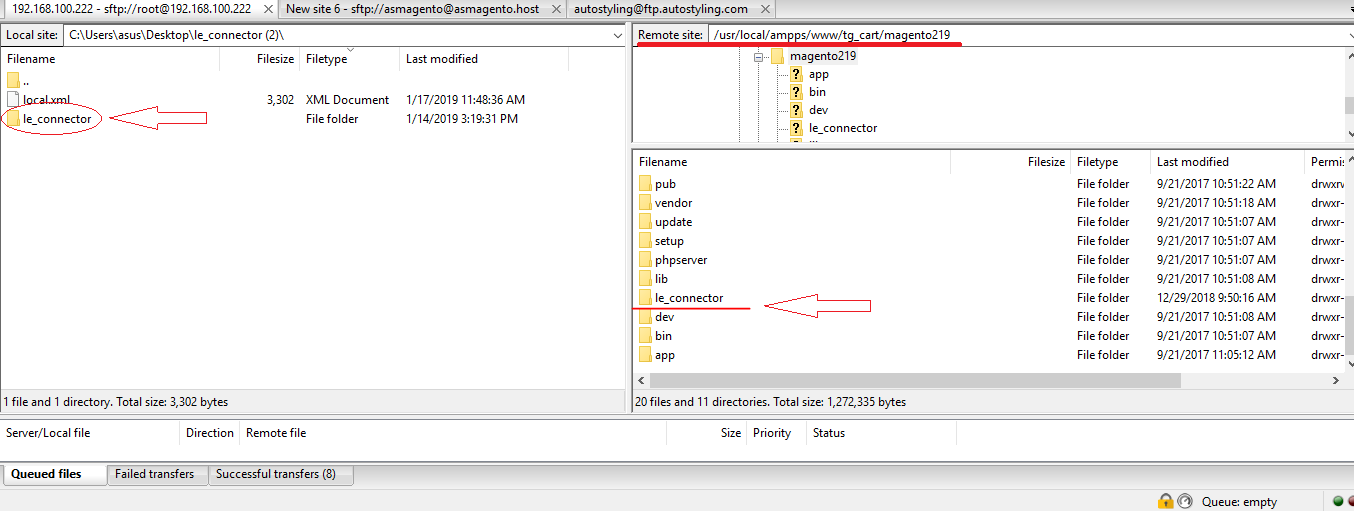
Check if the connection files are installed correctly. Click on the instructed link or you can enter the url directly into your browser, it must be added to /le_connector/connector.php to your original hosting url. If you see this message, the connector is installed, the connector is working correctly, and you can proceed to the next step during your migration.
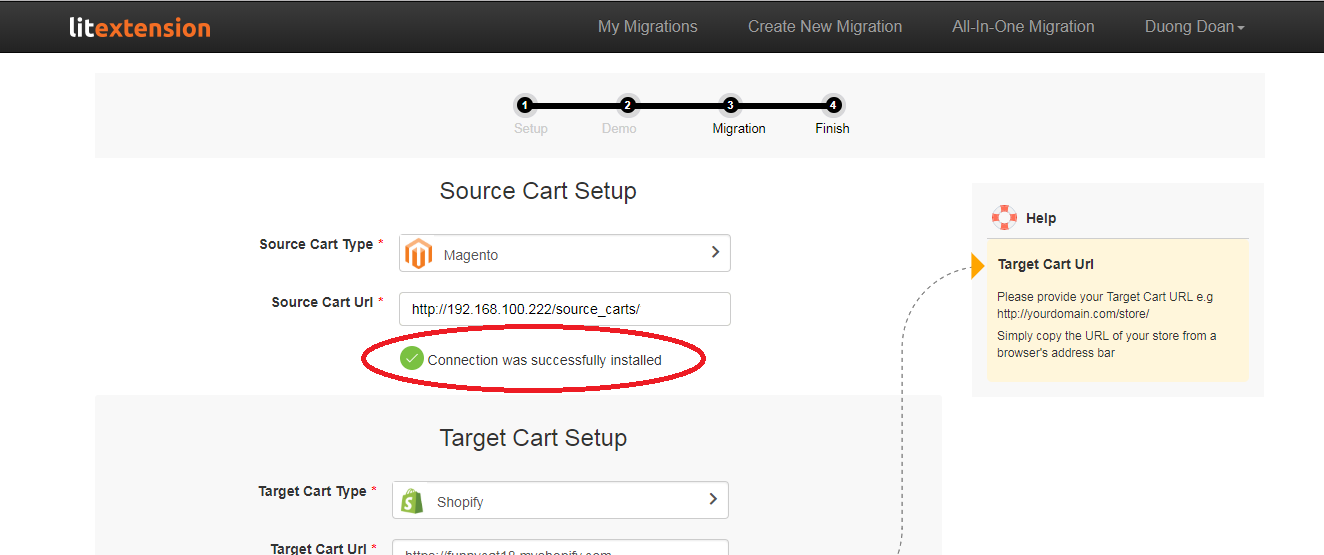
Done! You have already installed LitExtension connector successfully. Hit Next to finish your data migration with LitExtension!
If your web server is Nginx
If you are running Nginx as a web server (instead of Apache), the above steps might not get the connector working immediately. Because Nginx usually does not allow access to all PHP files and therefore requires some additional configuration to operate. For details please refer to:
In case you still face difficulties, it is recommended to ask your web developer for help.
How to fix Connector Setup issue?
Question 1: I’m clicking on the link but just get a “File not found” message?
Answer: Please make sure you have uploaded the “le_connector” folder to the correct location on your website. With most shopping carts, you just need to upload “le_connector” to the webroot folder. But some carts have been configured to use a subfolder as the root folder. For example:
Magento 2 can be configured to use both webroot or webroot/pub as root folder ( Modify docroot to improve security). Please make sure you upload “le_connector” to the correct place.
Question 2: I’m clicking on the link but just get a “File not found. Nginx version ….” message?
Answer: This shows that your webserver is running Nginx, did you check the section “If your webserver is Nginx” above?
Question 3: I’m clicking on the link but no “Connector Installed” message shown?
Answer: It could be due to your permission setting upon the uploaded files and folder. Please set permissions like below:
- 755 or 777 for “/le_connector” folder. If you are using Filezilla, you can simply right click on the “/le_connector” folder in your root folder, select file permissions and set the necessary value.
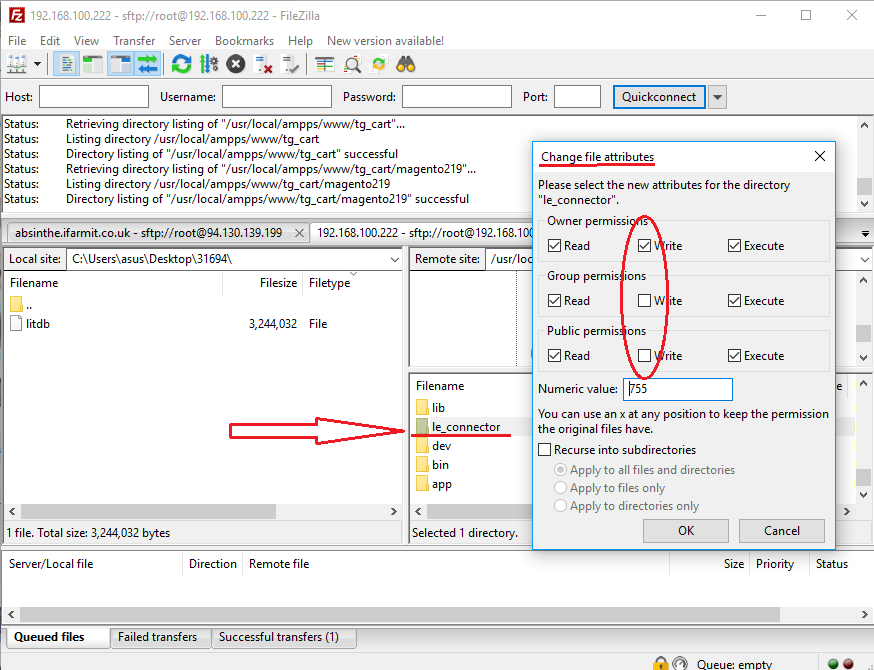
- 644 (if “/le_connector” folder permission is set to 755) or 666 (if “/le_connector” folder permission is set to 777) for “connector.php”.
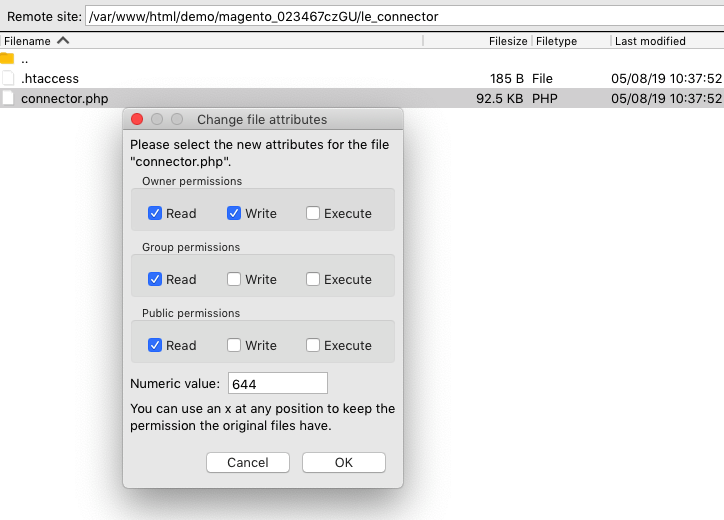
Question 4: Oops, it still doesn’t work?
Answer: No worries, we can help with that.
In case you have any other questions, please reach out to us via:
- Ticket system (highly recommended)
- Email us at [email protected]