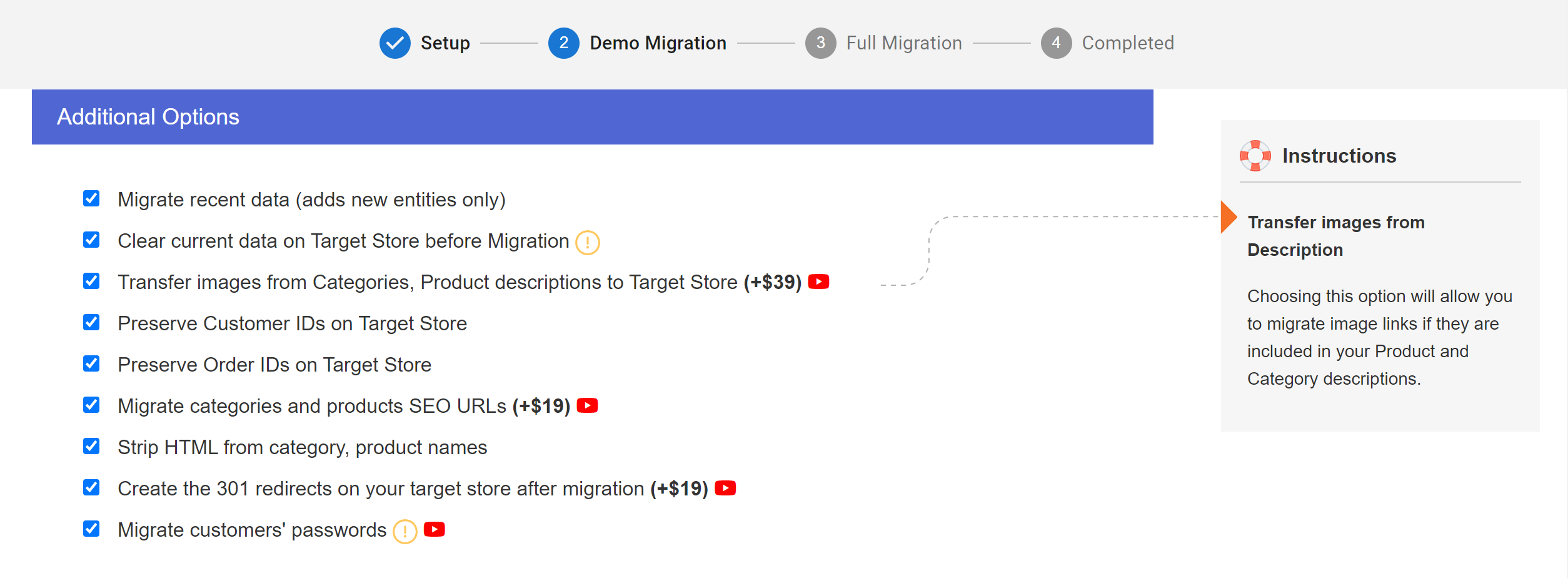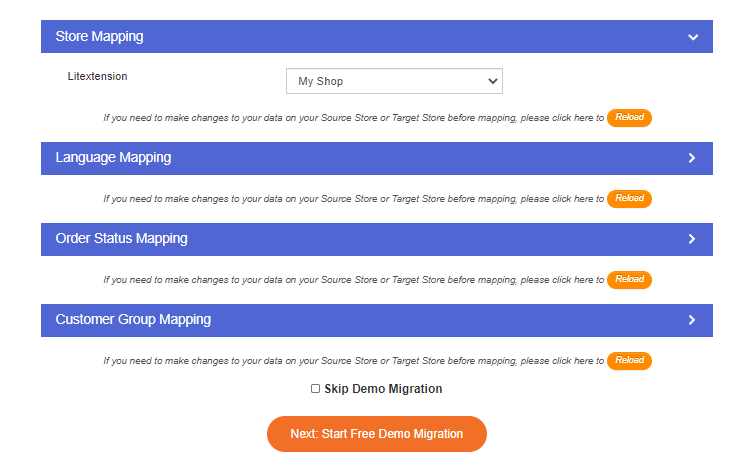After setting up your Source Cart and Target Cart, let’s move to the next step. In this stage, you will configure the migration to your needs.
1. Entities Selection
First, you are supposed to select some of the entities you want to migrate listed below or click ‘Select All’ to migrate all of your data.
Each shopping cart has a different list of entities for you to choose from. However, Customers, Products, and Orders are basic options on every eCommerce platform.
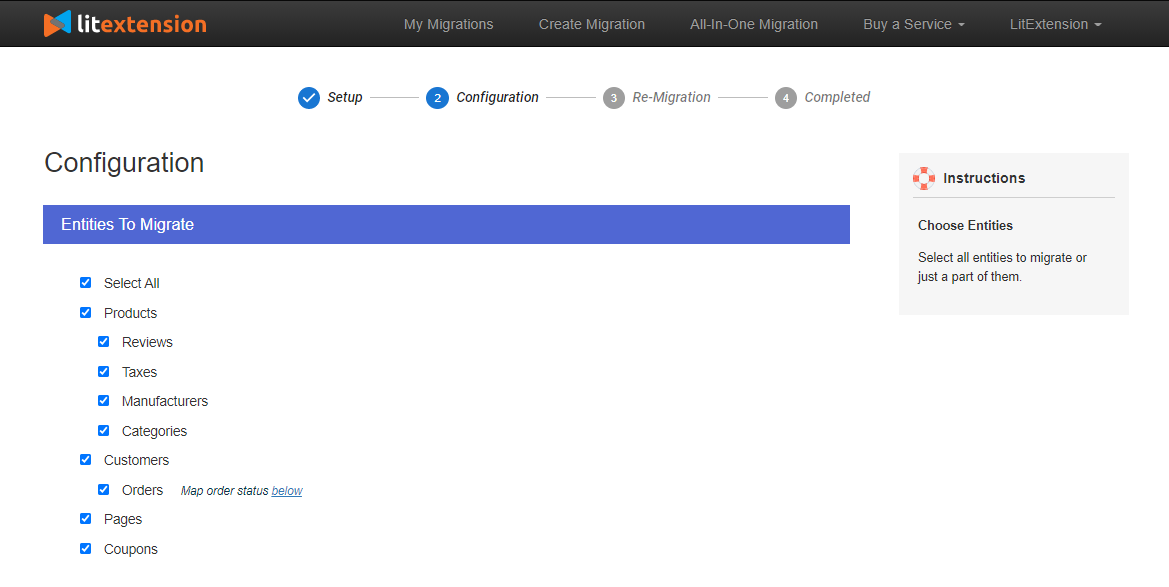
2. Additional Options
If you want to extend your migration possibilities, LitExtension also provides additional options for you. With these advanced options, you can ensure everything is the same in your new store as in your current one.
The table below elaborates on the main functionality of LitExtension’s additional options. Let’s check it out and tick the features you need.
| Additional Options | Functions |
| Clear Data On Target Store Before Migration | Clear out data in your Target Store in accordance with selected entities for migration. Prevent data duplication or conflicts during and after the migration process.
Note: This option is irreversible |
| Preserve Product, Order, Customer IDs on Target Store
|
After migration, your products, customers, and orders will keep the same IDs as in your Source Store.
Note: This is only available when your Target Store is Magento, Prestashop, OpenCart, or Shopify (Order ID only). Requirement: Clear Data On Target Store Before the migration |
| Create 301 Redirects to Target Store | Permanently redirect your old URLs of the products, categories, and blogs (for Shopify only) to the corresponding new URLs.
Prevent duplicate content and the risk of “404 Not Found” errors when customers access your old store. Note: This option is not available for PrestaShop and OpenCart. |
| Migrate Customer Password | Transfer customer password into your new store. Enable your customers to log into your new store with the account and password registered with your old website.
Note: This is only available for open-source shopping carts. You should keep the Password Migration plugin activated until all of your customers log in at least once. Requirement: The plugin must be installed in your Target Store. |
| Migrate Product and Category SEO URLs | Move your product and category SEO URLs to your new store. The old SEO URLs of Source Store will be preserved in Target Store, allowing you to maintain your PageRank in search engines.
Note:
|
| Migrate Images from Products, Categories and Blog Post | If your product and category descriptions contain image links, this option can help you import image files to the Target Store. |
| Migrate Invoices, Credit Memos and Shipments to Target Store | Migrate invoices, credit memos, and shipments to your Target Store.
Note: Only available for Magento and Prestashop. |
| Migrate Source Store categories into Shopify Smart Collections | Transfer all of your categories, including sub-categories, to Shopify collections. Besides, this option will automatically add tags to your products in the new Shopify store.
You can show sub-categories just like in your Source Store by creating sub-menus from product tags. |
3. Languages and orders mapping
On the majority of Hosted Carts and Open-source Carts, you only have to map the languages and order status. However, on certain Open-source Carts, you are supposed to map stores and customer groups.
- Store mapping: If your platform has more than one store, store mapping is a convenient choice for you to map a store on Source Cart to another on Target Cart as your expectation.
- Language mapping: This option comes in handy when your site is a multilingual site. It will automatically map the languages that are available in your Source Store with the selected one on the Target platform.
- Order status mapping: This option allows you to adjust your order status on the new site according to your old one. It also lets you create additional order statuses in the Target Store in case you need them.
- Customer group mapping: Provided that your Source Store has different customer groups, you can map your customer groups with ones on the Target Store with this option.