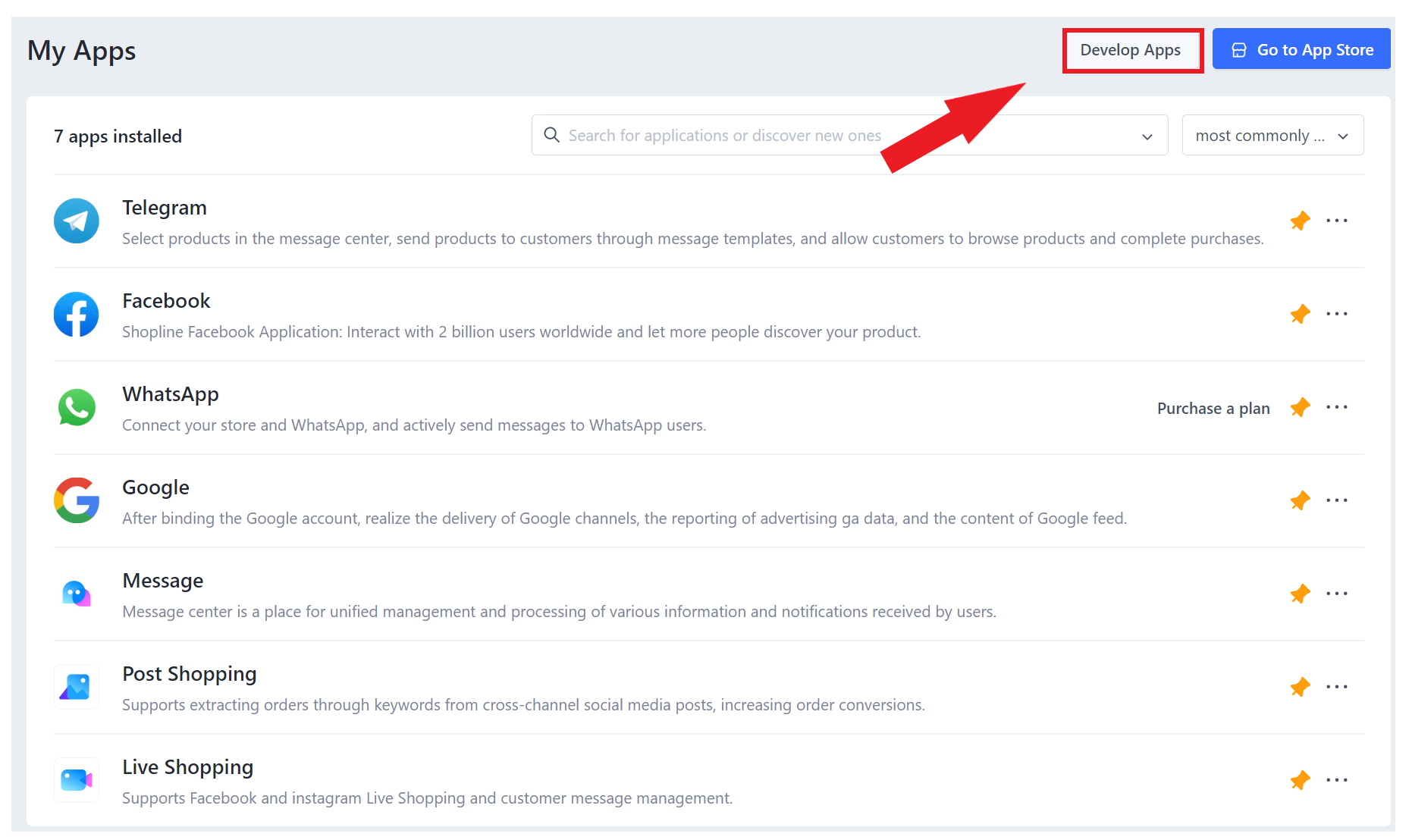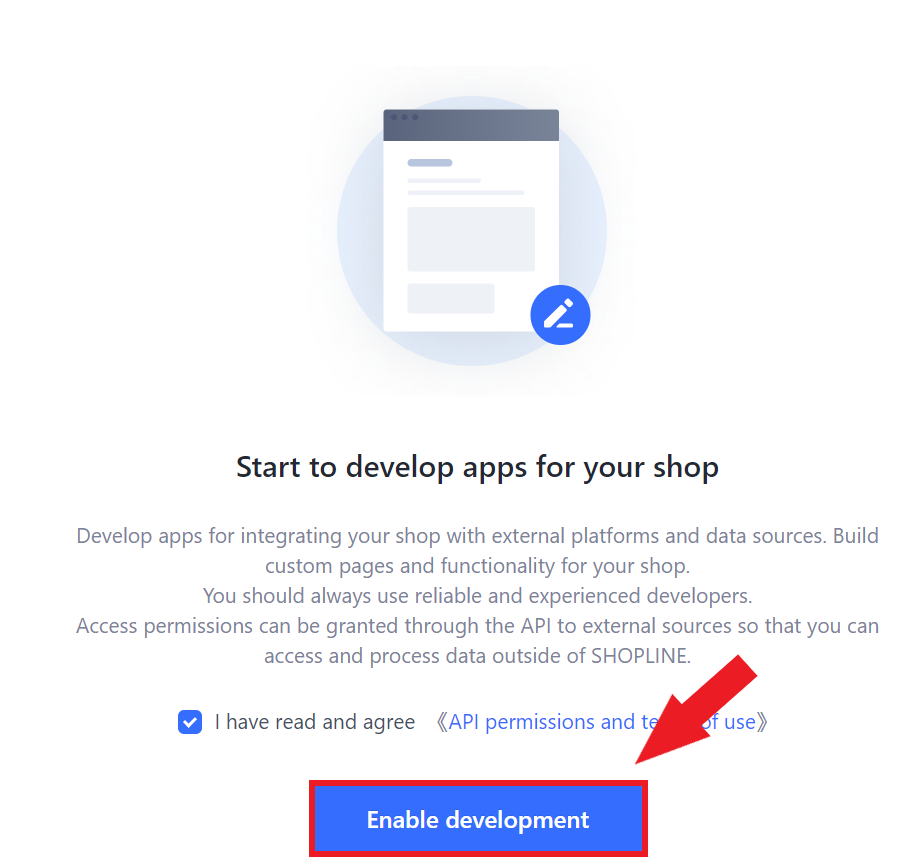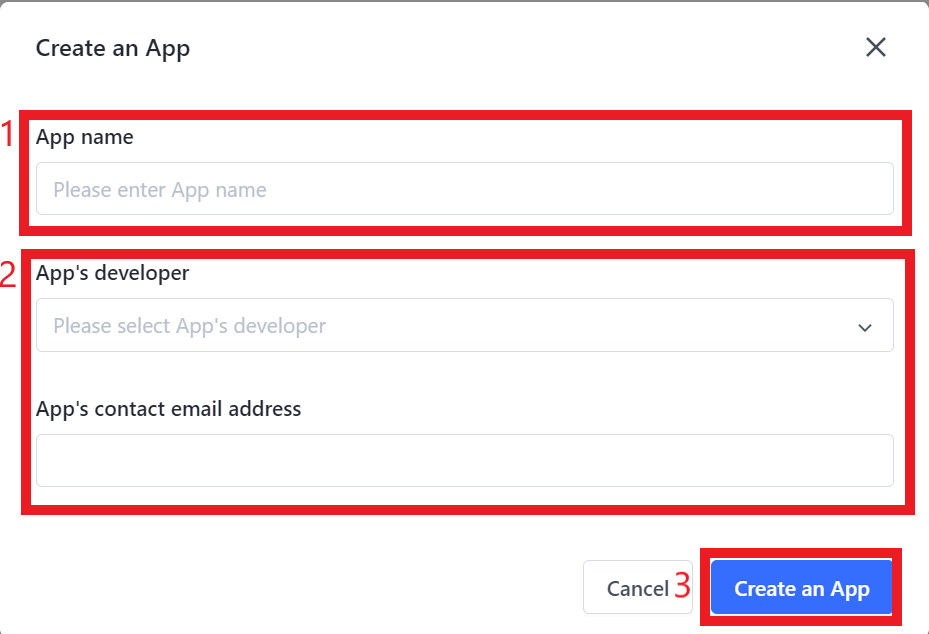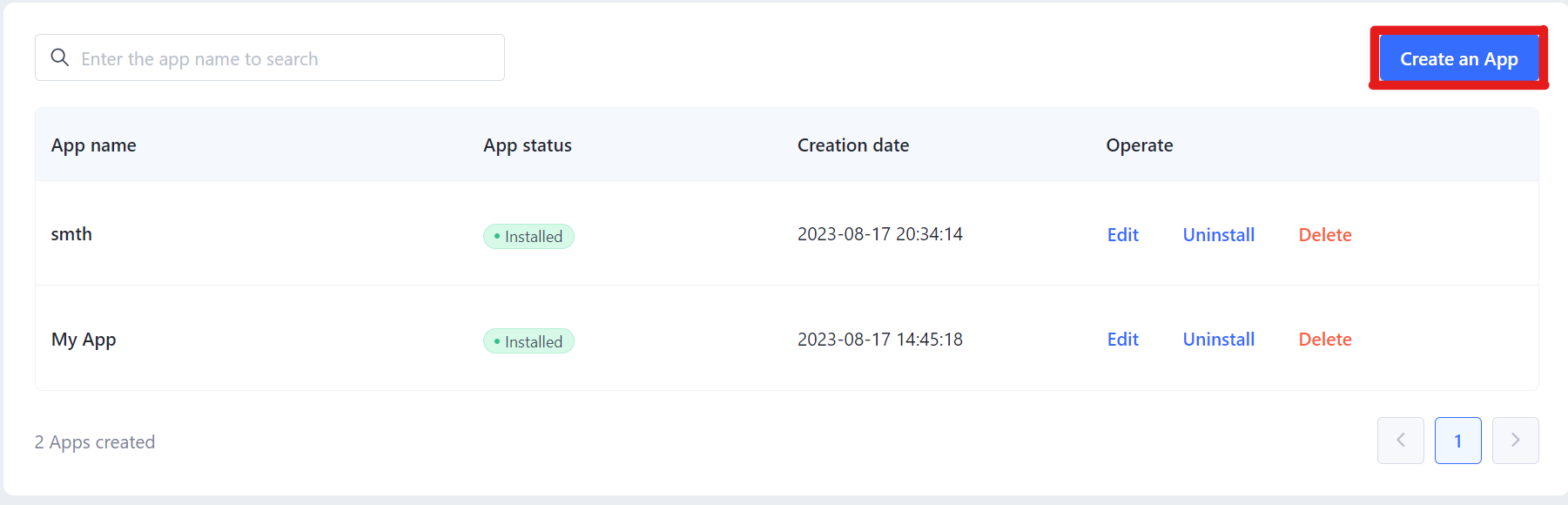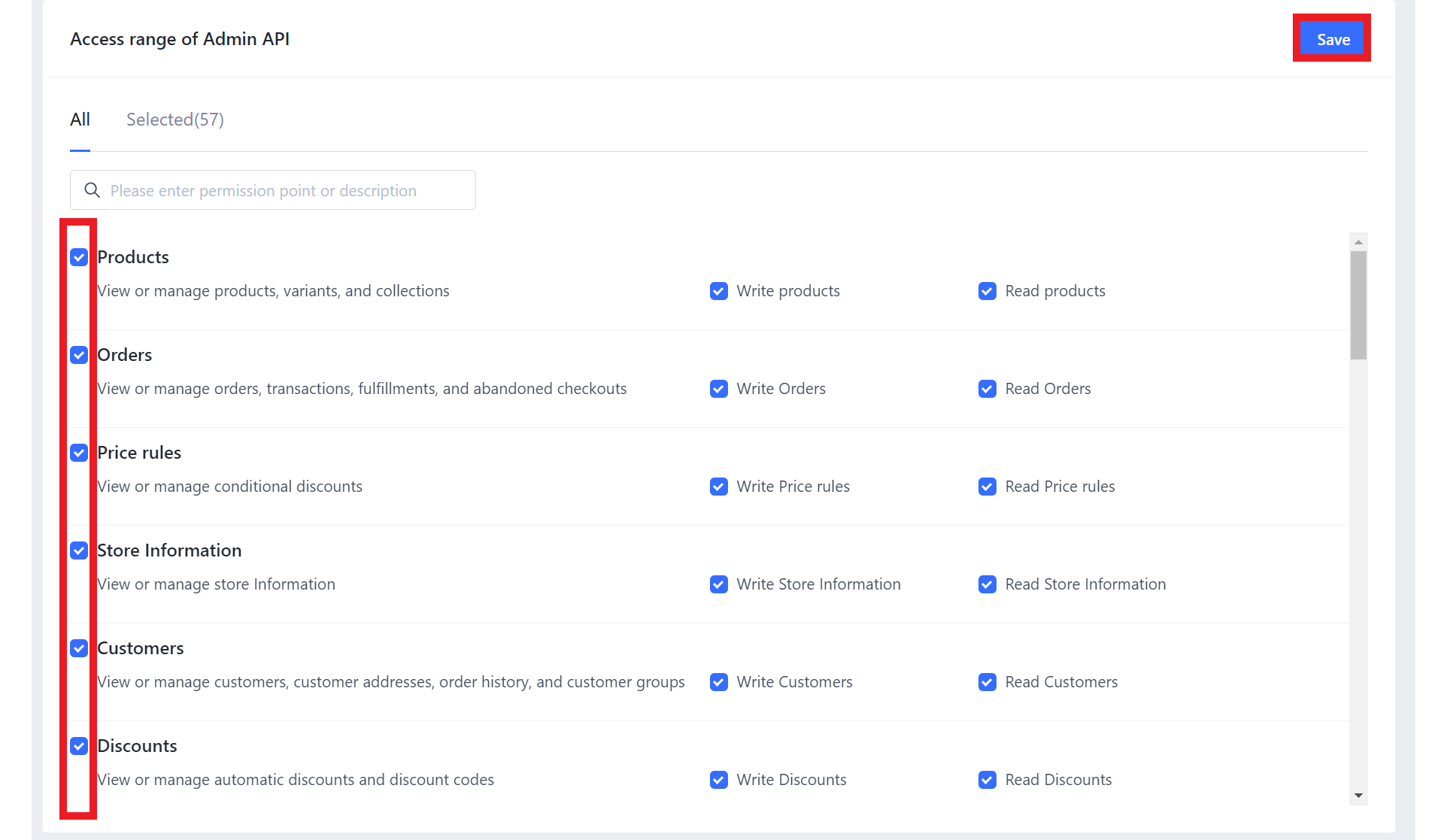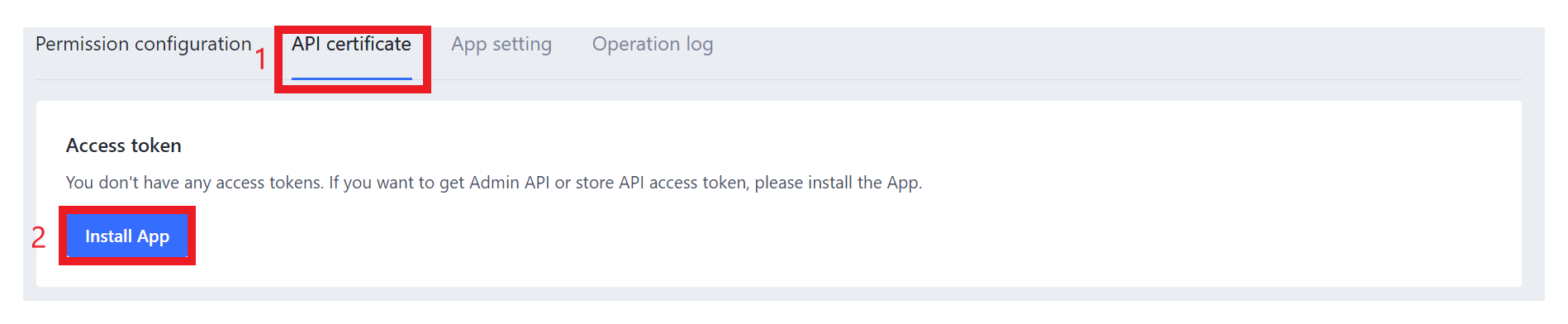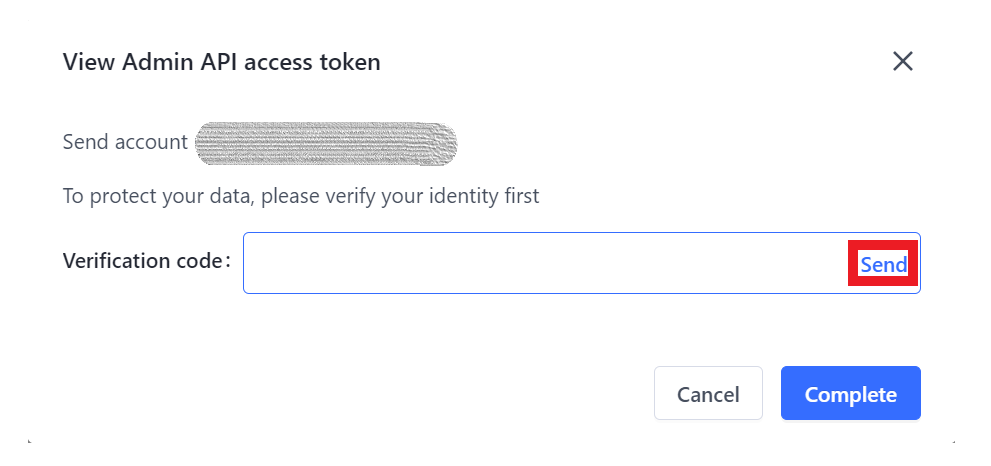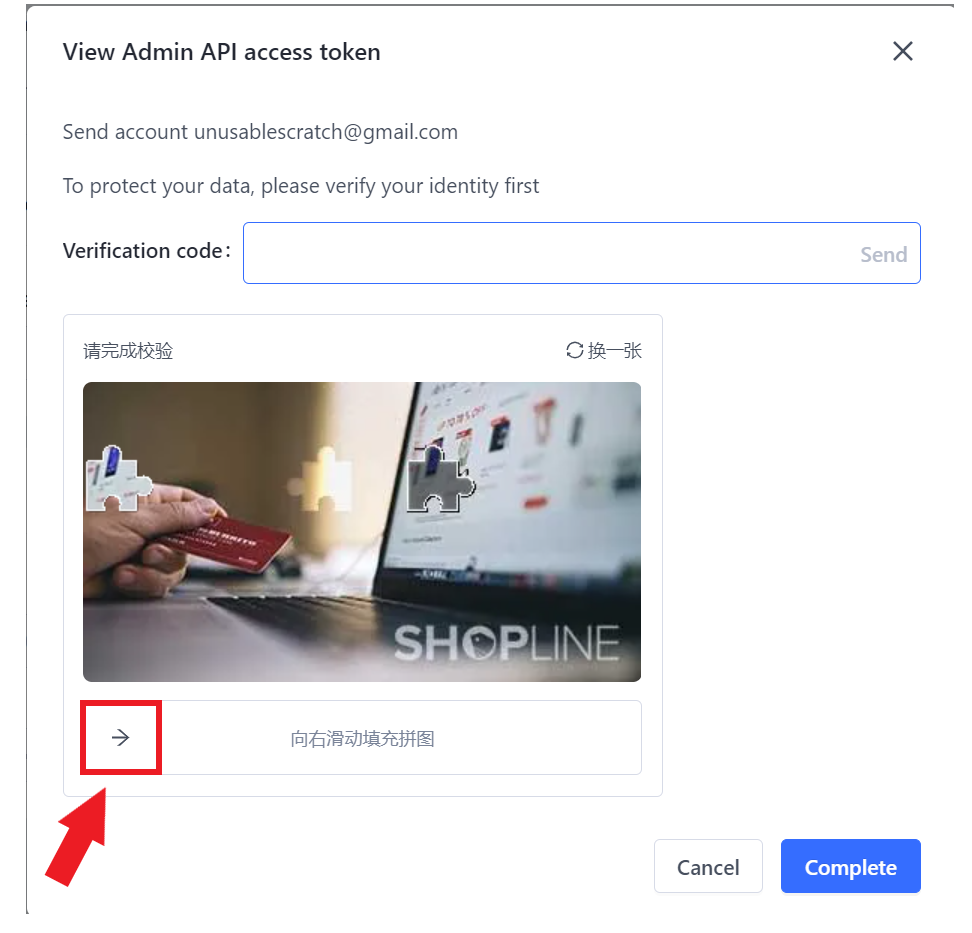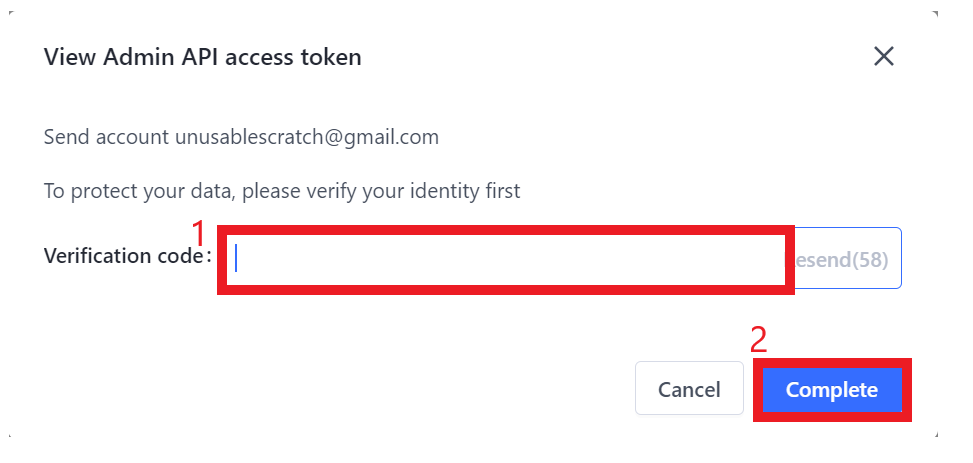To enable data migration from your SHOPLINE store, you’ll need to create an API token. This token grants LitExtension secure access to your store’s data, which is necessary for the migration process.
Follow these steps to get an API from the SHOPLINE admin panel:
Step 1: Login and navigate to app development
First, log in to your SHOPLINE admin dashboard.
Next, on the left-hand side, go to the Apps section and click the Develop Apps button located at the top right corner.
Step 2: Enable development
Once you’re in the Develop Apps section, review the detailed permissions and terms of use. Then, tick the box to confirm that you have read and agreed to the terms, and click the Enable development button.
Step 3: Create your app
At this stage, enter a unique app name for your app. You can choose any name you like, but make it is at least four characters long. This way, you can easily identify it later, especially if you manage multiple tokens.
Once done, select Apps Developers, then click Create an App to proceed.
Step 4: Configure API settings and permissions
It’s time to configure API settings and permissions. Click Edit and select Configuration (Integrate Admin API) to begin setting up the API integration.
Next, scroll down and check all available checkboxes to grant permissions for key resources, such as:
- Products
- Orders
- Customers
- Price rules
- Store Information
- Discounts (and any other required modules).
Take a moment to scroll down and check all the boxes. Then, click Save.
Step 5: Install the app and complete verification
Once you’ve finished setting the permissions, go to the API certificate tab. Click Install App, then click on the eye icon next to the token chain.
You will be prompted to fill in a Verification code. To receive this code, click Send and solve the puzzle by dragging the arrow to position the missing piece correctly.
Step 6: Finally, copy the code that has been sent to your email, then click Complete.
Make sure to keep your API token in a secure location, as it is required for all authenticated API calls during your migration process.
Note:
Please store your API token in a secure location, as it is required for all authenticated API calls during your migration process. If you need to update your credentials in the future, simply generate a new token by following these same steps. Any future changes to this process will be communicated promptly.