To perform a Lightspeed API migration store using LitExtension’s tool, you’ll need to obtain an API key. This key allows secure access to your store’s data and is essential for the migration process.
In this guide, we’ll provide a step-by-step tutorial on how to generate and retrieve your API key from Lightspeed, ensuring a seamless migration experience.
Step 1: Go to Developers under Settings > Store Settings.
Step 2: Choose the New API key and give the API key a name (such as the name of the integration or your developer).
Step 3: Click Save
Step 4: To enable the API key, choose the switch under SETTINGS.
Step 5: The checkboxes for the permissions you want to grant should be selected.
Step 6: Choose Save. The API key will appear in the DETAILS section.
Step 7: To display the API secret, choose Show.
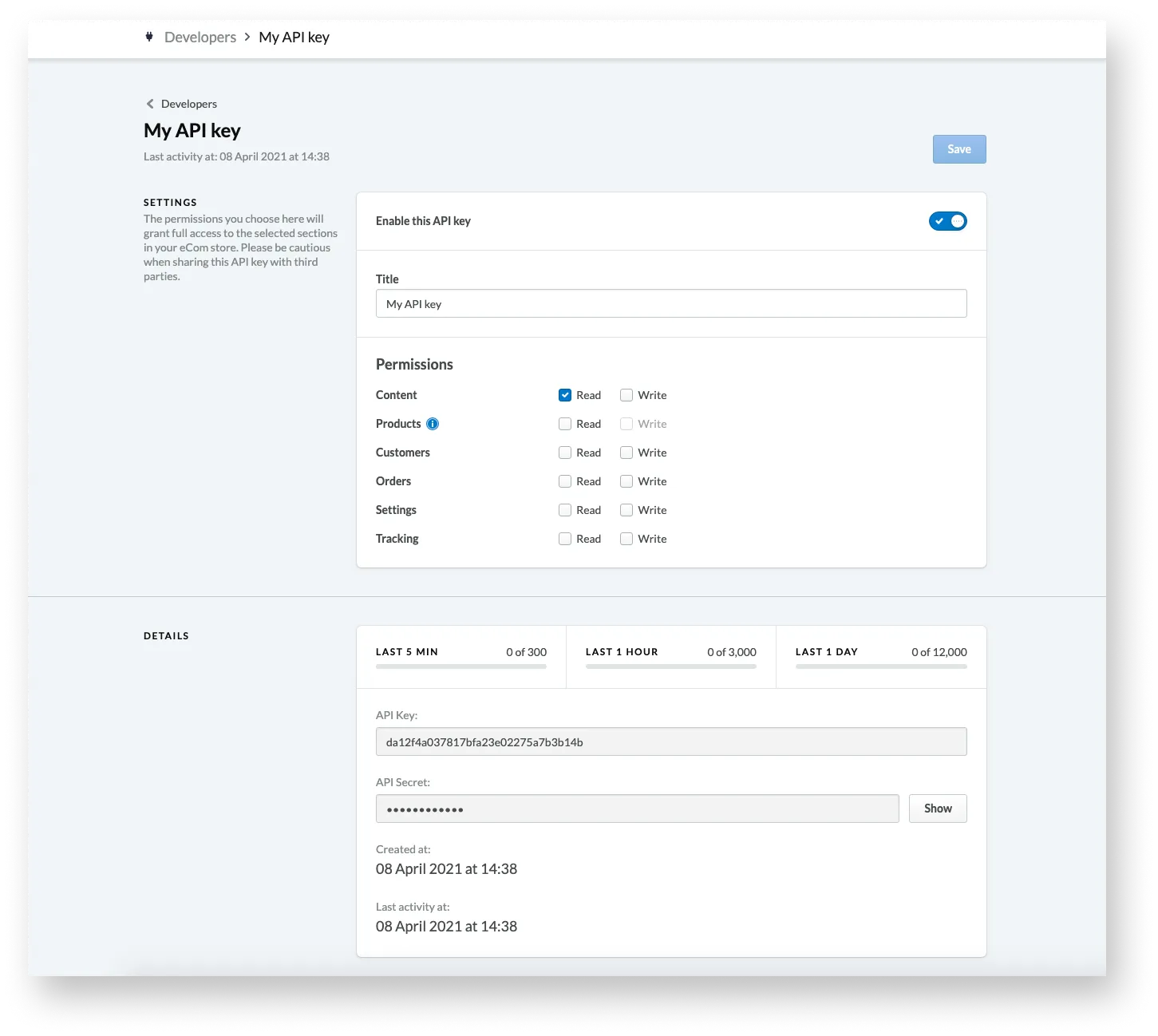 An API key has now been successfully established, and its permissions have been set. The API key and secret are now available for copying and pasting, so give them to your developer. You can also use them yourself to gain access to your account using the API.
An API key has now been successfully established, and its permissions have been set. The API key and secret are now available for copying and pasting, so give them to your developer. You can also use them yourself to gain access to your account using the API.
