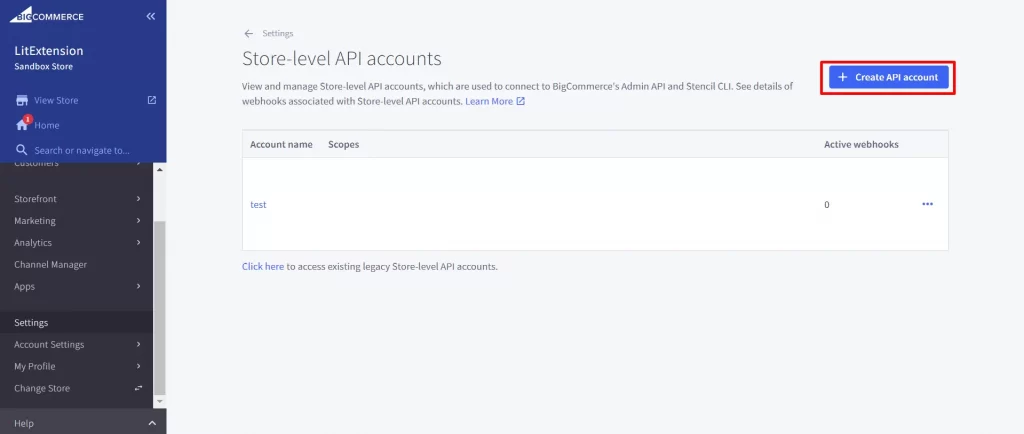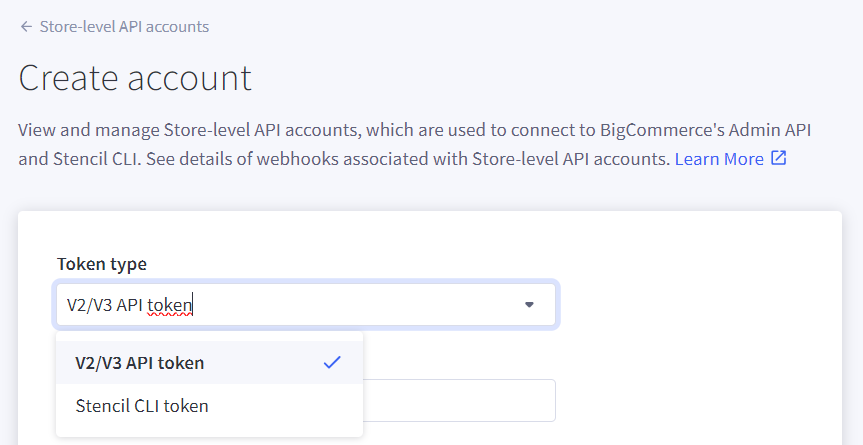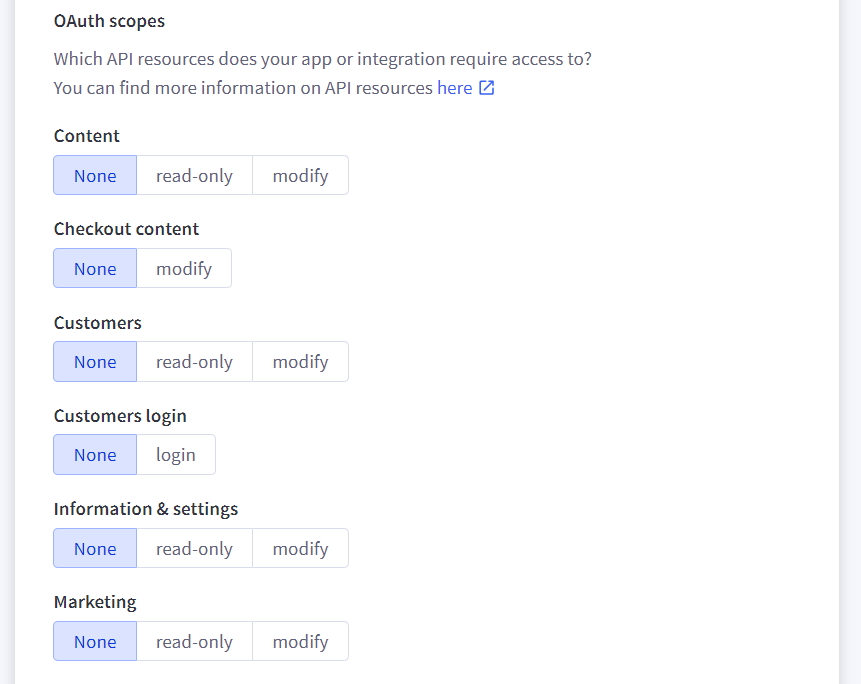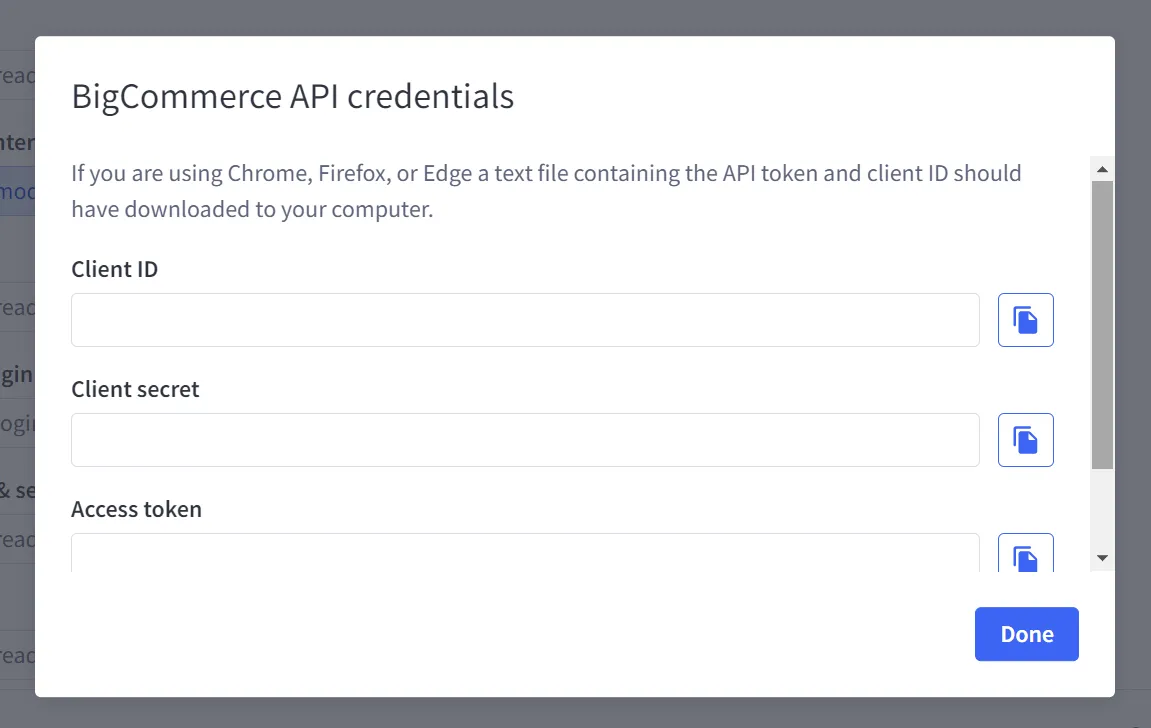To enable data migration from your BigCommerce store, you’ll need to create a store-level API account. This type of BigCommerce API account is specific to a particular store and allows access to the data required for the migration.
In the following steps, we’ll guide you through the process of creating a store-level API account and obtaining the necessary API credentials for your migration with LitExtension.
Step 1: Navigate to the Settings > Store-level API accounts menu. Then, click on “+ Create API Token”.
Step 2: Choose a Token type from the drop-down:
- V2/V3 API token
- Stencil-CLI token
Step 3: Fill in the account name (at least 4 characters long).
Step 4: Configure the API resources and permissions. If you’re migrating to BigCommerce, select the Modify permission for all scopes. For migrations from BigCommerce, choose the Read-only permission.
- Content (required)
- Customers
- Information & Settings (required)
- Marketing (required)
- Orders
- Products
- Channel Settings (required)
- Channel Listings (required)
Step 5: Click Save whenever you’re done making changes. The pop-up seen below will appear after a successful save.
Your browser will invite you to download a.txt file containing the same credentials for safekeeping on your computer. It will contain the API credentials that your app will need for OAuth access.
Note: When you dismiss the API pop-up, there is no way to bring it back. Make sure to save your login information by either retaining the downloaded.txt file or copying and pasting the text of each field from the pop-up. As this credential is used alongside the token for all API calls, we advise adding the API Path value from Step 2 to it.