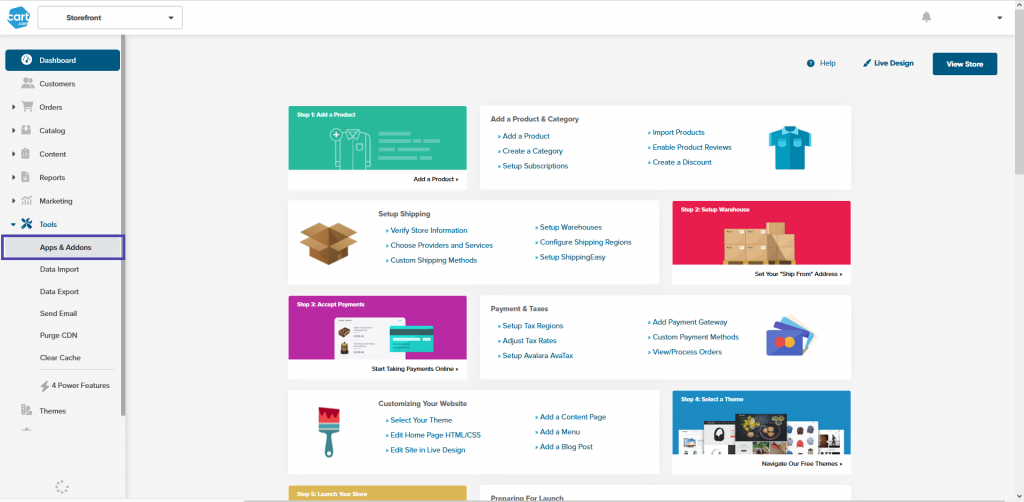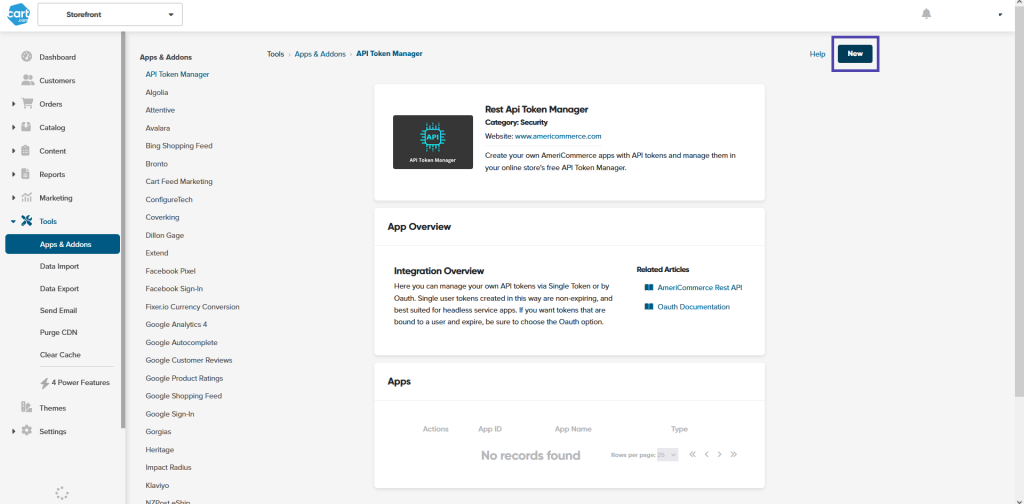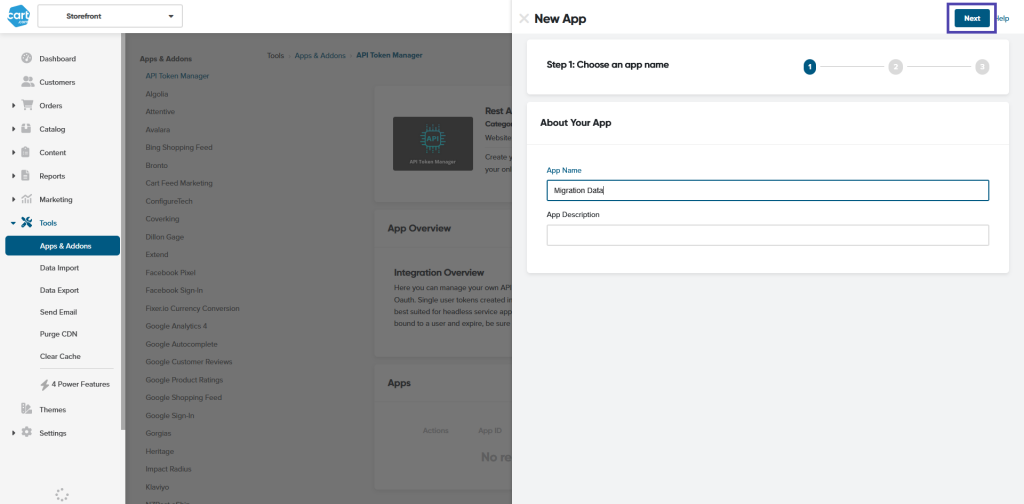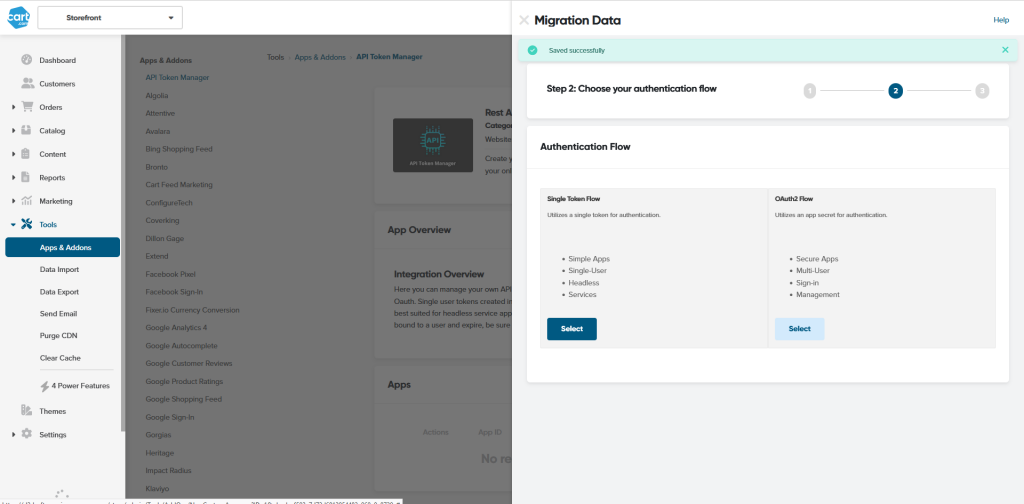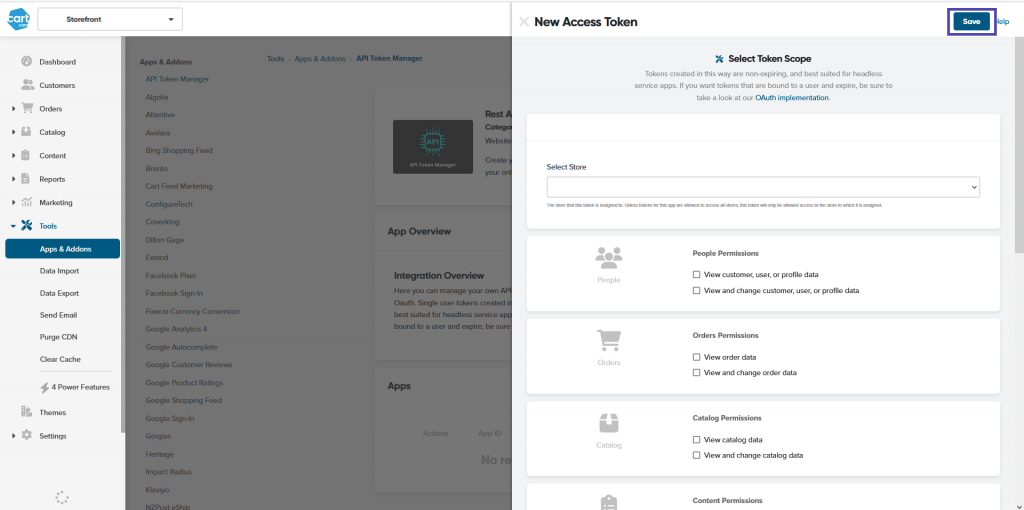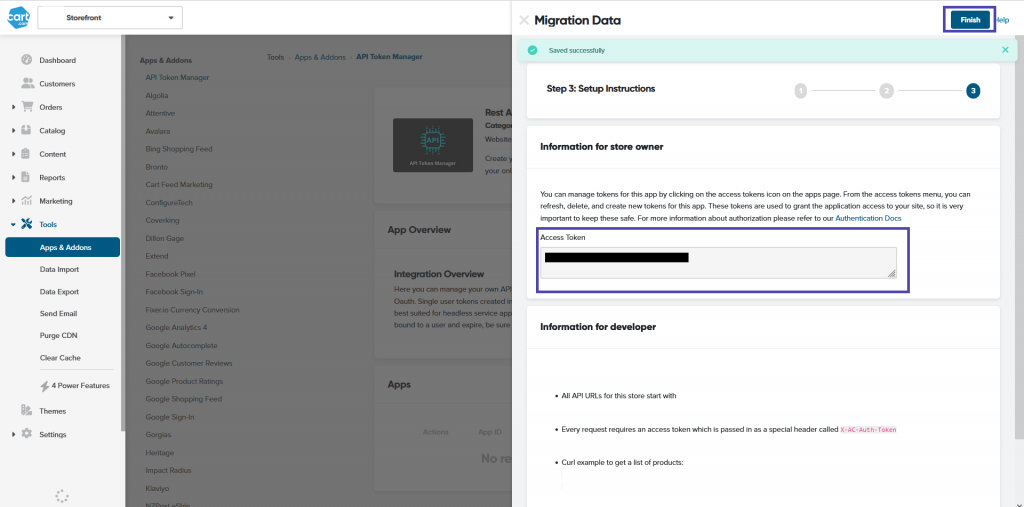To enable data migration from AmeriCommerce, you will need to provide an Access Token for your store. To get this credential, you have to set up a custom application on the admin page of your AmeriCommerce store.
In this step-by-step tutorial, we’ll guide you through the process of obtaining your API key, allowing you to run your migration smoothly with LitExtension.
Step 1: Log in to your AmeriCommerce admin panel.
Step 2: Go to Tools > Apps & Addons.
Step 3: Click the “New” button on the up-right corner of the API Token Manager page.
Step 4: Enter your App Name and App Description, then press Next.
Step 5: You will see a pop-up asking you to choose the authentication flow. Click “Select” under the “Single Token Flow” section for this step.
Step 6: Now, you need to define the necessary permissions to allow data access for the migration. Check the following boxes and press the “Save” button:
- People Permissions (view and change);
- Orders Permissions (view and change);
- Catalog Permissions (view and change);
- Content Permissions (view and change);
- Marketing Permissions (view and change);
- Tools Permissions (all options);
- Other Permissions (all options).
Step 7: With the created app, a new Access Token has been generated. You can now provide it to LitExtension experts and proceed to the next step of the migration process.