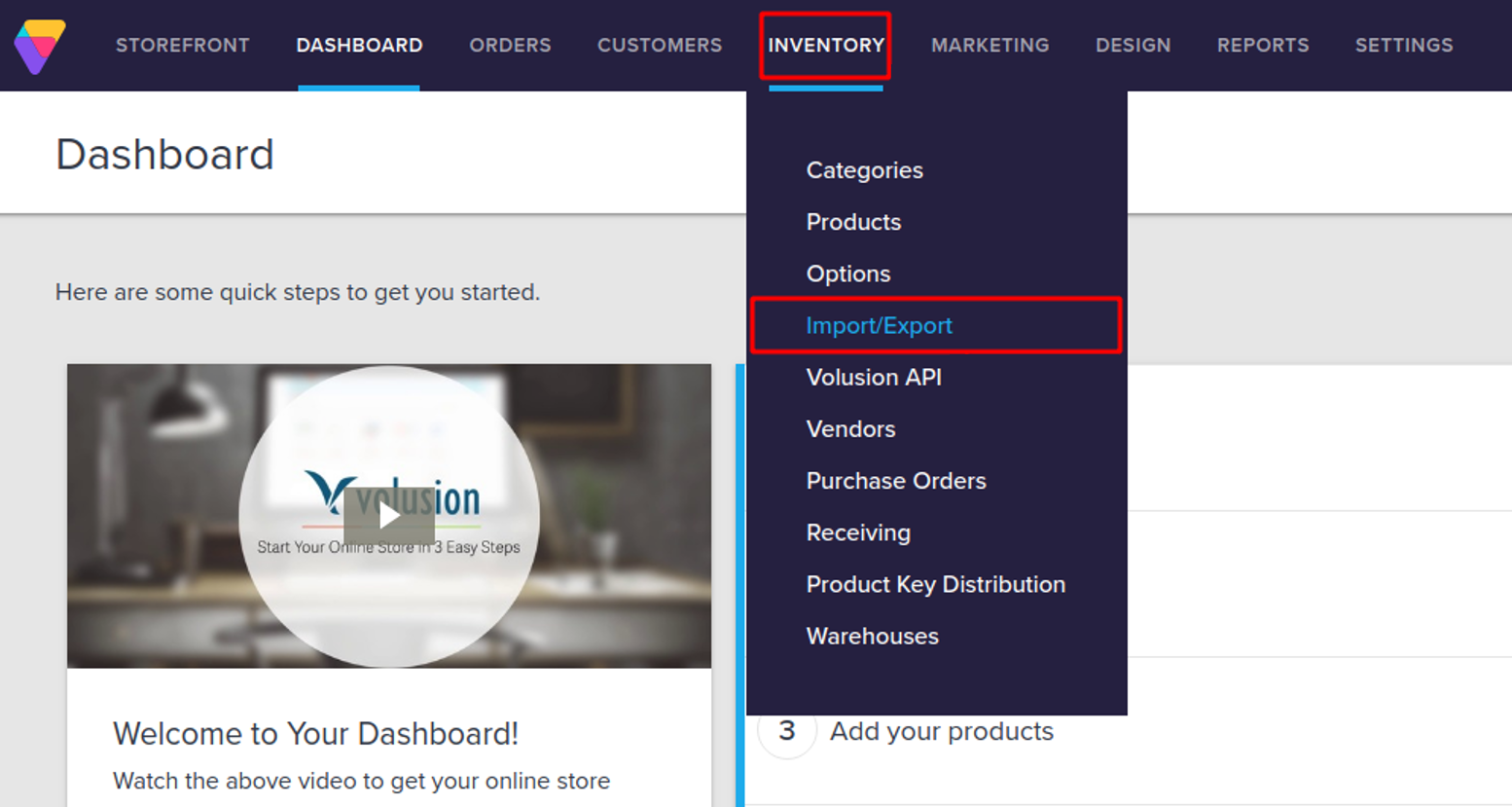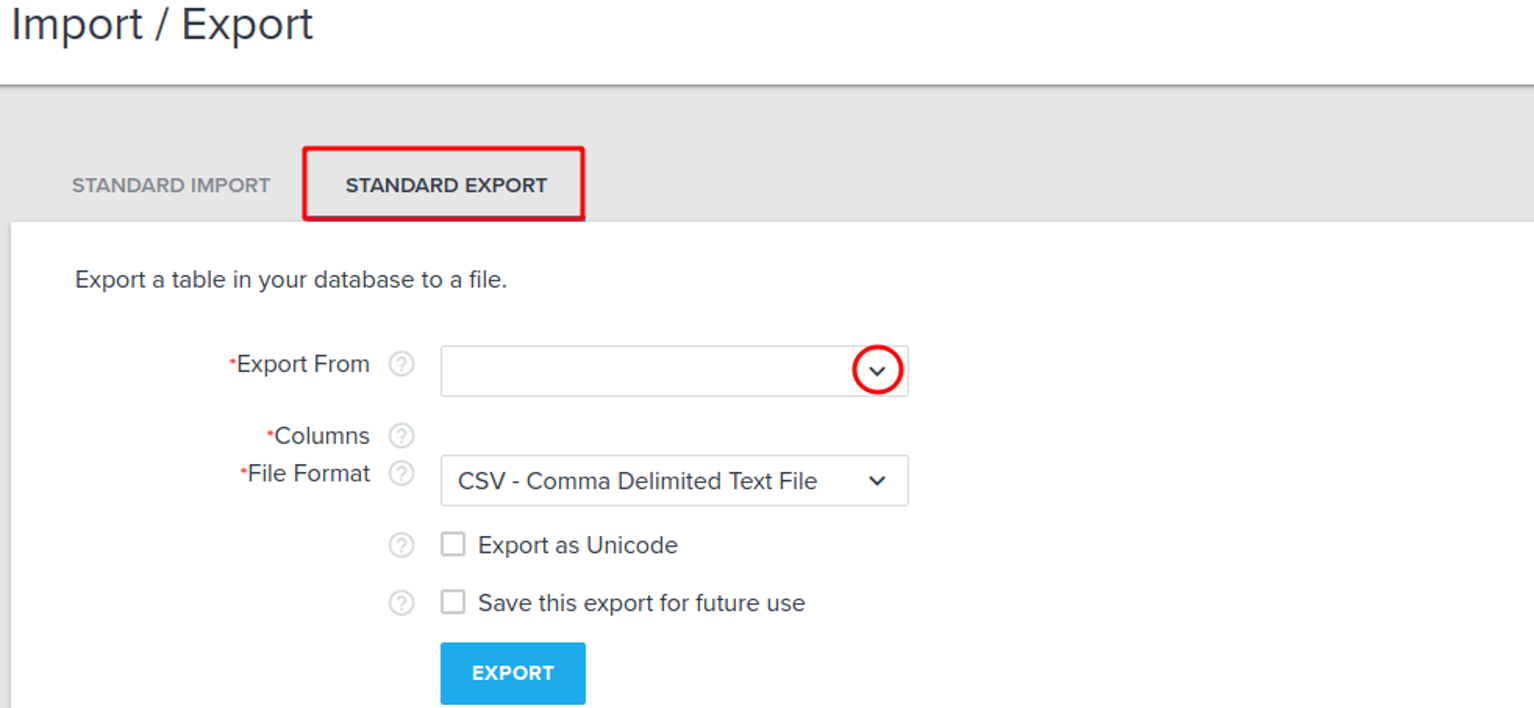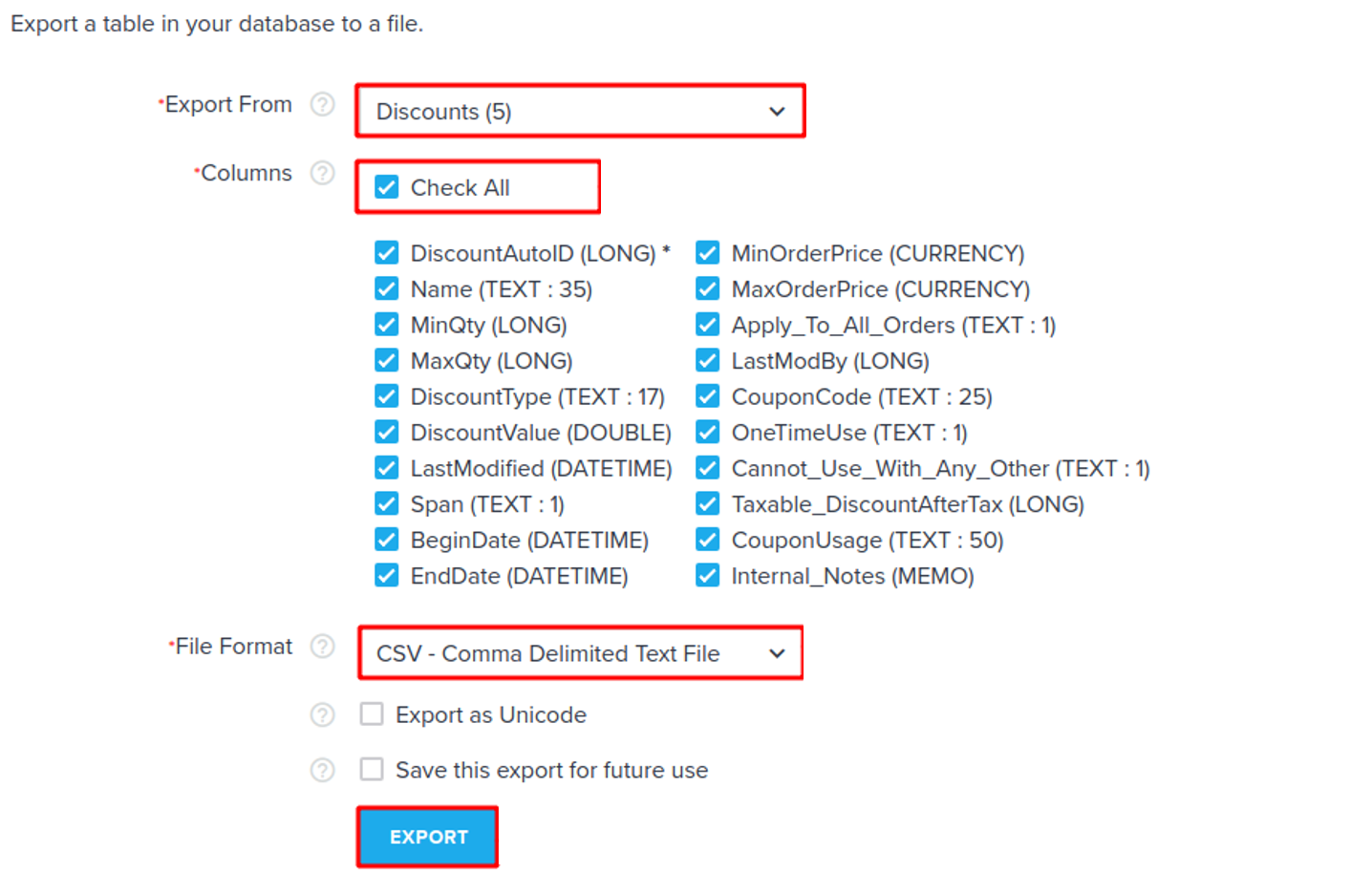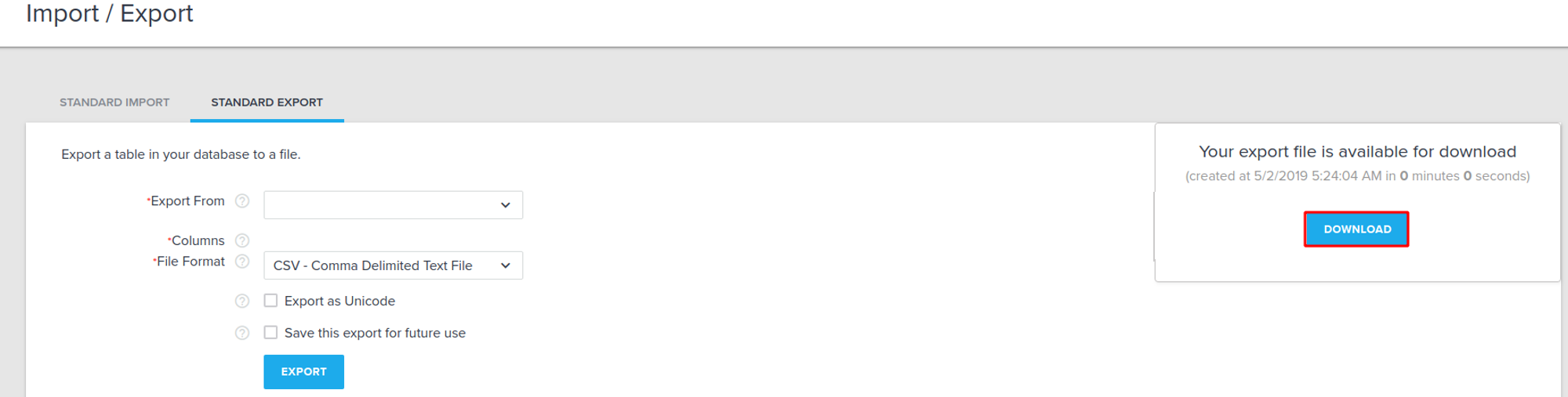If you are migrating away from Volusion, exporting its data beforehand is a crucial step of the process. With the exported file, you can adjust the data as needed before migration and keep a secure backup in case any issues arise during the migration process.
In this guide, LitExtension will walk you through the steps to export your data from Volusion to CSV files, ensuring it’s ready for a smooth migration to your new platform.
1. Go to your Volusion admin area
2. Choose the Inventory tab. From the drop-down menu select Import/Export function.
3. Proceed to the Standard Export tab.
4. Choose the Export From option. From the drop-down menu, select the type of entities you need to export (products, categories, etc.) Check the necessary columns in the list of items.
5. Choose the file format you want to export to. In your case, it is CSV.
6. Click Export button and then Download the file to your computer.
7. After that, you have to upload saved file in the corresponding field on migration wizard.
Note: If the size of the downloaded CSV file exceeds 600 MB, please contact us to avoid any possible migration issues. We are always available to help.