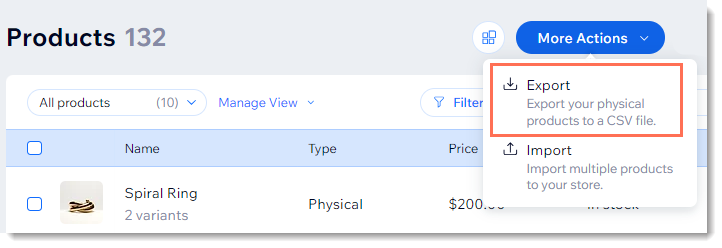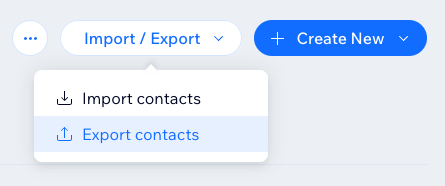If you are migrating away from Wix, exporting its data beforehand is a crucial step of the process. With the exported file, you can adjust the data as needed before migration and keep a secure backup in case any issues arise during the migration process.
In this guide, LitExtension will walk you through the steps to export your data from Wix to CSV files, ensuring it’s ready for a smooth migration to your new platform.
1. Export products to CSV file on Wix
- Go to Product tab in your site’s dashboard.
- Decide what you’d like to export:
- To export all products: Check the box in the top-left corner.
- To export a specific category or filtered products: Use the filter option, choose the product type, and click Done.
- To export selected products: Mark the checkboxes next to each product you wish to export.
- Hit More Actions and select Export.
- Choose an export option and hit Export.
2. Export orders to CSV file on Wix
- Go to the Orders tab in your site’s dashboard.
- Choose specific orders by checking the boxes next to each relevant order. To select all orders, check the box next to Order at the top left.
- Click the Export button.
- Define the display format among the following options:
- Item purchased: Each item in an order will appear in a separate row.
- Orders: Each order appears in a single row, regardless of item quantity.
- Deselect any columns you don’t need, such as billing or payment details, if they’re unnecessary for this export.
- Wait for a few minutes, then you will be able to download the CSV file to your device.
3. Export customers to CSV file on Wix
- Open the Contacts section in your site’s dashboard.
- Click on the Import/Export drop-down menu, then choose Export contacts.
- Choose which contacts to export:
- Selected Contacts: Only the contacts you’ve highlighted from the list.
- By Label: Use the drop-down menu to choose a specific group or select All Contacts.
- Select a file format for your export:
- Regular CSV file;
- Google CSV file;
- Outlook CSV file;
- Hit Export to start the process and save the file to your device.