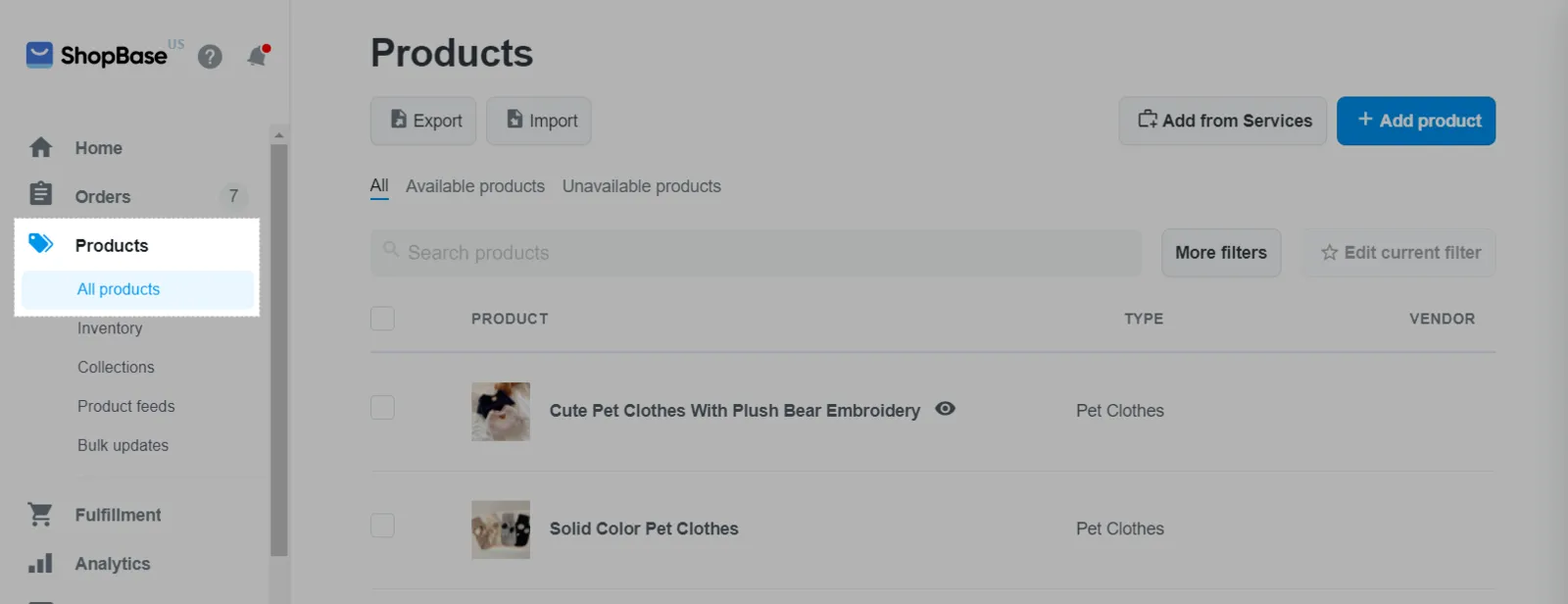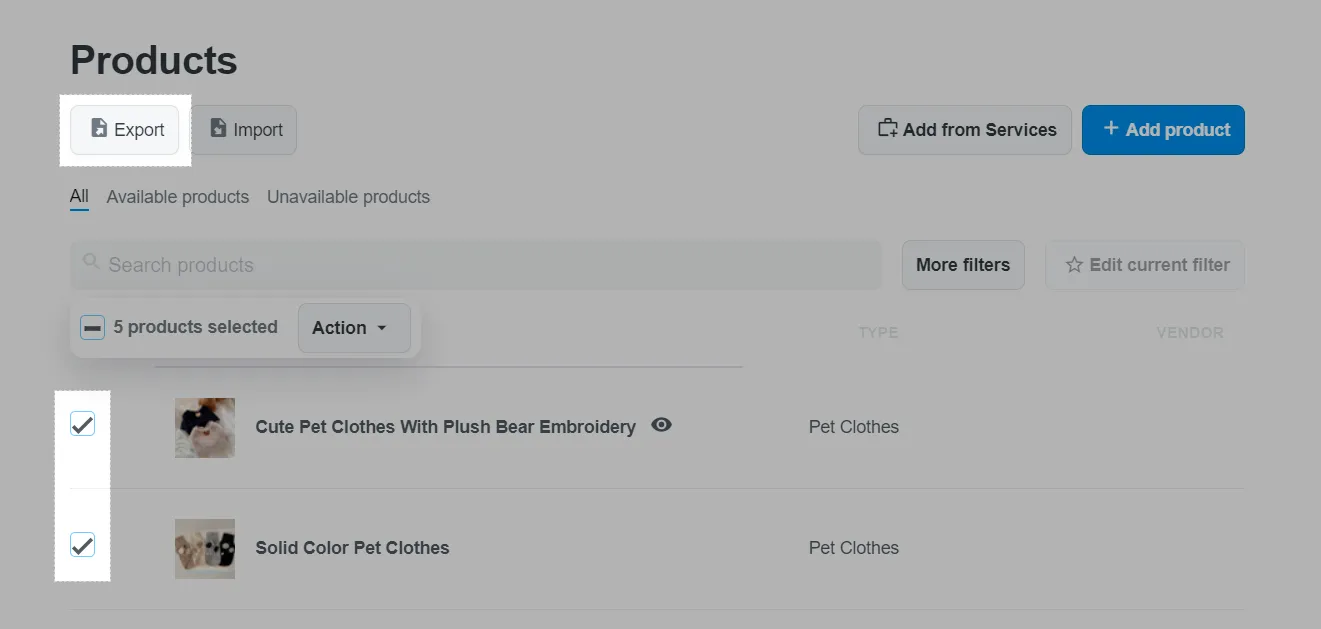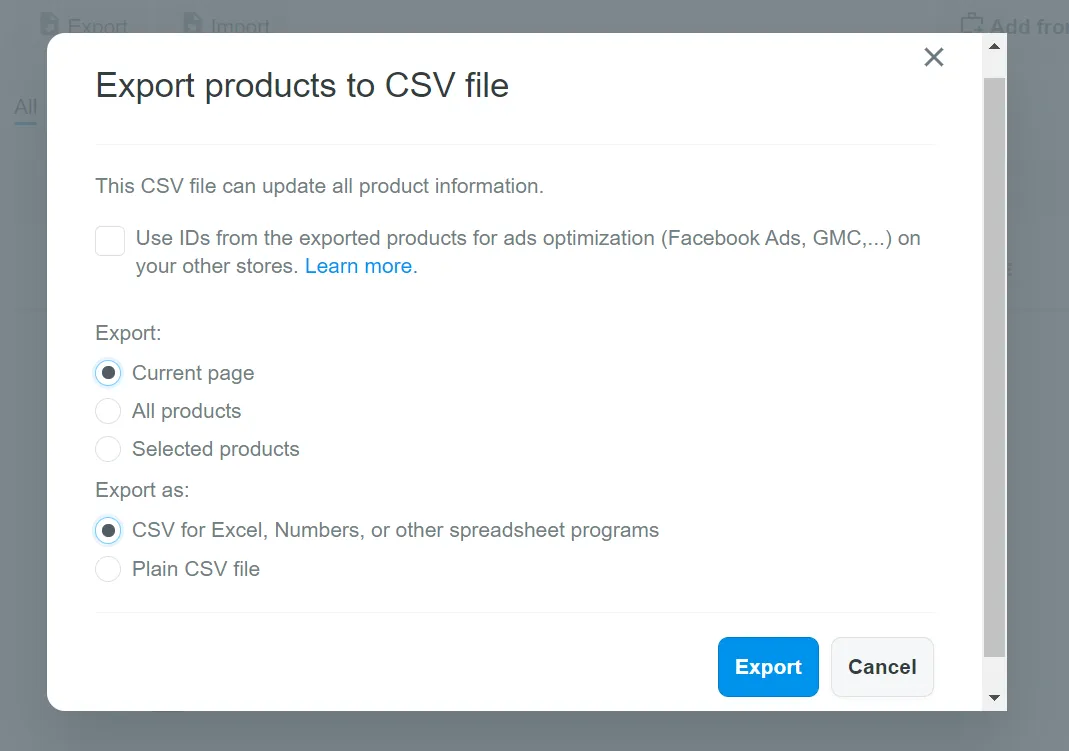If you are migrating away from ShopBase, exporting its data beforehand is a crucial step of the process. With the exported file, you can adjust the data as needed before migration and keep a secure backup in case any issues arise during the migration process.
In this guide, LitExtension will walk you through the steps to export your data from ShopBase to CSV files, ensuring it’s ready for a smooth migration to your new platform.
1. Go to Products > All products on your ShopBase admin website.
2. Click Export after choosing the products you want to export.
3. A dialog will appear on the screen, detailing your export options as follows:
- If you wish to reuse a product’s tracking code when importing it to a new store, check the option to select Use IDs from exported items for ads optimization (Facebook Ads, GMC, etc.) on your other stores.
- With the Current page, All products, or Selected products, select the products you wish to export.
- Under Export, choose the kind of CSV file to which you wish to export the data.
4. Once you have ticked all the boxes, hit Export.
The system will automatically download the CSV file to your computer if the list has to be exported to a CSV file and there are 20 or fewer products. Otherwise, a CSV file will be delivered to the email address you used to sign in to the store if there are more than 20 products (this email must belong to the business owner or a staff member with permission to access the products & catalog).
Note: ShopBase’s built-in export feature allows you to export various types of data. The steps for each type are quite similar, so we’ll use the example of exporting products to demonstrate the process. You can then repeat these steps to export other data, such as:
- Orders in the Orders > All orders section;
- Customers in the Customers section.