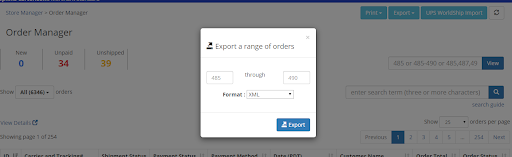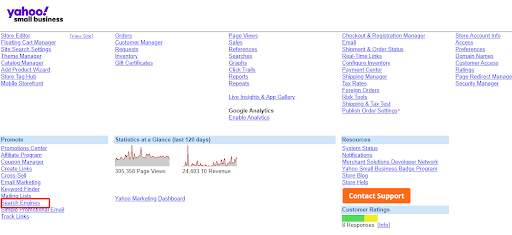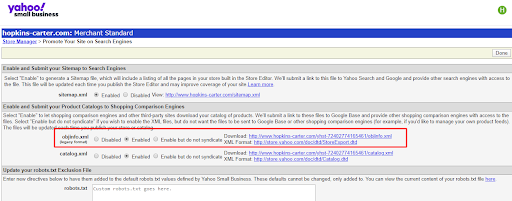If you are migrating away from Yahoo Store, exporting its data beforehand is a crucial step of the process. With the exported file, you can adjust the data as needed before migration and keep a secure backup in case any issues arise during the migration process.
In this guide, LitExtension will walk you through the steps to export your data from Yahoo Store to CSV files, ensuring it’s ready for a smooth migration to your new platform.
CSV file
- Go to your Yahoo Store admin panel, in the Process column, click on Orders. Then, enter the range of orders you want to export.
- Select XML as your desired export format from the drop-down menu. Then click Export.
- For Access and Generic CSV format, click on the Download link of the Orders.xml file to download and save it.
Note: Yahoo store sets the limit for exporting 3000 orders at a time. Therefore, if your store has more than 3000 orders, you need to export all of them multiple times.
Objinfo.xml file
- Once you have signed in to your Store Manager, click on the Search Engines link under the Promote block.
- Next to the Objinfo.xml text are the Disabled and Enabled buttons. Make sure you select the Enabled one.
- Click Done.
- Click the Download link of the Objinfo.xml file to download and save it.
Catalog.xml file
- Once you have signed in your Store Manager, click on the Search Engines link under the Promote block.
- Next to the Catalog.xml text are the Disabled and Enabled buttons. Make sure you select the Enabled one.
- Click Done.
- Click the Download link of the Catalog.xml file to download and save it.