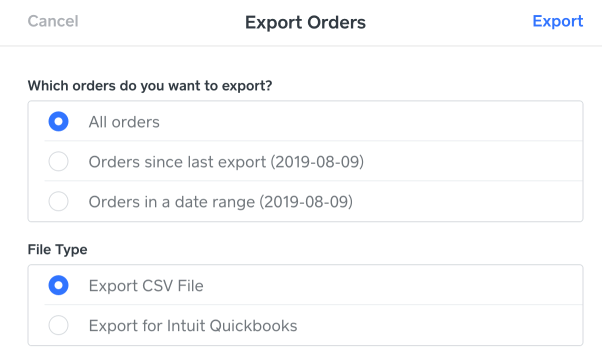If you are migrating away from Weebly, exporting its data beforehand is a crucial step of the process. With the exported file, you can adjust the data as needed before migration and keep a secure backup in case any issues arise during the migration process.
In this guide, LitExtension will walk you through the steps to export your data from Weebly to CSV files, ensuring it’s ready for a smooth migration to your new platform.
1. Export products to CSV file on Weebly
- In the Weebly admin panel, open the Items > Item Library menu.
- Hover over the (…) icon at the top right of the page.
- Click Export Items. Wait for a few minutes, and a CSV file containing all product information will be downloaded to your device.
2. Export orders to CSV file on Weebly
- Go to Store > Orders > Export Orders from your admin panel.
- Choose a timeframe from among the following options:
- All orders: This will export every order you’ve received.
- Orders since you last did an export: This will download all the data that’s been collected since the last time you ran an export. If you’ve never exported any data previously, it will export all orders.
- Orders within a specific date range: You select the date range for the export using the YYYY-MM-DD format.
- Select the CSV file format for the data.
- Hit Export, and you’ll receive an email with a link to download the file.