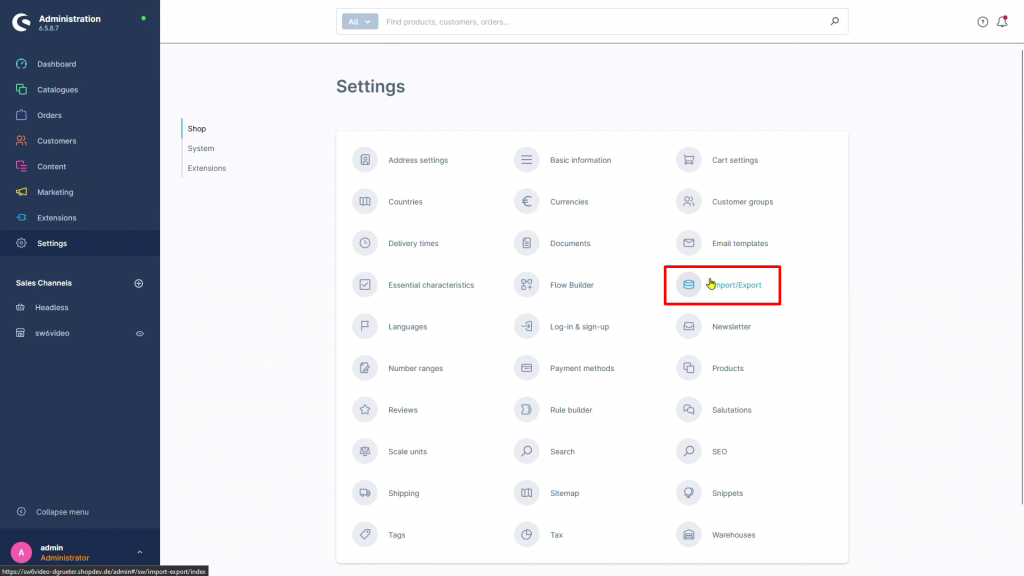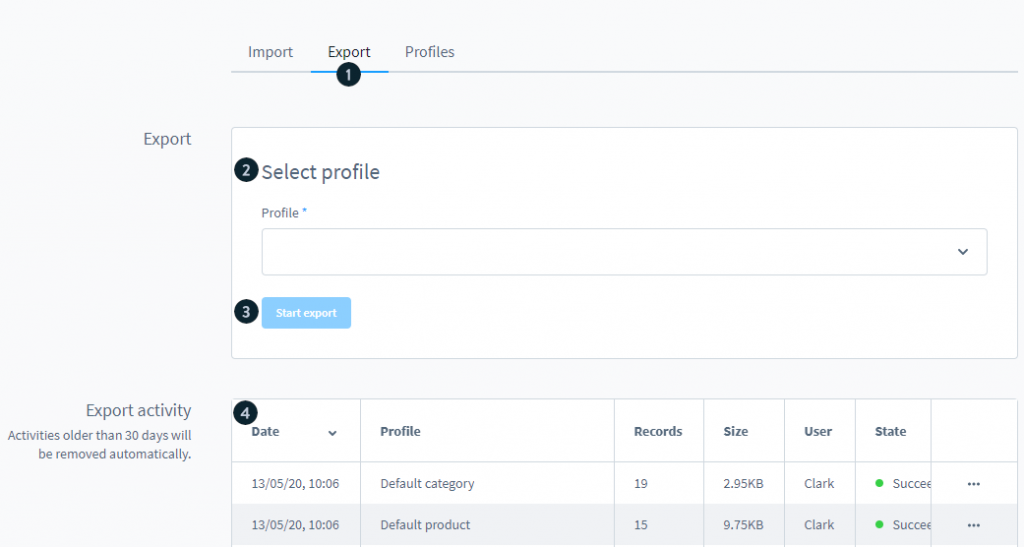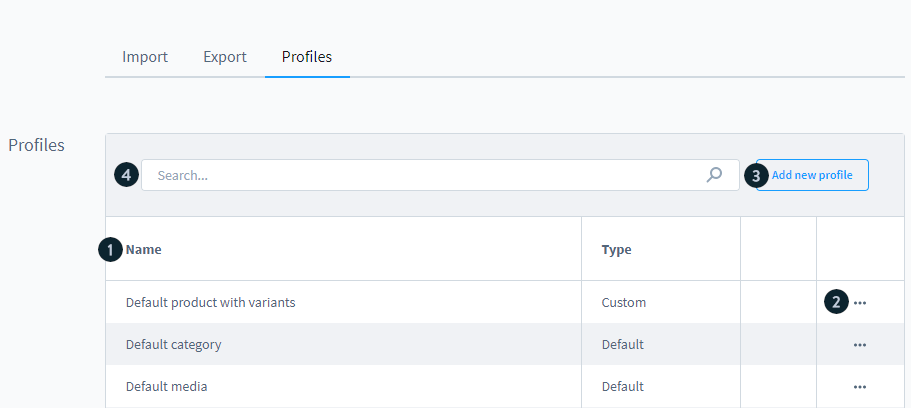If you are migrating away from Shopware, exporting its data beforehand is a crucial step of the process. With the exported file, you can adjust the data as needed before migration and keep a secure backup in case any issues arise during the migration process.
In this guide, LitExtension will walk you through the steps to export your data from Shopware to CSV files, ensuring it’s ready for a smooth migration to your new platform.
1. From the left-side menu bar, navigate to Settings > Shop > Import/Export.
2. Open the Export tab.
3. Choose the profile used for exporting your data to a CSV file from the drop-down (products, categories, media, etc.). This profile defines which database information will be included in the CSV file.
4. Click Start export to get your CSV file.