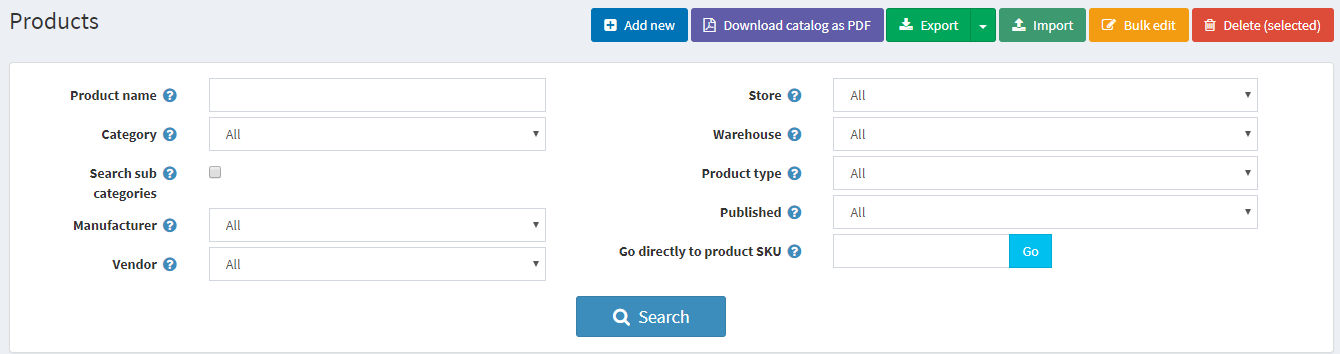If you are migrating away from nopCommerce, exporting its data beforehand is a crucial step of the process. With the exported file, you can adjust the data as needed before migration and keep a secure backup in case any issues arise during the migration process.
In this guide, LitExtension will walk you through the steps to export your data from nopCommerce to CSV files, ensuring it’s ready for a smooth migration to your new platform.
1. Export products to CSV file in nopCommerce
- Go to Open Catalog Menu > Products > Manage Products page.
- You can find Export options on the main page’s top left.
- Choose to export all or only selected products from the Export dropdown list. A table representing product info, SEO, pictures, and other attributes will be downloaded.
2. Export other data in nopCommerce
- To export categories, you need to go to Catalog > Categories > List and click Export to XML.
- To export orders, step to Sales > Orders, click on Export to XML (all found). When exporting orders to XML format, you cannot export shipping and billing addresses. To export these two, you have to choose XLS format (export to Excel); however, in this way, you will not have Order Items. Therefore, in order to export all of them, you need to combine two files in two formats.
- To export customers, direct to Сustomers > Customers, and click on Export to XML (all found).
- To export manufacturers, go to Catalog > Manufacturers and click on Export to XML.
- You will need to convert XML files to CSV after exporting all of your needed data files.