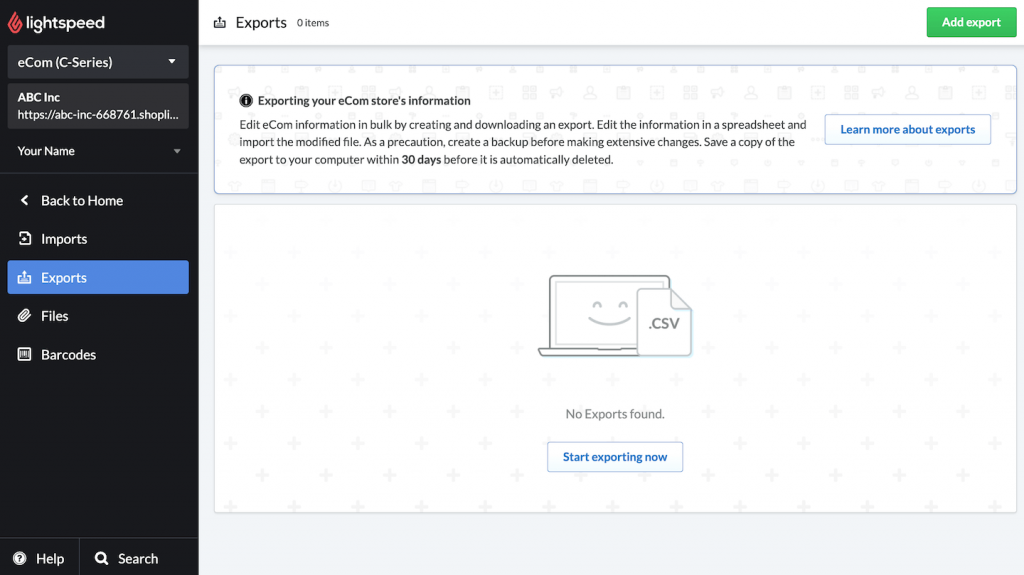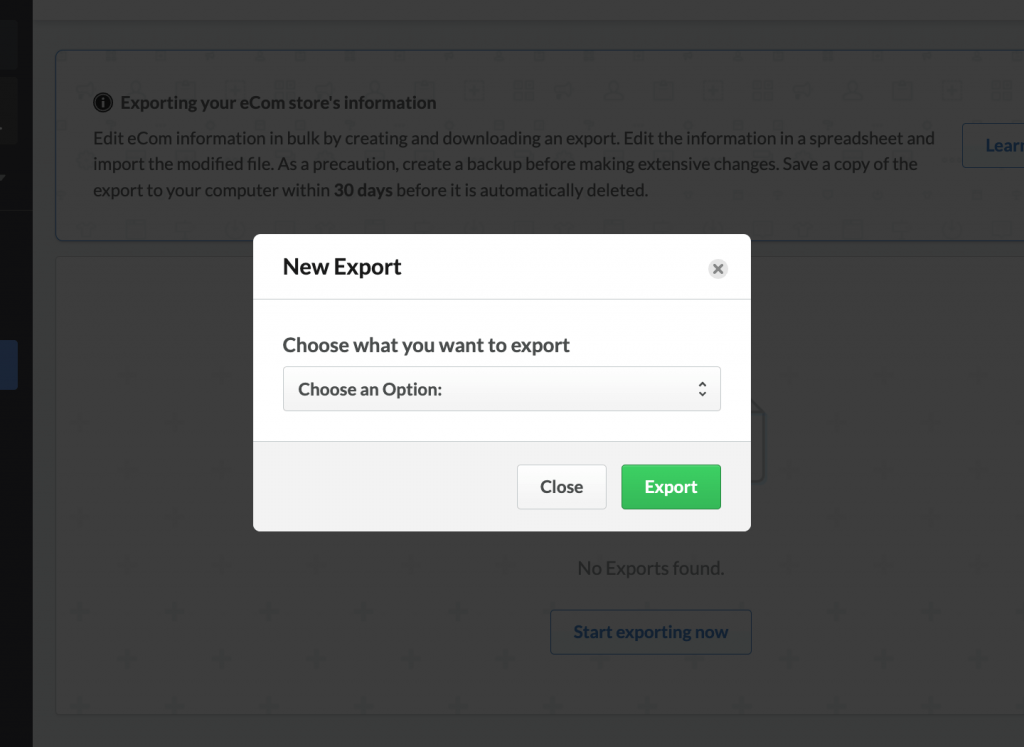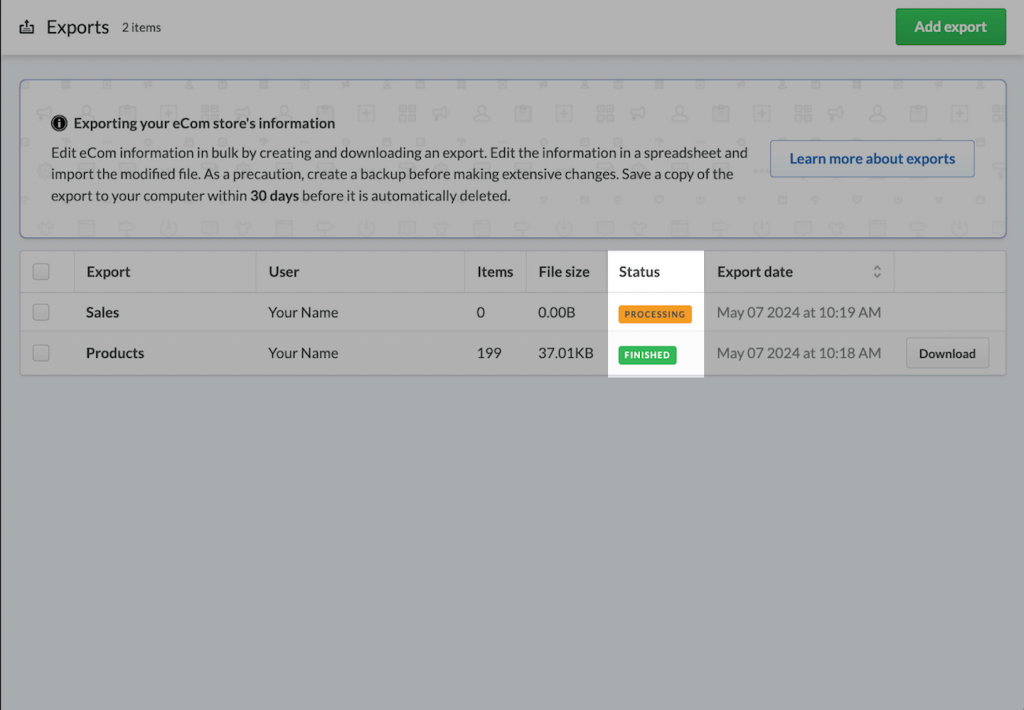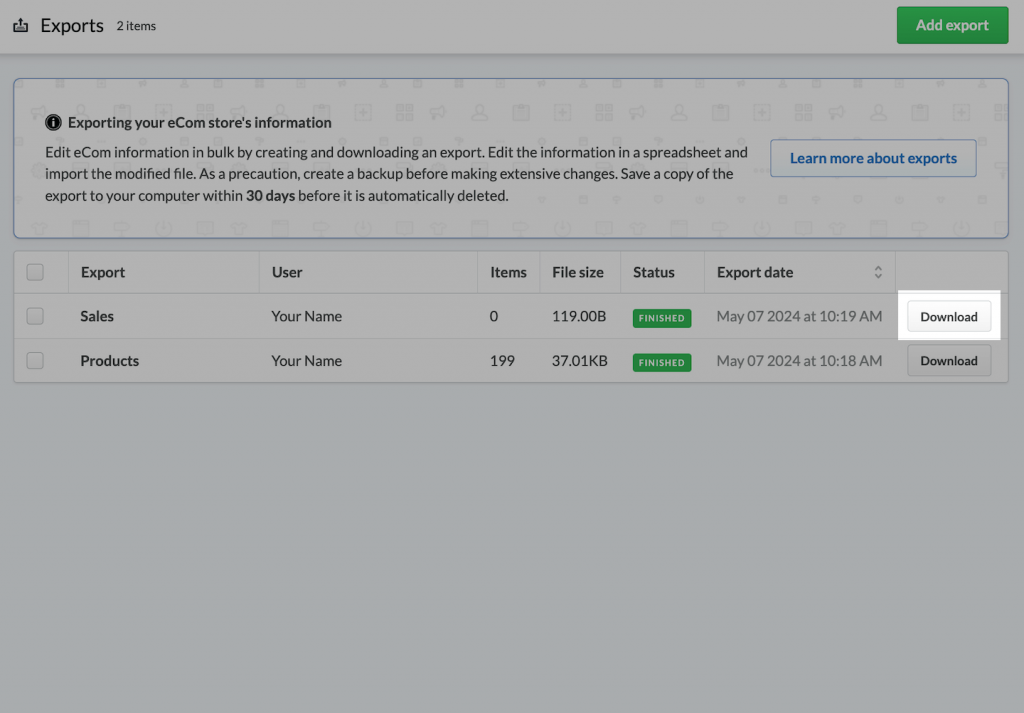If you are migrating away from Lightspeed, exporting its data beforehand is a crucial step of the process. With the exported file, you can adjust the data as needed before migration and keep a secure backup in case any issues arise during the migration process.
In this guide, LitExtension will walk you through the steps to export your data from Lightspeed to CSV files, ensuring it’s ready for a smooth migration to your new platform.
1. From the left-side menu, go to the Tools > Exports menu.
2. Hit Add Export. Then, select a data type you wish to export.
3. Select Export. The export will show a Processing status. For larger data exports, this may take a few minutes to complete.
4. Once the export is finished, an email with a link to the file will be sent to you. You can also download the file directly by selecting Download.