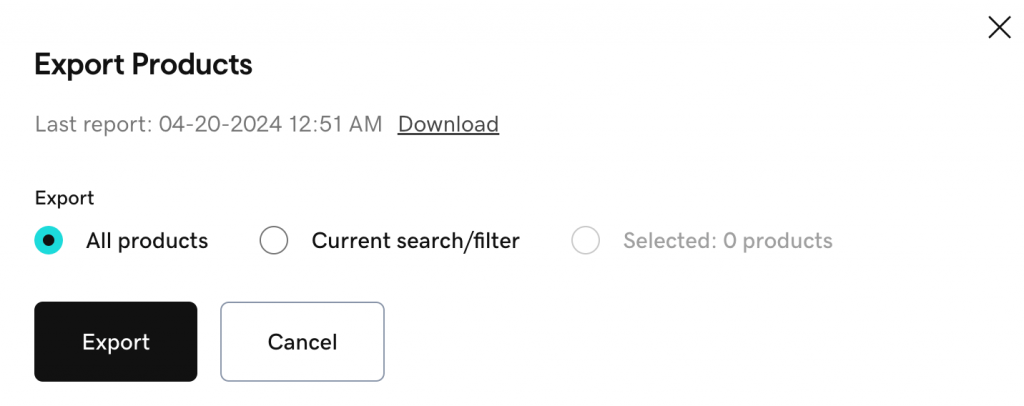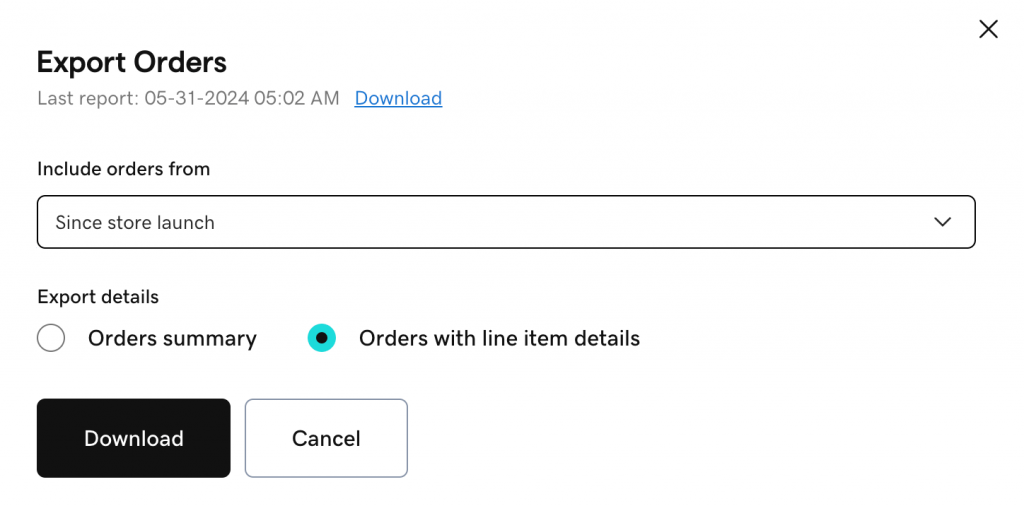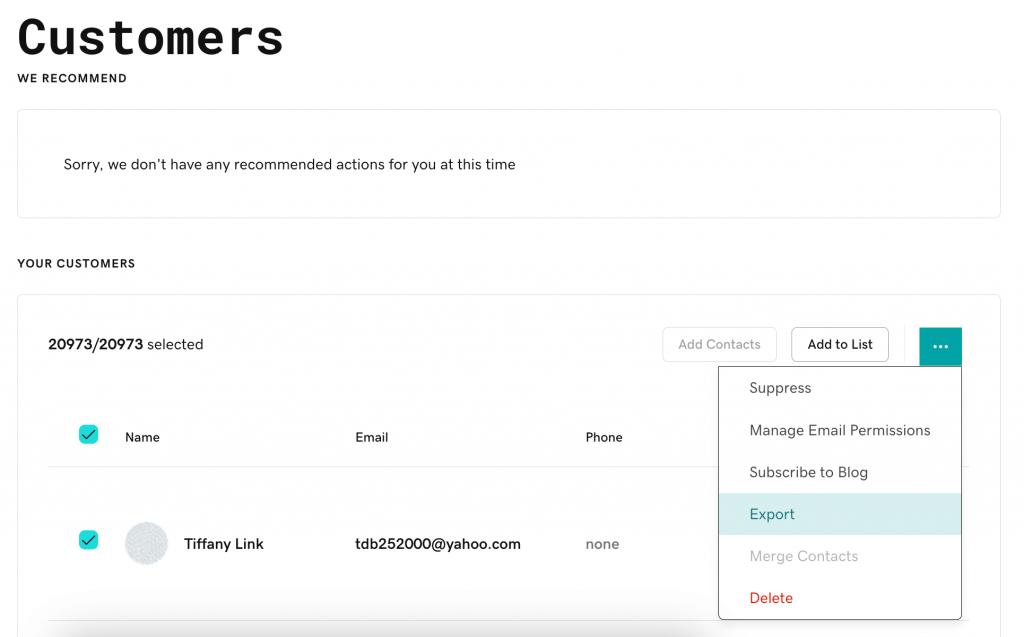If you are migrating away from GoDaddy, exporting its data beforehand is a crucial step of the process. With the exported file, you can adjust the data as needed before migration and keep a secure backup in case any issues arise during the migration process.
In this guide, LitExtension will walk you through the steps to export your data from GoDaddy to CSV files, ensuring it’s ready for a smooth migration to your new platform.
1. Export products to CSV file on GoDaddy
- Navigate to Commerce > Products.
- Select Export from the Import/Export dropdown at the top of the page.
- A pop-up window will appear, allowing you to filter the products. Once you’ve set your filters, click the Export button. A download link for the product CSV file will be emailed to you.
2. Export orders to CSV file on GoDaddy
- From the admin panel, navigate to Commerce > Orders.
- Select Export from the Import/Export dropdown.
- Configure your preferred time range under Include orders from in the pop-up window.
- In the Export details section, choose Orders with line item details.
- Hit Download to start the exporting process.
3. Export customers to CSV file on GoDaddy
- In the admin panel, go to Customers > All.
- Choose the customer accounts you wish to export.
- Click the (…) icon and select Export.
- A download link for the customer’s CSV file will be sent to your email.