If you are migrating away from Easy Digital Downloads, exporting its data beforehand is a crucial step of the process. With the exported file, you can adjust the data as needed before migration and keep a secure backup in case any issues arise during the migration process.
In this guide, LitExtension will walk you through the steps to export your data from Easy Digital Downloads to CSV files, ensuring it’s ready for a smooth migration to your new platform.
1. Export products to CSV file in Easy Digital Downloads
To start with, you can export products by going to Downloads > Reports > Export. There, you’ll find a box labeled Export Download Products in CSV like this.
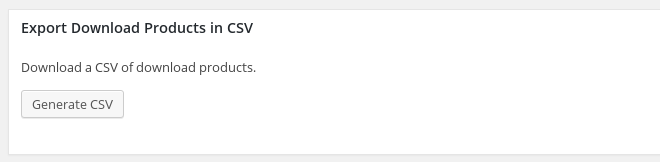
After you press the Generate CSV button you’ll be prompted to download a CSV file. The columns in this file are:
- ID
- Slug
- Name
- Date Created
- Author
- Description
- Excerpt
- Status
- Categories
- Tags
- Price
- Files
- File Download Limit
- Featured Image
- SKU
- Notes
- Sales
- Earnings
2. Export customers to CSV file in Easy Digital Downloads
Scroll down a little bit; you will see the Export Customers in the CSV section, allowing you to save all customer’s data in a single file. You can request a list for either All Downloads or customers for a specific download.
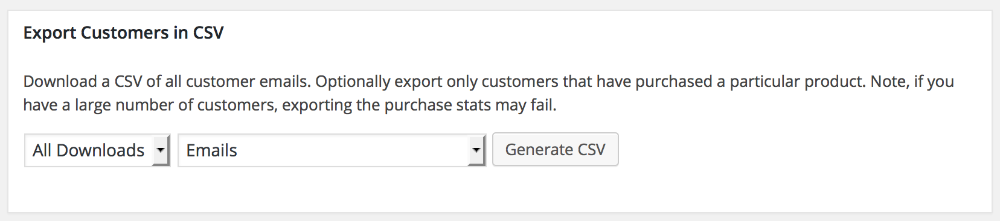
After configuration, hit Generate CSV and the CSV file will include the following fields:
- ID
- Name
- Purchases
- Amount
