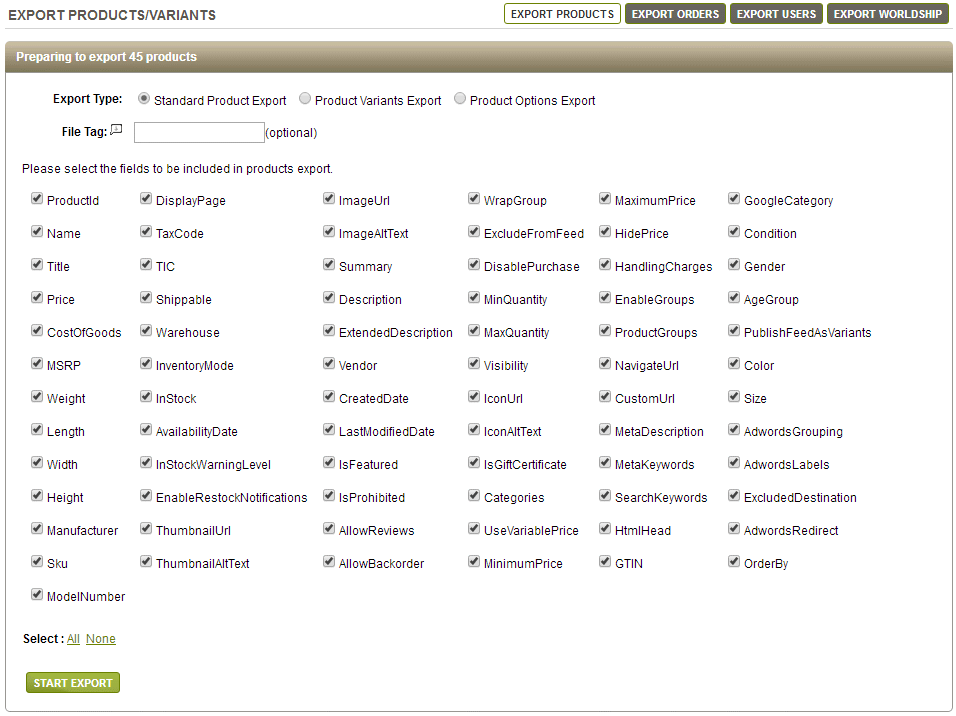If you are migrating away from AbleCommerce, exporting its data beforehand is a crucial step of the process. With the exported file, you can adjust the data as needed before migration and keep a secure backup in case any issues arise during the migration process.
In this guide, LitExtension will walk you through the steps to export your data from AbleCommerce to CSV files, ensuring it’s ready for a smooth migration to your new platform.
1. From the AbleCommerce admin panel or top menu, navigate to Data > Export > Products.
2. Hit Export All Products. This will open up options where you can either choose to export all product fields or select specific ones. The total number of products available for export is displayed at the top of this section.
3. You’ll be able to choose an Export Type from the following:
- Standard Product Export: Pick specific fields to export;
- Product Variants/Options Export: Receive a detailed list showing each variant or option for products that include them.
4. Click Select to mark all fields or remove any checkboxes based on your needs.
5. Add a custom label for your exported file in the File Tag field (optional).
6. Select Start Export to begin the process. The file will look as shown in the example below. Click the Download icon to get your file:
Note: AbleCommerce’s built-in export feature allows you to export various types of data. The steps for each type are quite similar, so we’ll use the example of exporting products to demonstrate the process. You can then repeat these steps to export other data, such as:
- Orders in the Data > Export > Orders section;
- Customers in the Data > Export > Users section.