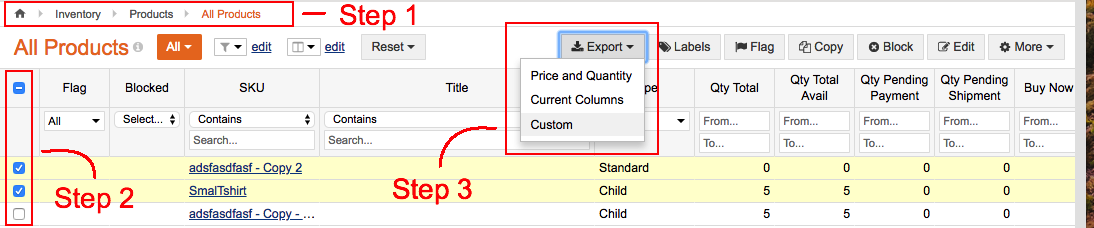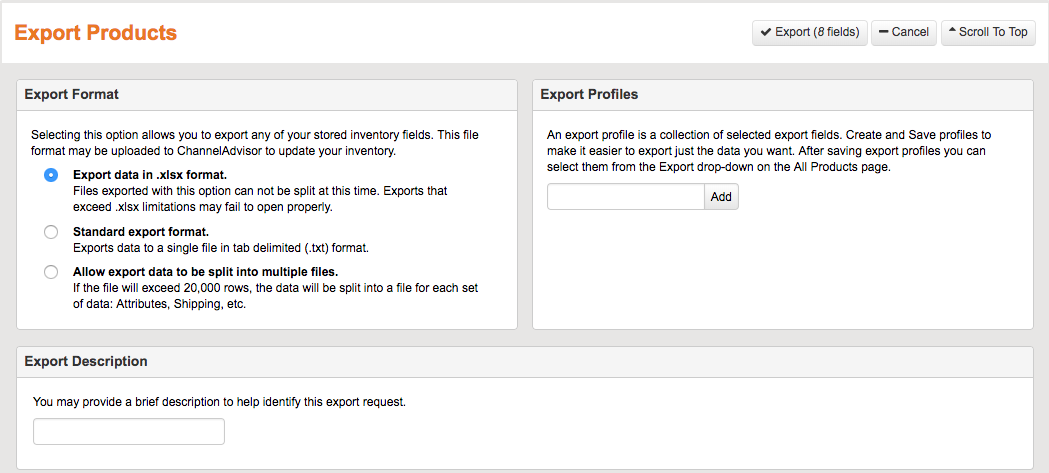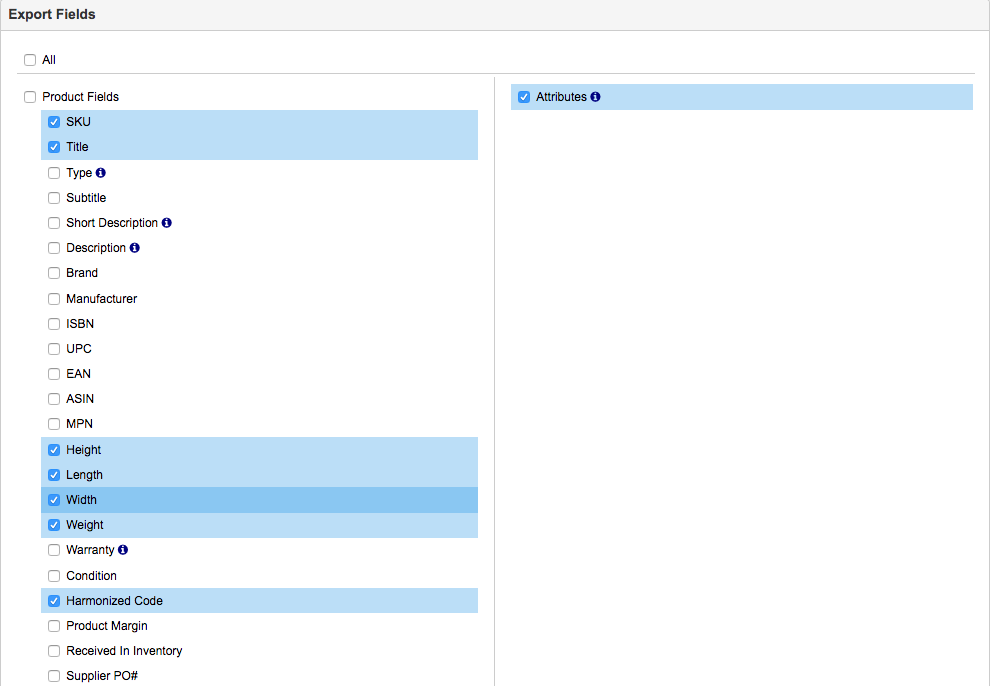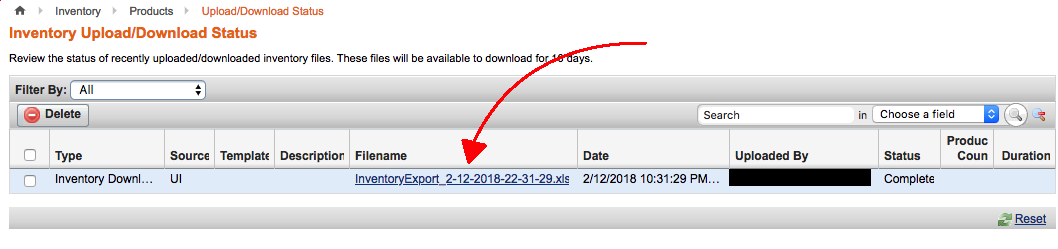If you are migrating away from Rithum (formerly ChannelAdvisor), exporting its data beforehand is a crucial step of the process. With the exported file, you can adjust the data as needed before migration and keep a secure backup in case any issues arise during the migration process.
In this guide, LitExtension will walk you through the steps to export your data from ChannelAdvisor to CSV files, ensuring it’s ready for a smooth migration to your new platform.
1. Navigate to your Inventory > Products > All products view (click inventory on the top navigation bar)
2. Select all of the products that you wish to export for us to review. Do this by checking each product’s box on the left-hand side, or checking the box on top (this will check all of the boxes)
3. Click the Export button and select Custom from the drop-down menu
4. Please select the format in which you wish your product CSV to be exported. We recommend “.xlsx” format since it is widely used and easily opened. You may also fill out the Export Profiles and Export Description to help assist you with future exports you may wish to complete.
5. Go to Export Fields and check the following fields. These are:
- SKU
- Title
- Height
- Length
- Width
- Weight
- Harmonized Code
- Retail Price
6. After selecting these Export Fields, navigate toward the top of the screen and click Export (xfields). The “x” variable will depend on how many fields you have selected.
7. You will be taken to a page that contains a link to the export report. There may be other reports on this page, so make sure and select the correct report. Use the timestamps to help select the correct report.