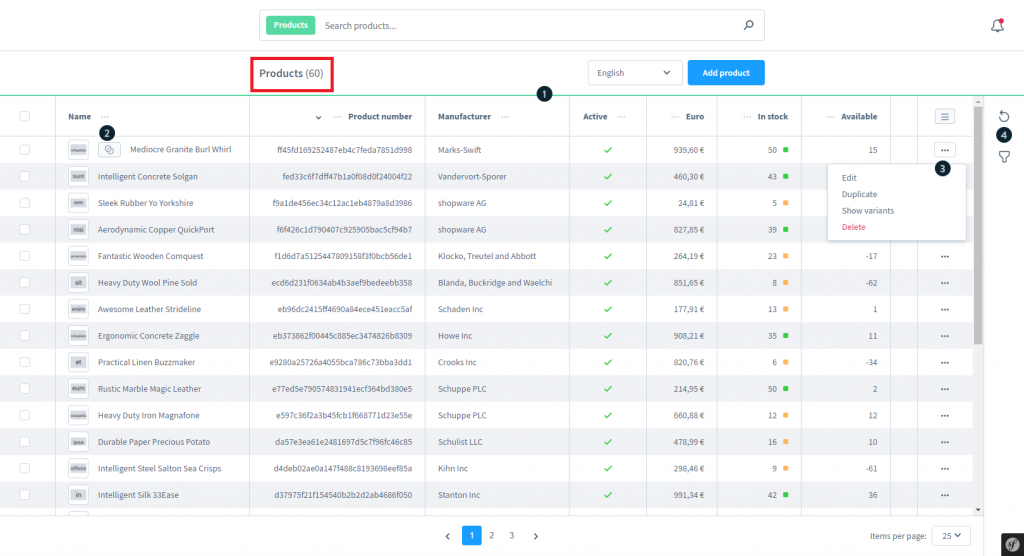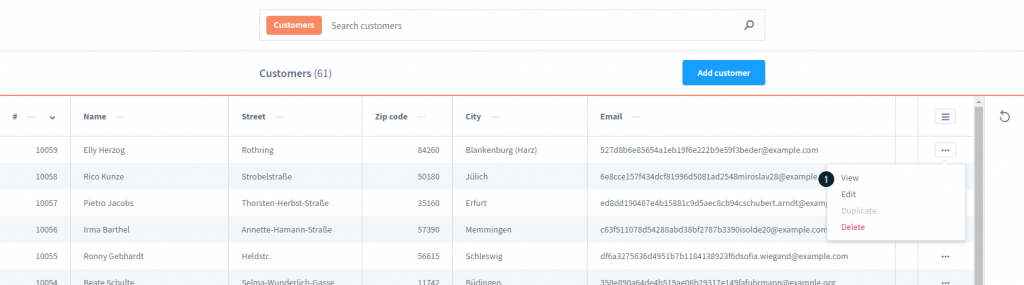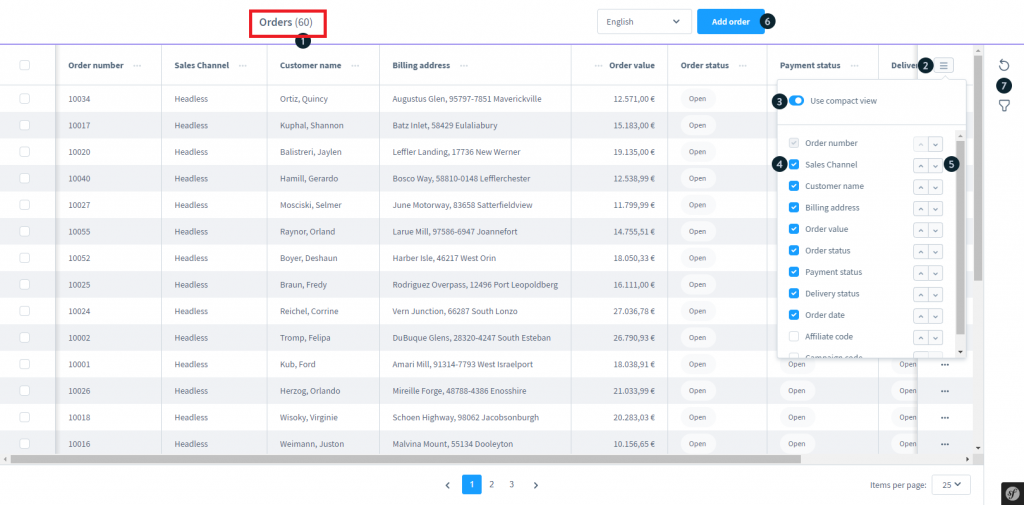To estimate how much it costs to migrate from/to Shopware, you should know how many entities you have on the site. With three simple steps, you can check the number of entities on the Shopware platform. Follow the detailed instructions below to perform it. Let’s start!
1. Check the number of products on Shopware
In Catalogues > Products, you’ll find a list of your existing products, displaying key information at a glance. The total number of products will appear on the top of the list, as highlighted in the image below.
2. Check the number of customers on Shopware
To see how many customers are there in your current store, on the left in the admin panel, please click “Customers” and then choose “Overview”. The total number of customers will appear at the top of the list, as highlighted in the image below.
3. Check the number of orders on Shopware
To see how many customers are there in your current store, on the left in the admin panel, please click “Sales orders” and then choose “View orders”. The total number of orders will appear on the top of the list, as highlighted in the image below.