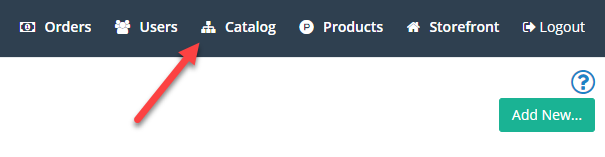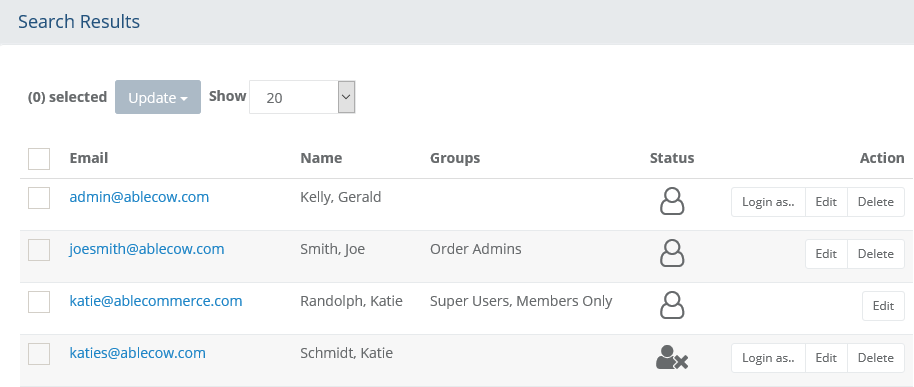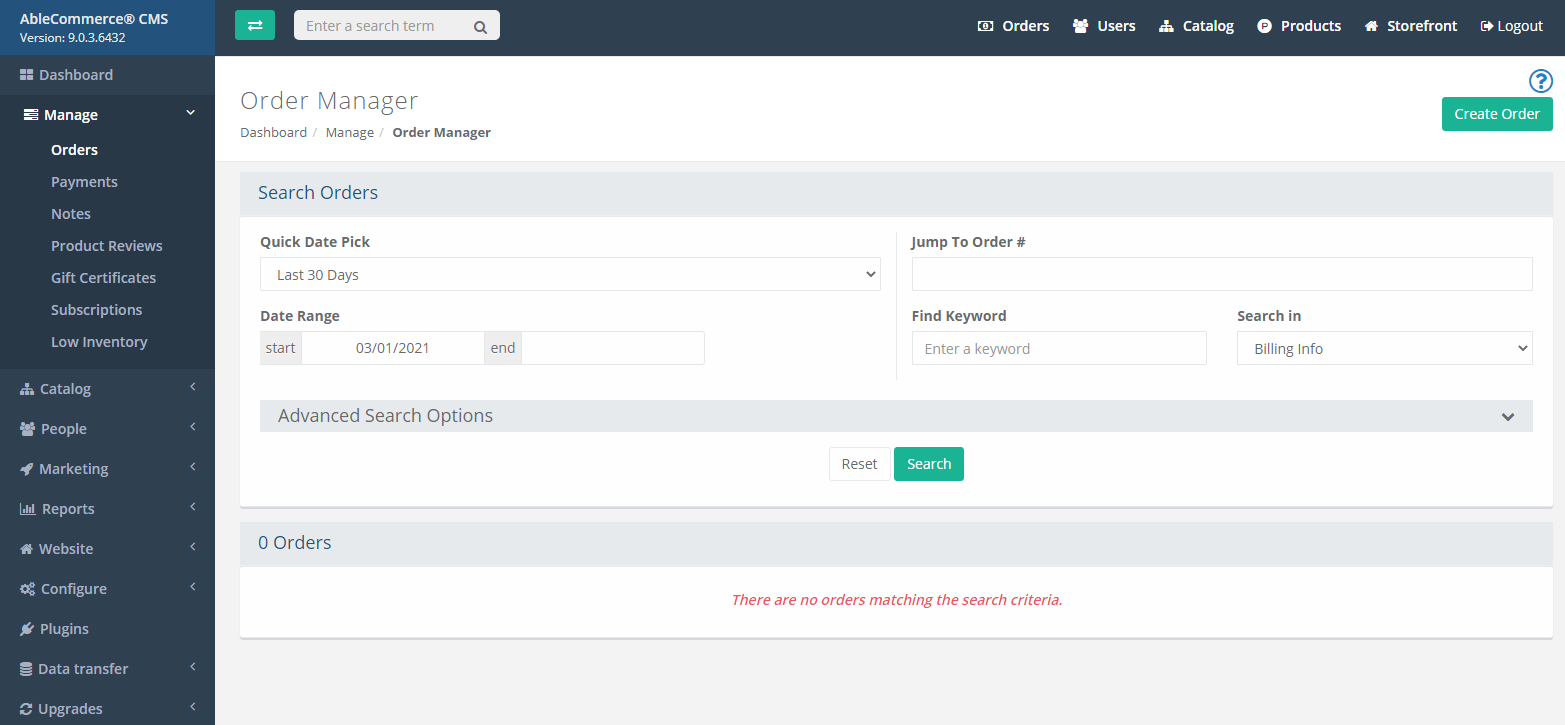To estimate how much it costs to migrate from/to AbleCommerce, you should know how many entities you have on the site. With three simple steps, you can check the number of entities on AbleCommerce. Follow the detailed instructions below to perform it. Let’s start!
1. Check the number of products on AbleCommerce
First, please navigate to the Catalog section in the admin panel. Then, look for the View Only Products option, depending on your version of AbleCommerce. This will show you a list of all the products in your store.
Here, you should see the total number of products in the store at the top or bottom of the products list page. This count is usually displayed along with pagination controls if you have many products.
2. Check the number of customers on AbleCommerce
From the dashboard, go to the People > Users > Manage Users. This is where you should see the total number of customers or users at the top or bottom of the list, similar to the products list. If there are pagination controls, the total number is typically displayed near them.
3. Check the number of orders on AbleCommerce
Similarly, you should be checking the number of orders on AbleCommerce by opening the Orders page. The Order Manager page will show all orders with the most recent first. In the upper section, you can set the search criteria to filter your results.