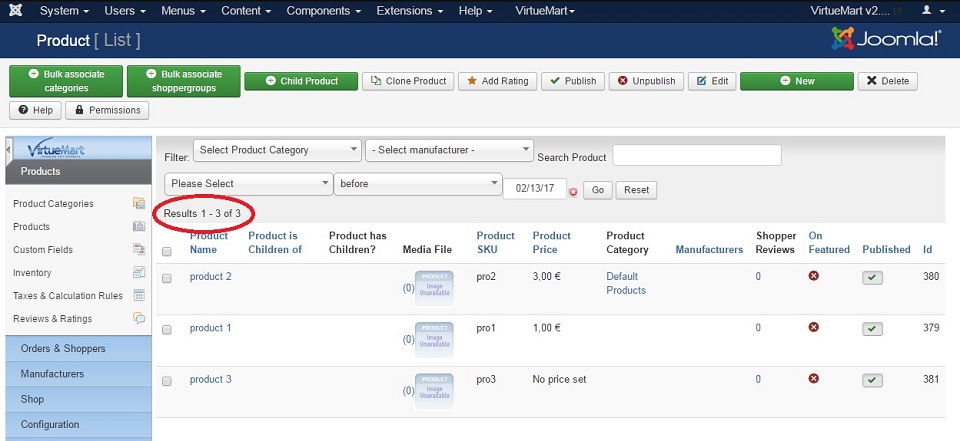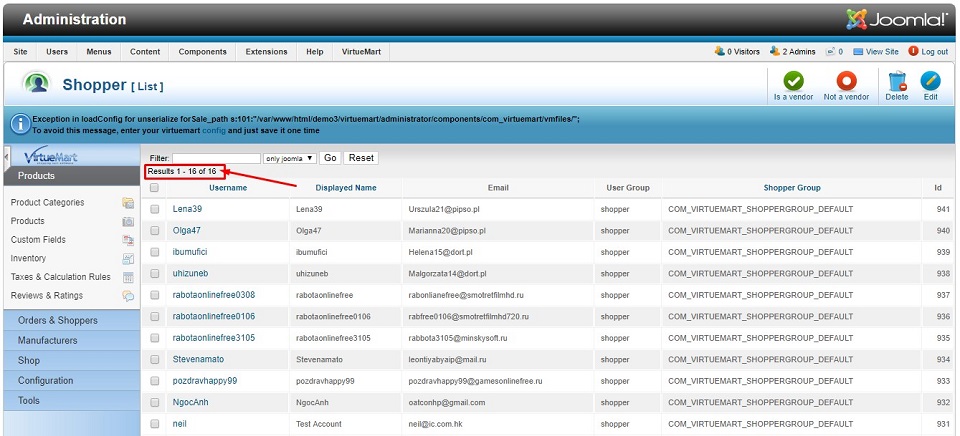To estimate how much it costs to migrate from/to Virtuemart, you should know how many entities you have on the site. With these simple steps, you can check the number of entities on the Virtuemart platform. Follow the detailed instructions below to perform it, let’s begin!
1. Check the number of products on VirtueMart
To see how many products are available in your current store, please head to Components > VirtueMart > Products to view all products in your store. At the top on the left of the list, you will see the total quantity of products in your shopping cart.
2. Check the number of customers on VirtueMart
According to the same principle, you can check the number of customers very quickly when navigating to Components > VirtueMart > Shoppers. Then, take a look at the top of the screen for exact count.
Step 3: Check the number of Orders
Repeating the same process to check the number of orders, go to the Components > VirtueMart > Orders menu. This is where the order data will be displayed.