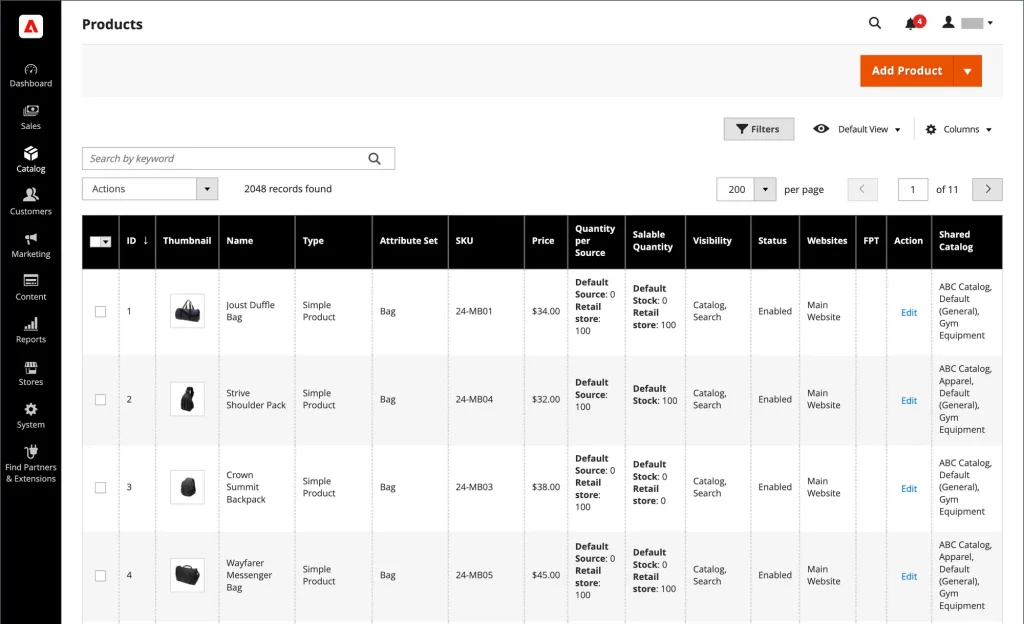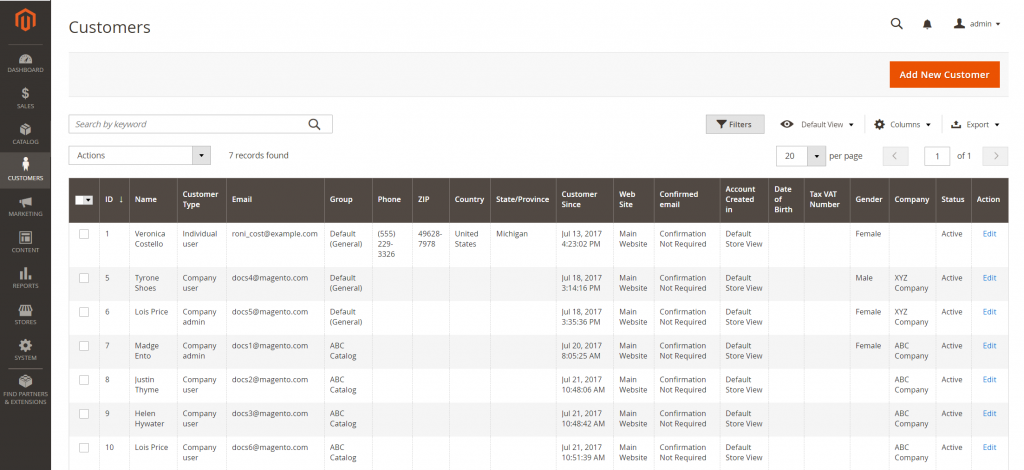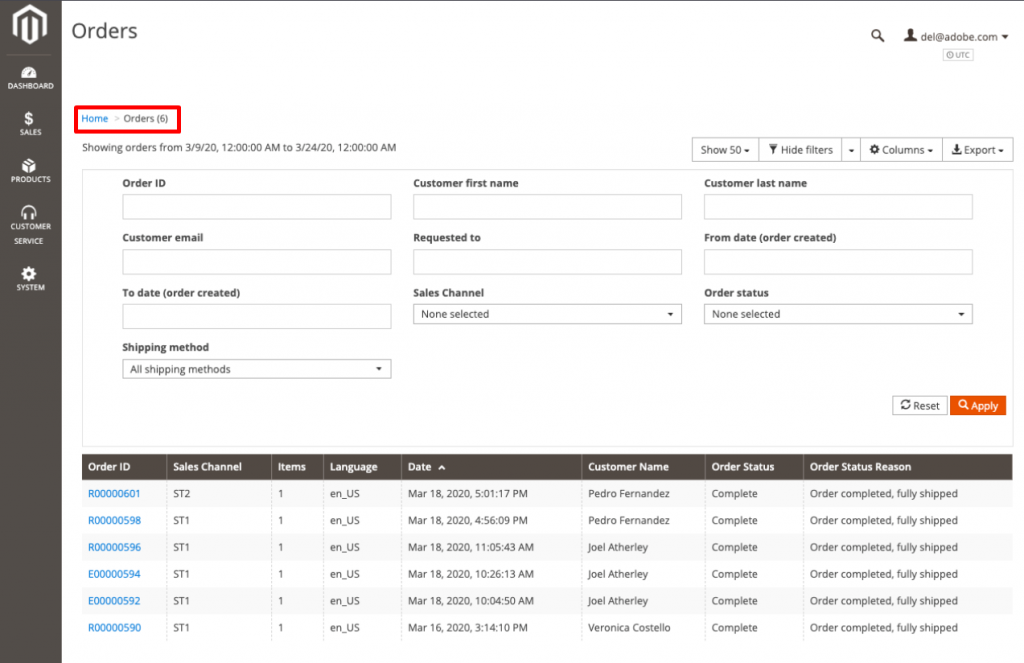To estimate how much it costs to migrate from/to Magento, you should know how many entities you have on Magento. With three simple steps, you can check the number of entities on the Magento platform. Follow the detailed instructions below to perform it, let’s started!
1. Check the number of products on Magento
To see how many products are available in your current store, please click Catalog > Manage Products. The product screen displays a lot of product attributes such as Name, Type, SKU, price, etc. You will see the total quantity of your products at the top of the table.
However, there is a peculiarity – Magento counts each product variant of configurable products as a separate one. Thus, the total number of products in the Magento admin panel will be different from the one displayed on Migration Wizard during the transfer.
2. Check the number of customers on Magento
According to the same principle, you can check the number of other items, such as customers. To start with, you can go to Customers > Manage Customers menu to check.
3. Check the number of orders on Magento
Similar to checking the number of orders, go to Sales > Orders to check how many orders exist in your store. Check the number at the top of the page as follow: