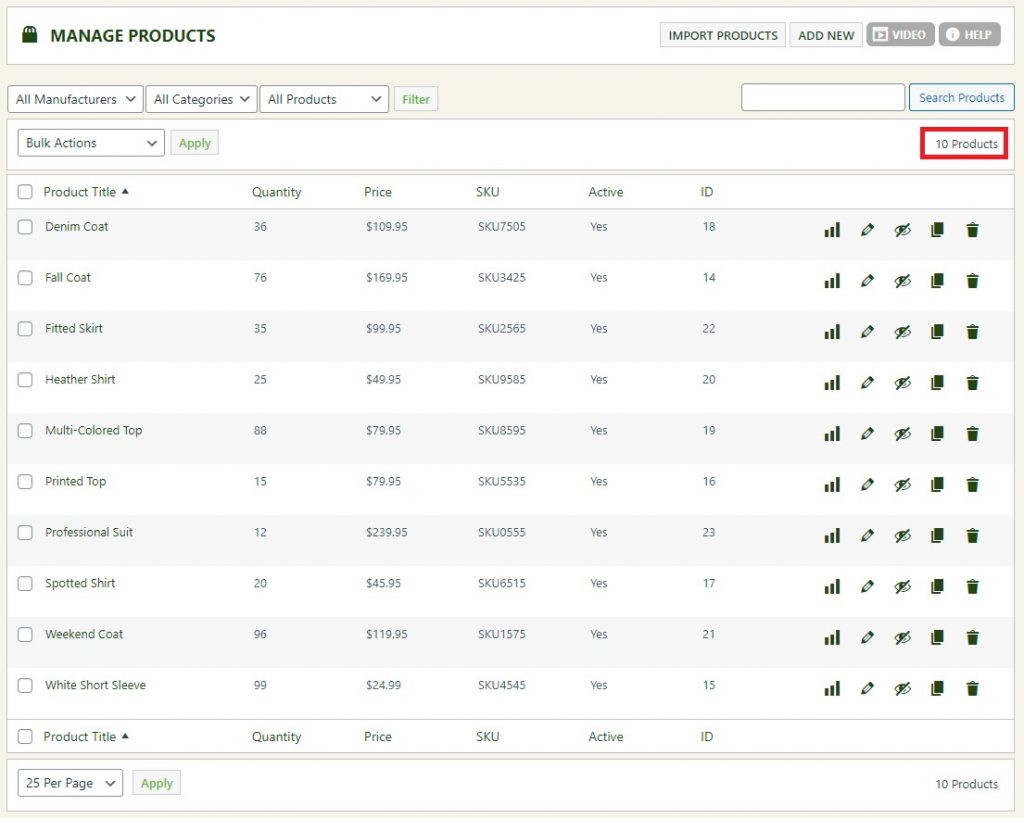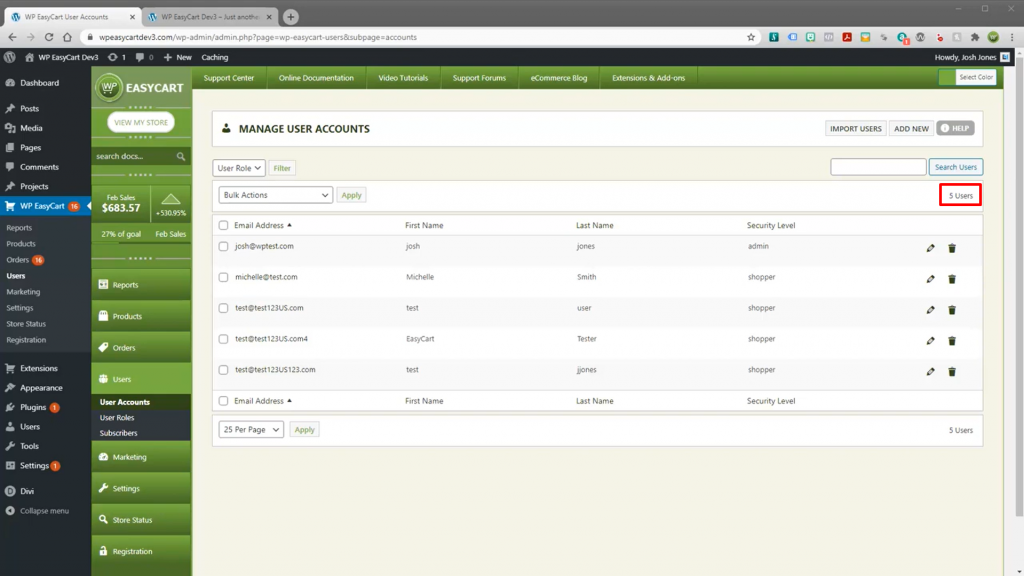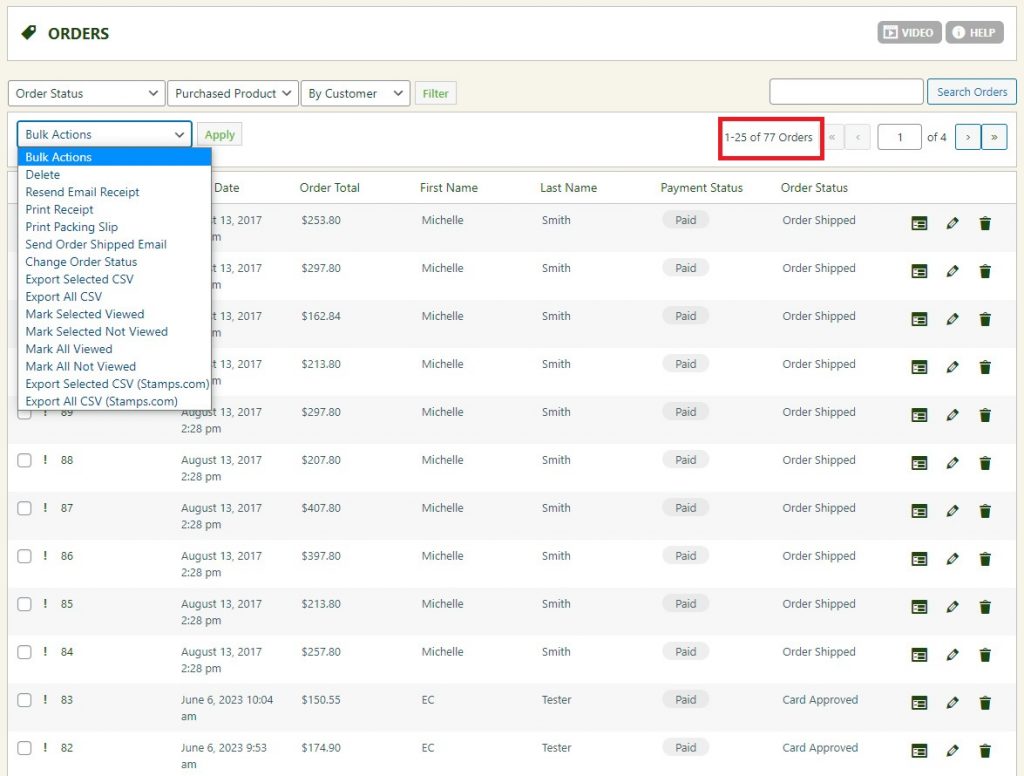To estimate how much it costs to migrate from/to WP EasyCart, you should know how many entities you have on the site. With three simple steps, you can check the number of entities on the WP EasyCart platform. Follow the detailed instructions below to perform it. Let’s start!
1. Check the number of products on WP Easycart
To see how many products are available in your current store, on the left in the admin panel, please click on the Products > Products tab. Then you will see the Manage Product page of your store.
Please set the filters as All Manufacturer and All Categories, and click on the Filter button. The number of total will appear on the top/bottom right of the list, as highlighted in the image below.
2. Check the number of customers on WP Easycart
Next, we will navigate to the Users > User Accounts tab for managing your user accounts. At the top of the page, the total count of your users have been displayed clearly. Please remove all filters and the number of total customers (here are users) will appear on the top right of the list, as highlighted in the image below.
3. Check the number of orders on WP Easycart
In your admin panel, navigate to Orders > Orders from the left menu. Clear all filters to see the total number of orders displayed at the top right of the list, highlighted in the image below.