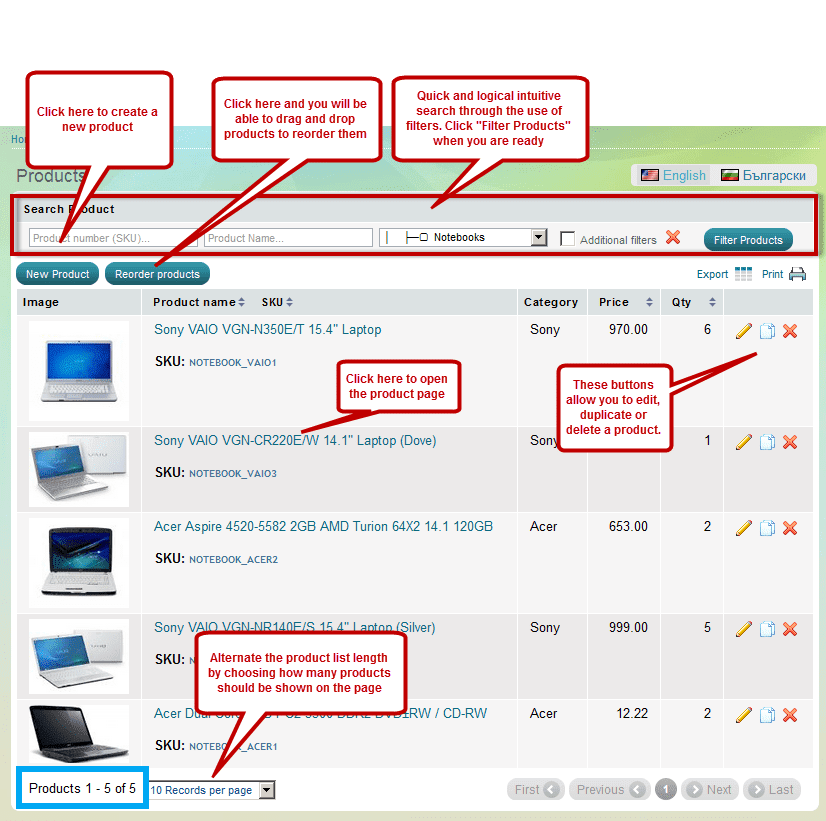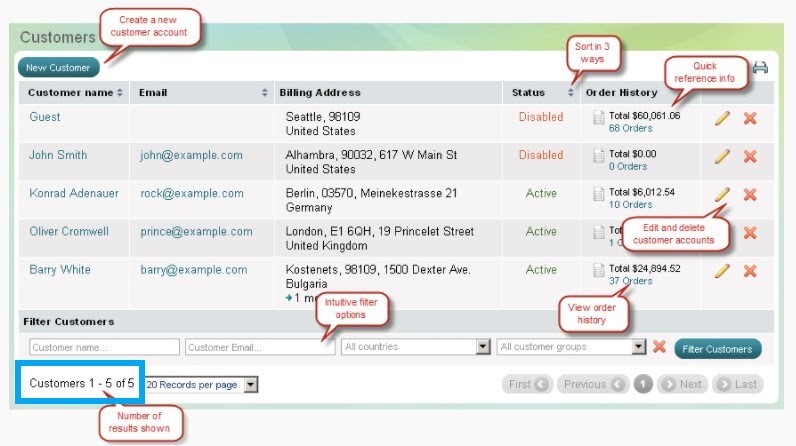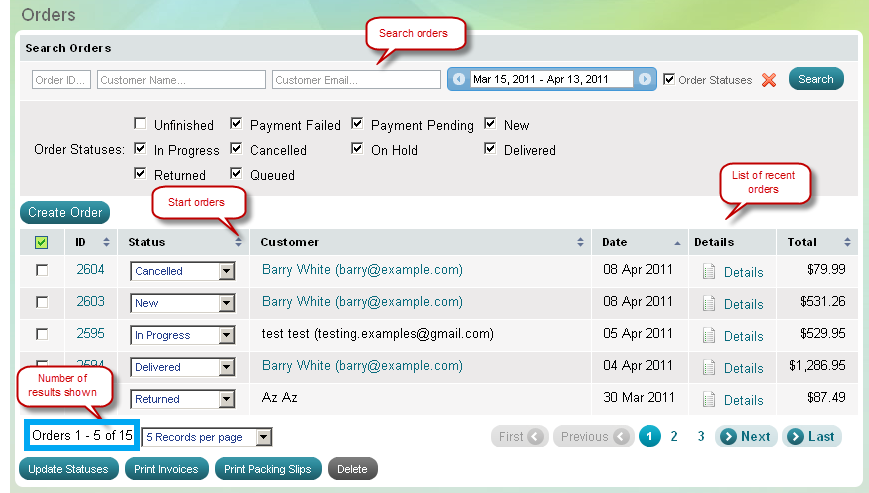To estimate how much it costs to migrate from/to Summer Cart, you should know how many entities you have on the site. With three simple steps, you can check the number of entities on the Summer Cart platform. Follow the detailed instructions below to perform it. Let’s start!
1. Check the number of products on Summer Cart
To see how many products are available in your Summer Cart admin panel, go to the Products > Products under the Store menu. Then you will see the page list of all products in your store, the number of total products will appear at the bottom left of the page, after “of”, as highlighted in the image below.
2. Check the number of customers on Summer Cart
Similarly, you can check the number of customers by opening the Sales > Customers section under Store. Scroll to the end, and you will be able to see the total count at the bottom left of the page, after “of,” as highlighted in a blue rectangle in the image below.
3. Check the number of orders on Summer Cart
In your Summer Cart admin panel, navigate to Store, then Sales > Orders. This brings up a list of all orders in your store. The total count of orders can be seen at the bottom left of the page, just after of, highlighted in blue in the image below.