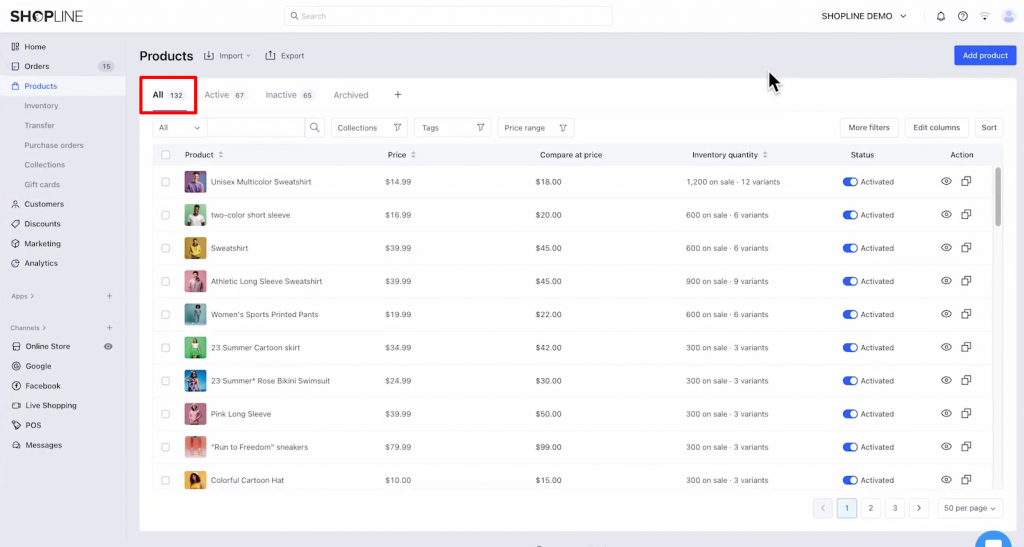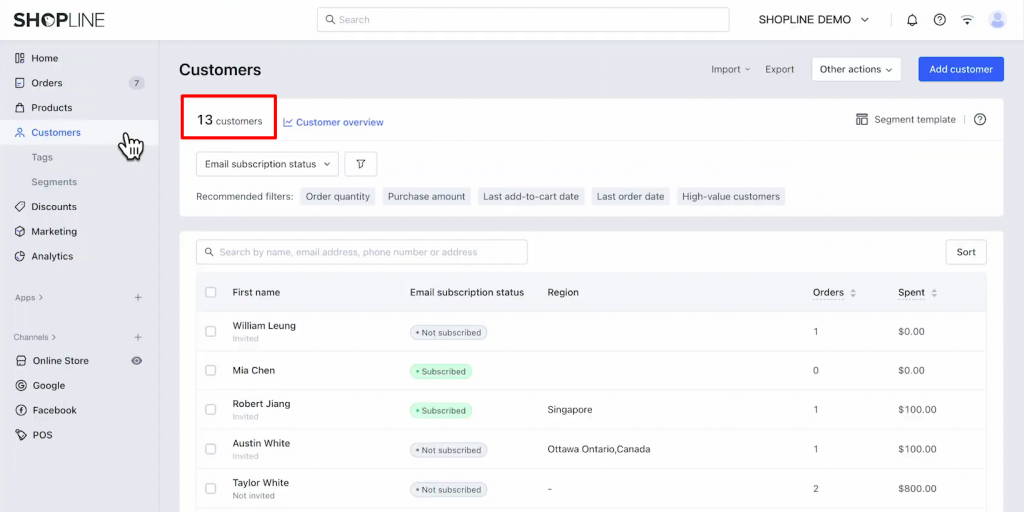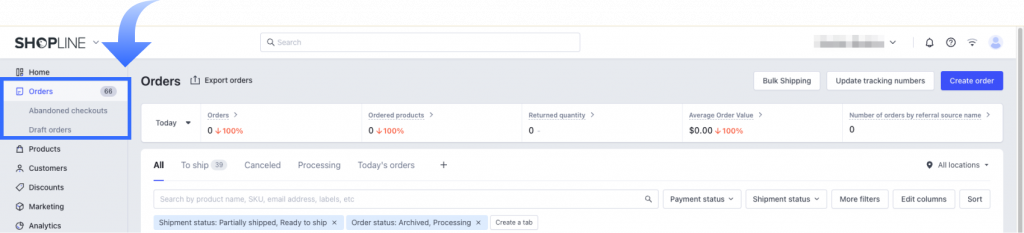To estimate how much it costs to migrate from/to SHOPLINE, you should know how many entities you have on the site. With these simple steps, you can check the number of entities on the SHOPLINE platform. Follow the detailed instructions below to perform it, let’s begin!
1. Check the number of products on SHOPLINE
To see how many products are available in your current store, go to the Products menu from the left-handed sidebar. The total count of products available in your store will be displayed at the top of the page, as we have highlighted in the image below:
2. Check the number of customers on SHOPLINE
Next, we will move on to the Customers section from the menu. Similar to products, you can easily check the number of customers at the top of the page:
3. Check the number of orders on SHOPLINE
Last but not least, open the Orders section to check the number of orders on your SHOPLINE store. As you can see, the total number of orders will be displayed next to the section title.