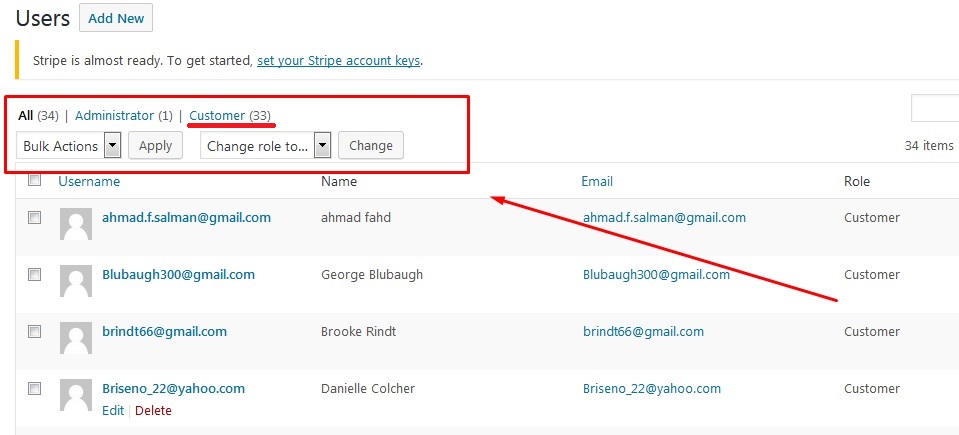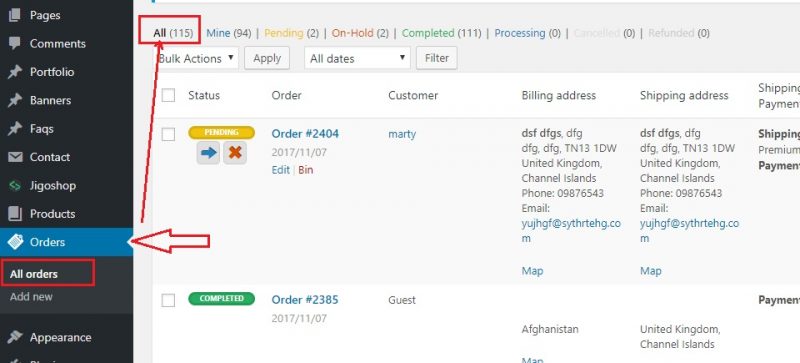To estimate how much it costs to migrate from/to Jigoshop, you should know how many entities you have on the site. With three simple steps, you can check the number of entities on the Jigoshop platform. Follow the detailed instructions below to perform it. Let’s start!
1. Check the number of products on Jigoshop
To see how many products are available in your current store, please click Products > All Products. The screen displays a lot of product attributes such as Name, Type, SKU, price, etc. You will see the total quantity of your products at the top of the table.
2. Check the number of customers on Jigoshop
According to the same principle, you can check the number of other entities, such as customers and orders, very quickly. Starting with the customers’ number, please go to Users > All Users menu, where the total count will appear on the top of the table
3. Check the number of orders on Jigoshop
Similarly, refer to Orders > All Orders and notice the number at the top representing the total orders on your JigoShop store.