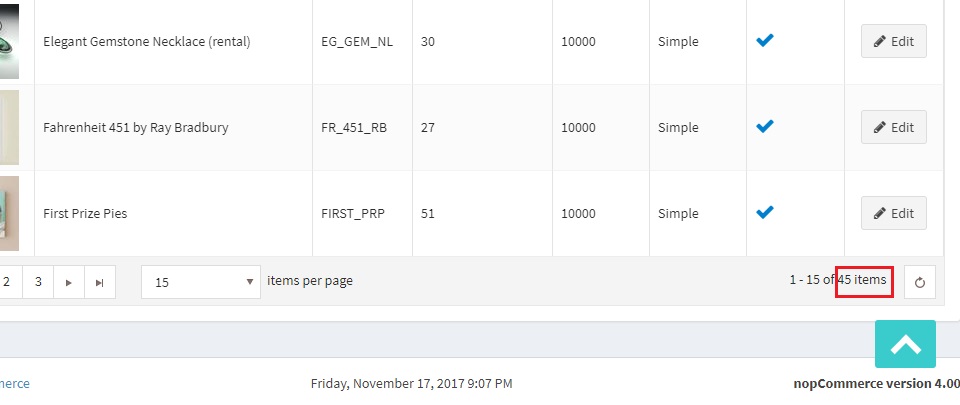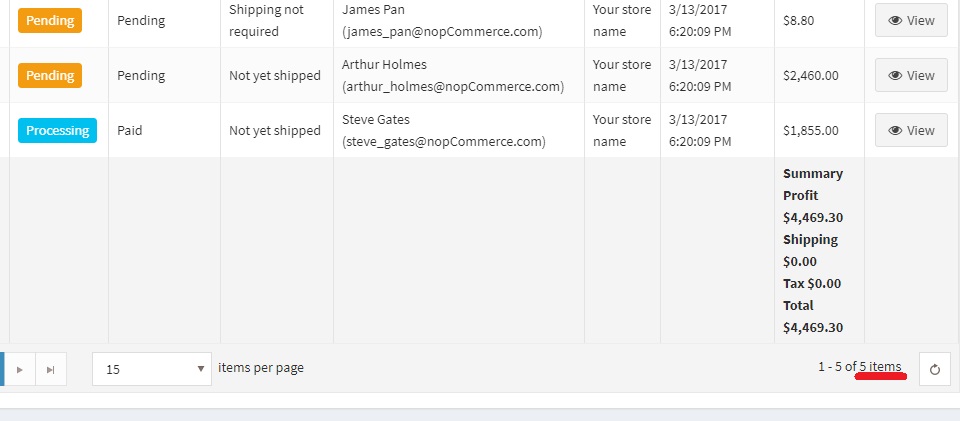To estimate how much it costs to migrate from/to nopCommerce, you should know how many entities you have on CS-Cart. With these simple steps, you can check the number of entities on the nopCommerce platform. Follow the detailed instructions below to perform it; let’s begin!
1. Check the number of products on nopCommerce
To see how many products are available in your current store, start by going to Catalog > Products. Scroll down, and you will see the total quantity of your products at the bottom of the table.
2. Check the number of customers on nopCommerce
According to the same principle, you can check the number of customers by going to Customers > Customers, then check the statistics at the bottom:
3. Check the number of orders on nopCommerce
Similar to checking the number of orders, go to Sales > Orders to check how many orders exist in your store.