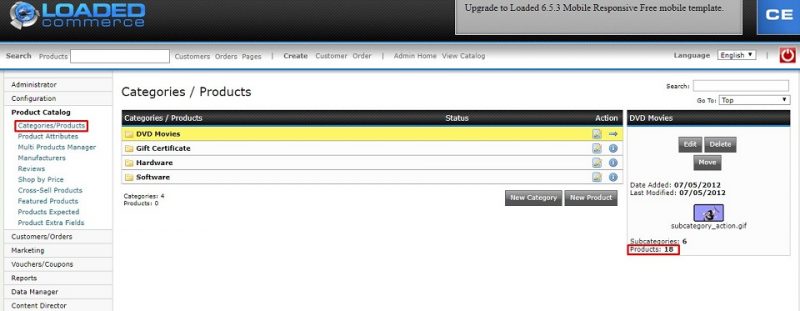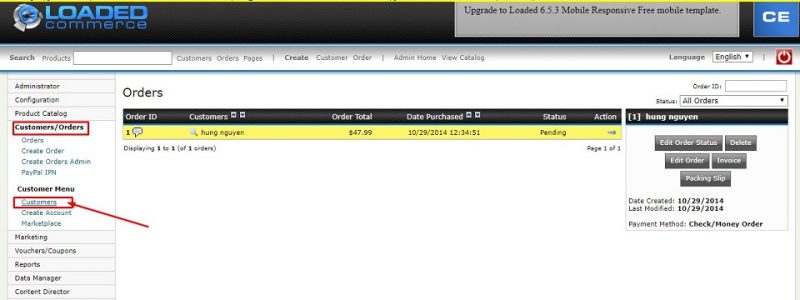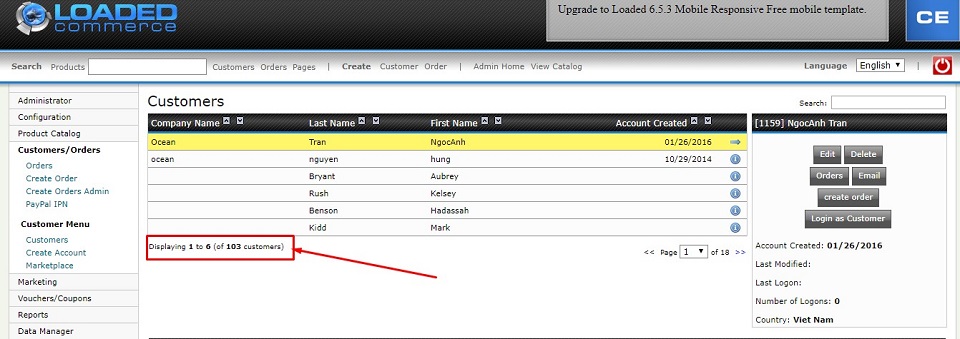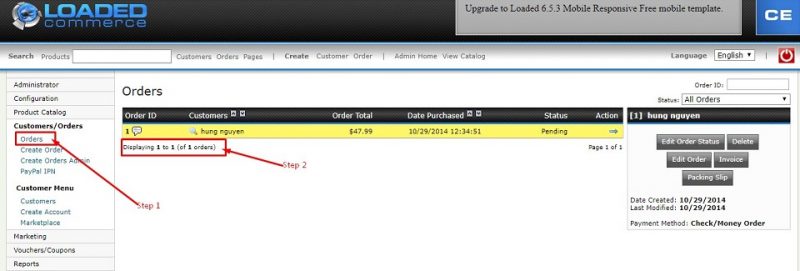To estimate how much it costs to migrate from/to Loaded Commerce (or CRE Loaded), you should know how many entities you have in your current store. With three simple steps, you can check the number of entities on the Loaded Commerce (or CRE Loaded) platform. Follow the detailed instructions below to perform it; let’s start!
1. Check the number of products on CRE Loaded
To check the number of products on CRE Loaded, go to Product Catalog > Categories/Products from the left-handed sidebar. We have highlighted the place you can check the products number:
2. Check the number of customers on CRE Loaded
If you want to see the number of customers in your current store, click Customers/Orders > Customers in your CRE Loaded admin menu.
The total quantity of customers in your shopping cart will be displayed below the table.
3. Check the number of orders on CRE Loaded
Click “Customers/Orders” then choose “Orders” in your CRE Loaded admin menu. In the bottom left of the page you will see the total quantity of orders in your shopping cart.