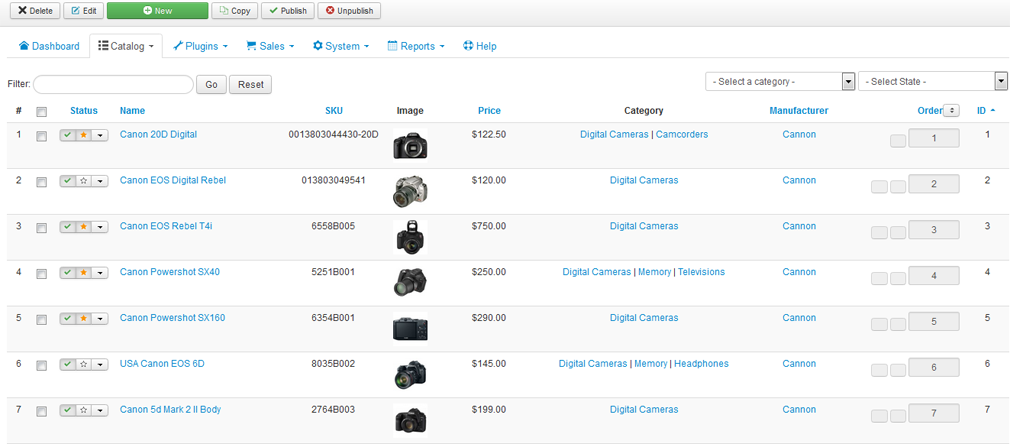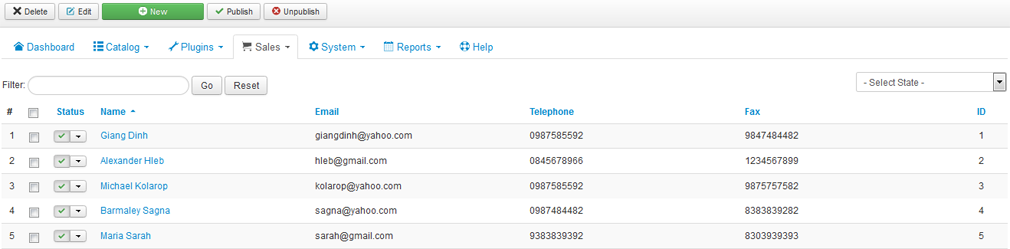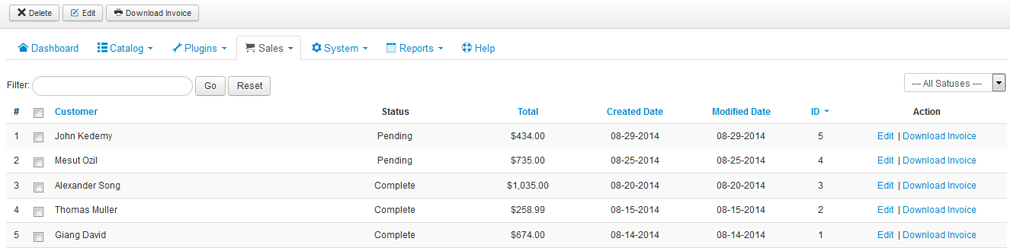To estimate how much it costs to migrate from/to EShop, you should know how many entities you have on the site. With three simple steps, you can check the number of entities on the EShop platform. Follow the detailed instructions below to perform it. Let’s start!
1. Check the number of products on EShop
To see how many products are available in your current store, please go to EShop > Catalog > Products. Then, you will be able to access all the products, which are divided by pages. The total number of products will equal the number of pages multiplied by the number of items on each page, as highlighted in the image below.
2. Check the number of customers on EShop
Similarly, apply the same rule when checking the number of customers. By navigating to EShop > Sales > Customers, you can easily keep track of the exact count:
3. Check the number of orders on EShop
You can find all available orders in your store by selecting EShop > Sales > Orders. Orders are spread across pages, and the total can be calculated by multiplying the page number by the items displayed on each page, as shown in the image.