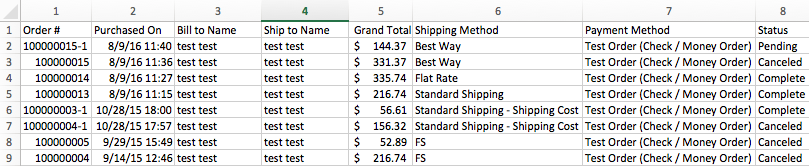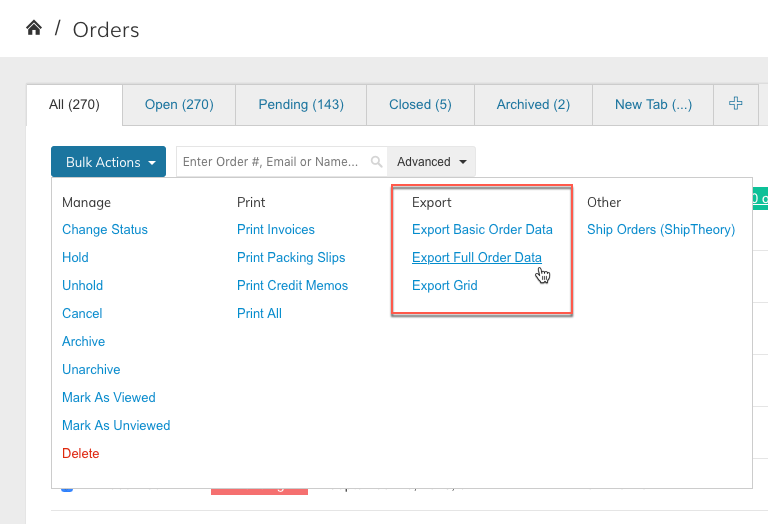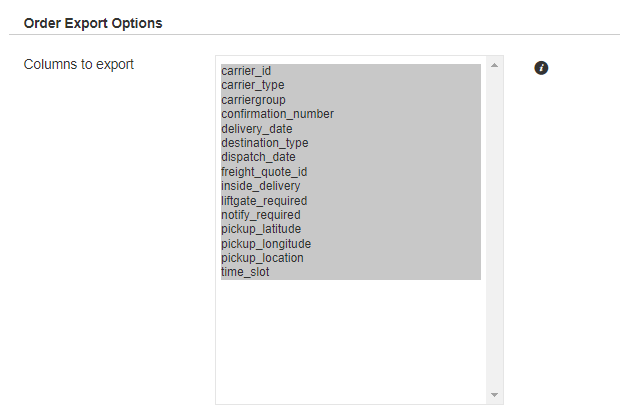Shopping Cart Migration Guide
This documentation is designed to equip you for a seamless experience using LitExtension! Read on to gain all the required knowledge about cart migration, including a demonstration of the migration process, what you need to prepare before and after the migration.
How to export CSV Files from Zoey?
Welcome to LitExtension, this guide shows you How to export data from your Zoey to CSV in simple steps.
Let’s begin the process!
Export Basic Order Data
If you only need a quick order summary, you can export your orders with only the Basic Order Data. To do so check off the orders you want to export and select Bulk Actions > Export Basic Order Data from within your Order page. Then, a CSV file will be automatically generated and saved to your device and will contain the following information:
- Order Number
- Status
- Purchased Date
- Bill to Name
- Ship to Name
- Grand Total
- Shipping Method
- Payment Method
Export Full Order Data
If you require a more detailed order export that includes customer email, tax and shipping rates, discount codes used, and other order information, you can select the orders to be exported. Then click on Bulk Actions, and select Export Full Order Data
The generated CSV file is much more complete and has the full order details.
Specific configuration
- Custom Product Attribute Headers
If you have custom attributes created under Product>Attributes these can be added to the Order Export by specifying Add to Order Export CSV in the Attribute configuration.
- ShipperHQ Headers
If you’re using the third party shipping app ShipperHQ, you can go to Setup > Shipping > ShipperHQ > Configure and specify which ShipperHQ attributes you want to be exported into this CSV file.
- Export Grid
You can also export specific columns from your Order Data. First, you can add/remove columns using the Columns interface on your order grid. Next, check off the orders you want to export and select Bulk Actions > Export Grid from within your Order page. After that, a CSV file will be automatically generated and saved to your device with the columns that appear on your Orders page.
Have Any Questions?
Please do not hesitate to visit Help Center or Contact Us for further assistance.
© 2011 - 2024 LitExtension.com. All rights reserved