When you sign up for hosting or set up a cPanel account, an FTP account is automatically created for you. This default account uses your cPanel username and password for access. However, during a migration, sharing your main cPanel credentials may not be ideal for security reasons. Instead, you can create additional FTP accounts to provide controlled access to migration experts or team members.
Creating a new FTP account allows you to:
- Restrict access to specific directories relevant to the migration process.
- Protect sensitive areas of your server by limiting permissions.
- Ensure secure collaboration without compromising your primary credentials.
By assigning each new FTP account to a specific directory, you can tailor access levels to suit the needs of the migration. This approach ensures that only the necessary files and data are accessible while keeping other parts of your website secure.
If you’re preparing for migration and need to create an FTP account, here are the steps you can follow:
1. Log into cPanel
2. In the Files section, click FTP Accounts.
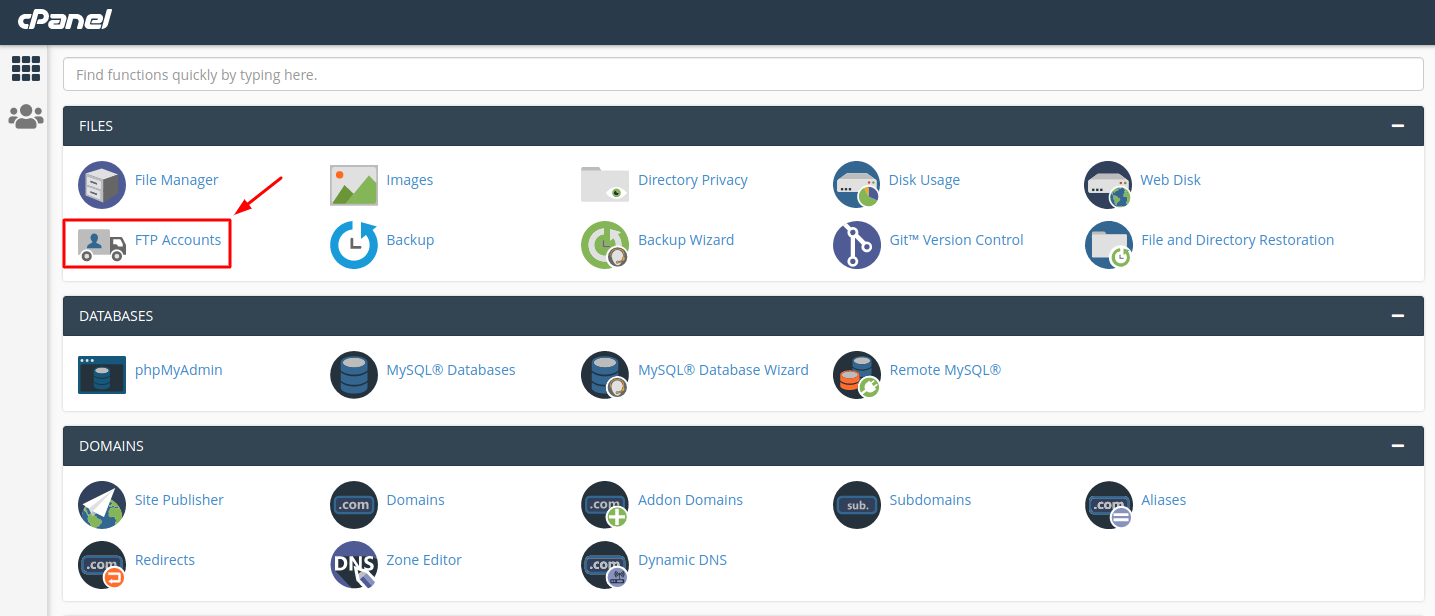
3. In the Login field, type the name of the FTP user. A full FTP user name will always be formatted as [email protected]. You cannot create an FTP account without your domain name in it, regardless of the publish destination.
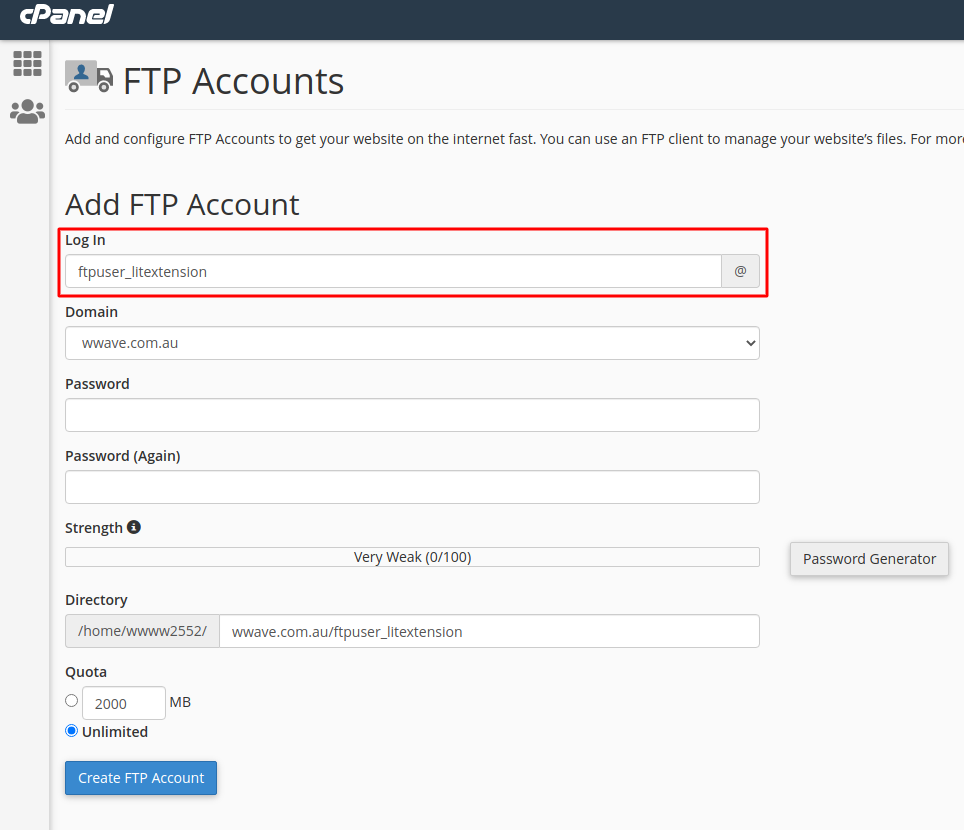
4. In the Password fields, enter a password that will be used to authenticate this FTP account.
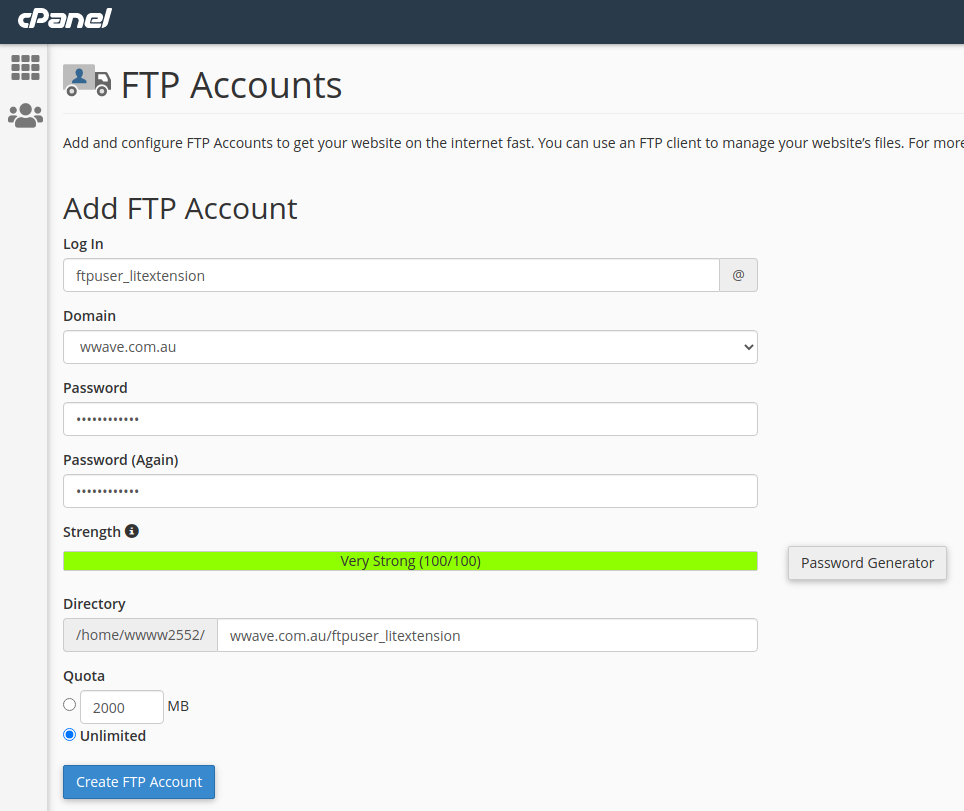
5. Set a quota for the FTP account. The quota is the maximum amount of bandwidth the FTP user may use. If you leave the quota as unlimited, the FTP user will have the ability to use the total amount of bandwidth for the cPanel account.
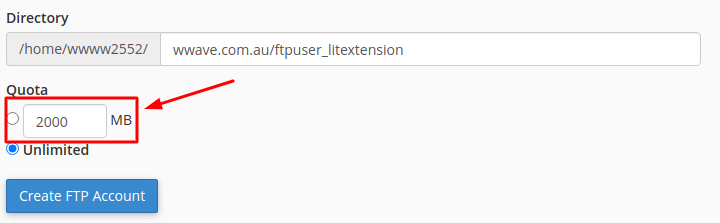
6. In the Directory field, specify the directory you want the FTP user to access:
- For migration, restrict access to the folder containing your eCommerce data.
- If you enter
/, the user will have access to your entire home directory. - Restricting access helps protect sensitive files outside the migration scope.
By creating a dedicated FTP account, you can ensure your migration process is efficient, secure, and tailored to the specific needs of your project. If you have questions or need further assistance, don’t hesitate to reach out to us!
- Ticket system (highly recommended)
- Email: [email protected]
