Whitelisting LitExtension IPs ensures that our migration tool can connect to your server, retrieve data from your source store, and transfer it to the target store without being blocked by security settings. This step is crucial to prevent connection errors or interruptions during the migration process, ensuring a seamless and secure transfer of your data.
To add LitExtension IPs to the whitelist, the method you choose will depend on the server management system you are using. Below are the most common platforms and their corresponding methods to whitelist IPs:
- Plesk: For servers managed via the Plesk control panel.
- Web Host Manager (WHM): For servers with WHM and cPanel integration.
- Other Platforms: Specific instructions for services like cPanel, inMotion Hosting, and HostGator.
Let’s get into the steps on how to add LitExtension IPs to white list!
Plesk
- Log in to your Plesk control panel.
- Click the Websites & Domains tab at the top.
- Select the SQL Whitelist Beta icon.
- Hit Add IP, choose the service, and type the IP address.
- Click OK to save the changes.
Web Host Manager (WHM)
1. Log in to your WHM panel.
2. Scroll to the bottom of the left menu and click Plugins.
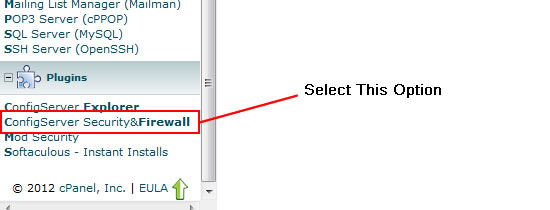
3. Select Config Server Security & Firewall from the options.
4. In the “Quick Allow” field, type the IP address you want to whitelist.
5. Click Quick Allow to save the IP.
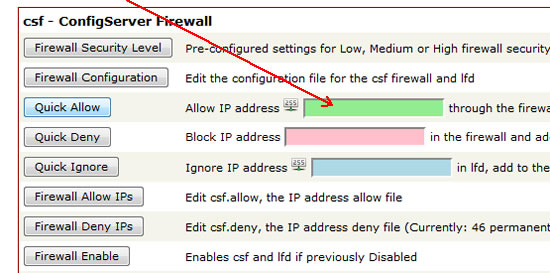
cPanel and Other Hosting Platforms
You can also add LitExtension IPs to the whitelist on other hosting platforms, such as inMotion Hosting or HostGator, which have their own specific tools for managing IP access. To do so, please follow the detailed instructions provided by your hosting provider here:
In case you have any other questions, please reach out to us via:
- Ticket system (highly recommended)
- Email: [email protected]
