If your website is protected by Cloudflare, its firewall and protection rules can block automated migration tools like LitExtension. That’s why you may see the connector “installed” locally, but the migration fails when our server tries to connect.
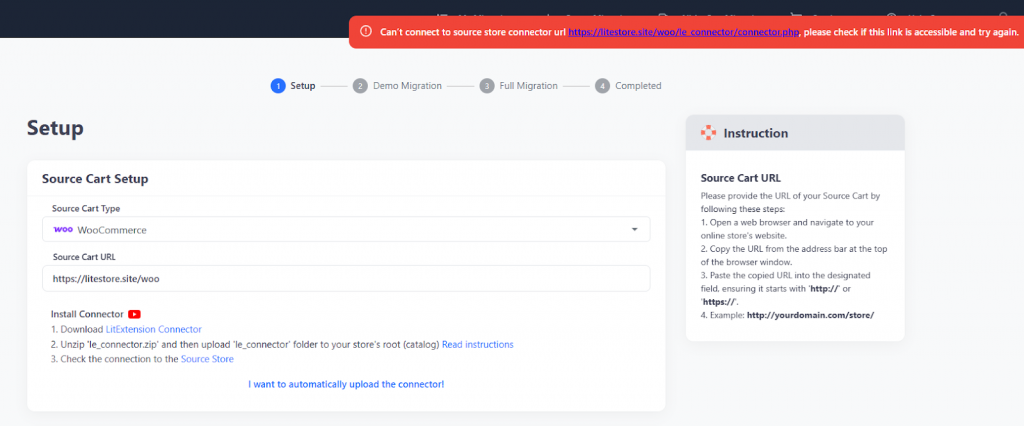
To fix this, you have a few options:
Option 1: Pause Cloudflare temporarily (easiest)
This is the quickest and simplest way to stop Cloudflare from blocking traffic, but note that it removes the WAF protection while paused.
- First, log in to your Cloudflare dashboard at https://dash.cloudflare.com/.
- Next, select your domain.
- Then, on the Overview page, find Advanced Actions and click Pause Cloudflare on Site.
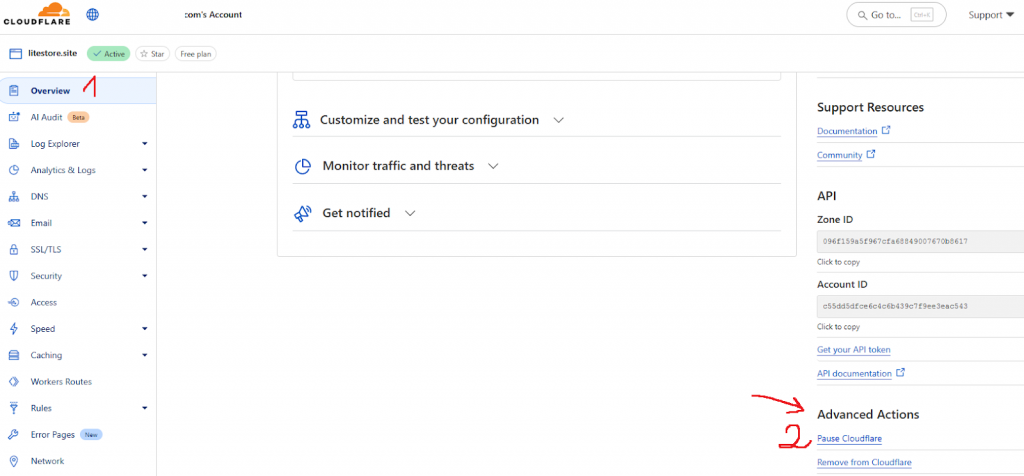
- After that, run the connector check / start the migration with LitExtension.
- Finally, once the migration is complete, return to Cloudflare and resume or enable it.
Here’s the official guide from Cloudflare for your reference.
Option 2: Connect directly to your origin server (recommended for live sites)
If you prefer not to pause Cloudflare, you can let us connect directly to your server’s real IP instead of going through Cloudflare.
- First, ask your hosting provider for your origin IP (the actual server IP of your site). If you don’t know it, you can temporarily pause Cloudflare (as in Option 1) and use nslookup.io to look up your domain – this will reveal the real IP. Just make sure to note down the IP, then you can re-enable Cloudflare right away.
- Next, share that origin IP with our support team. We’ll customize our migration tool so that it connects straight to your server instead of Cloudflare.
- Then, we’ll run the migration normally.
Option 3: Whitelist our server IP (may not always work):
Another approach is to allow our server IP in your Cloudflare firewall so requests are not blocked.
- First, log in to your Cloudflare dashboard and select your domain.
- Next, go to Firewall → IP Access Rules. You can also check Cloudflare’s official guide here.
- Then, add an Allow rule for our migration server IP: 23.239.27.249.
- After that, test the connector and run your migration again.
If you’re unsure which solution works best for your store, simply contact our support team–we’ll walk you through the most suitable option.
In case you have any other questions, please reach out to us via:
- Ticket system (highly recommended)
- Email: [email protected]
