Migrating from Hosted/API-Based Cart is a simple process when conducting through LitExtension. LitExtension can help you migrate products, orders, customers, and other data from Hosted/API-Based Cart to a new desire shopping cart automatically in a few simple steps.
Step 1: Set up Source & Target cart
Log in to the LitExtension website using your email, Facebook, or Gmail account. Navigate to the “Create Migration” tab and provide the required information for your Source and Target carts.
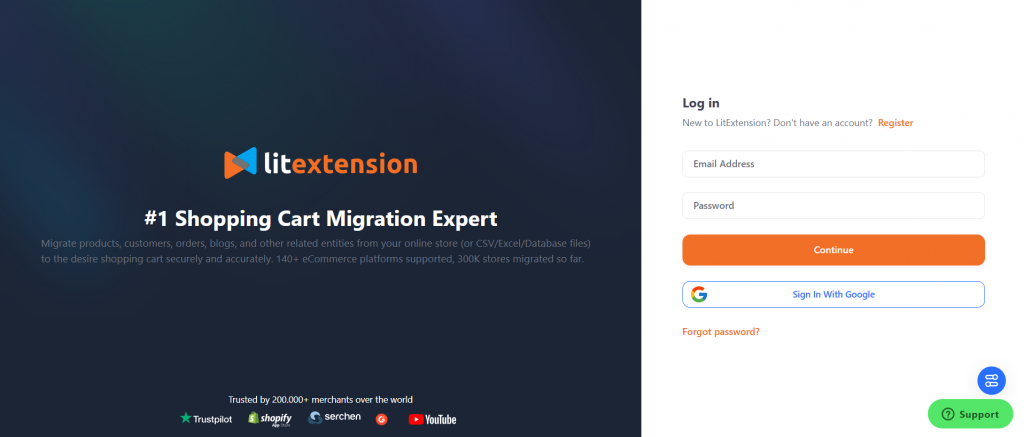
For the Source Cart, select the platform from the drop-down menu and provide the necessary credentials. Since you are migrating from a hosted platform, our LitExtension experts will ask for your API credentials. Thus, please make sure that you have collected these information before setting up.
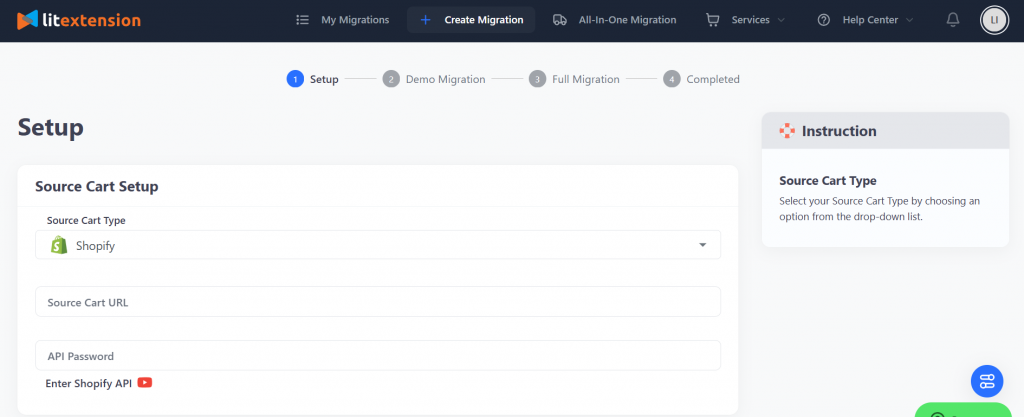
Do the same thing for your Target Cart. Also, choose a platform that you want to migrate your store to, then fill in the information as we request. Once everything is done, hit “Next: Configure Your Migration”
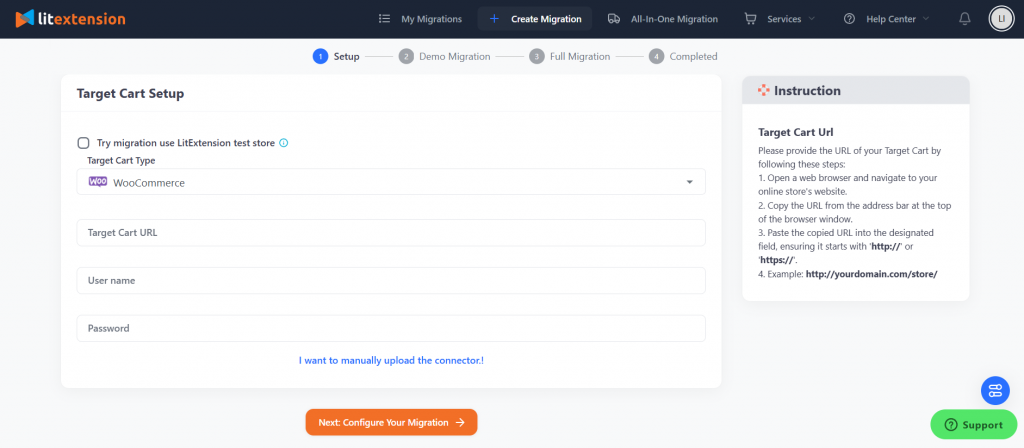
Step 2: Select Migration Entities
At this step, you can choose the data you want to migrate, such as Products, Orders, and Pricing Rules. To transfer all data, select the “Select All” box.
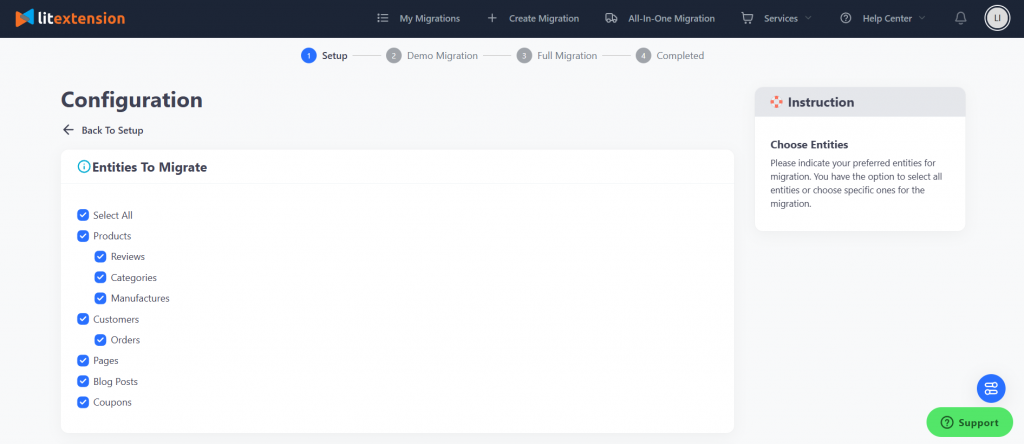
Enhance the migration with Additional Options to move advanced data like customer passwords and SEO URLs. Finally, map the order statuses and languages between the two platforms to ensure everything displays correctly on your WooCommerce site.
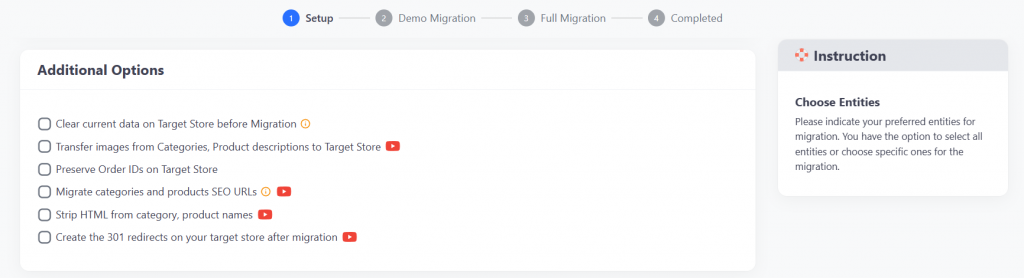
Step 3: Run the Full Migration
Start with a Free Demo Migration to preview how your data will look on WooCommerce. If satisfied, proceed with the Full Migration.
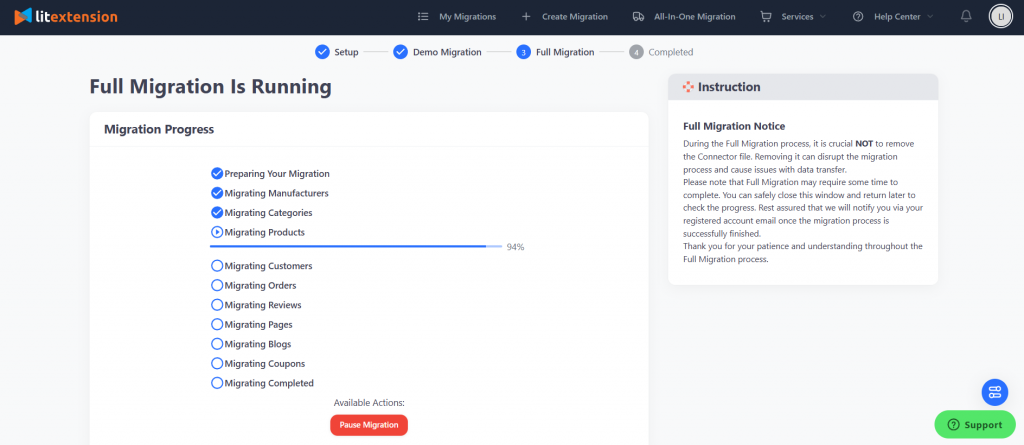
LitExtension’s cloud-based process doesn’t require your computer to stay on during the migration. Once complete, you’ll receive an email confirmation. Verify the results by clicking “Check Result” and double-checking both your storefront and backend to ensure a successful migration.
In case you have any other questions, please reach out to us via:
- Ticket system (highly recommended)
- Email us at [email protected]
