Creating a full database backup in SQL Server is essential for preserving your data and ensuring you have a reliable restore point in case of system failure, corruption, or migration. A full backup includes all the data and transaction logs, making it a comprehensive safeguard for your database. Follow the steps below to create a full backup quickly and securely.
Full Backup to Disk (Default Location)
In this example, the SQLTestDB database will be backed up to disk at the default backup location. A backup ofSQLTestDB has never been taken.
- In Object Explorer, connect to an instance of the SQL Server Database Engine and then expand that instance.
- Expand Databases, right-click
SQLTestDB, point to Tasks > Back Up. - Select OK.
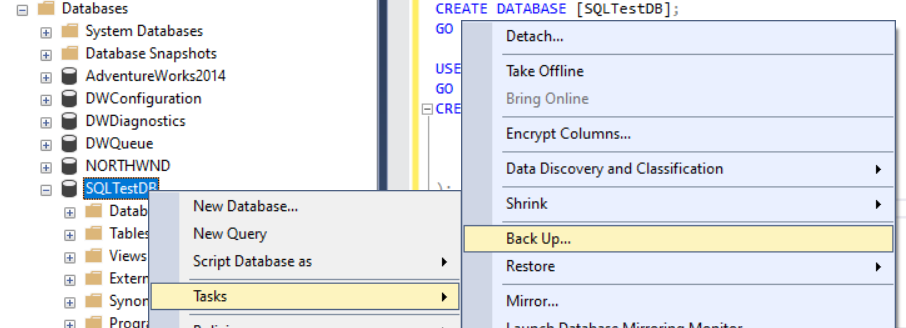
Export Data from a Remote Server to a Local Server
Another approach involves exporting data from a remote server to a local server using SQL Server tools. For a step-by-step video guide on this method, check out this video tutorial:
In case you have any other questions, please reach out to us via:
- Ticket system (highly recommended)
- Email us at [email protected]
