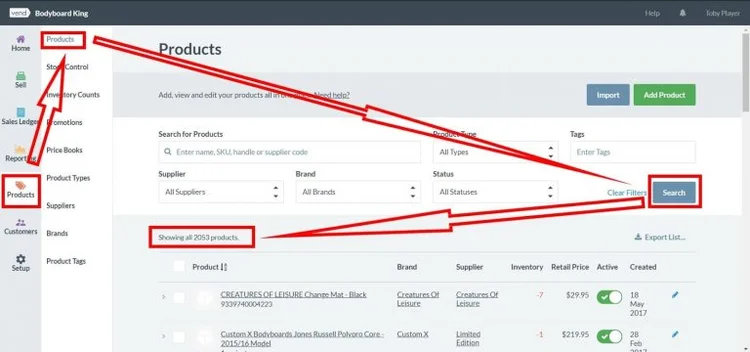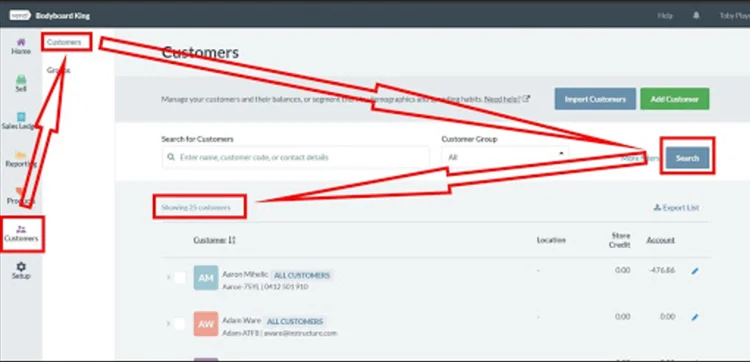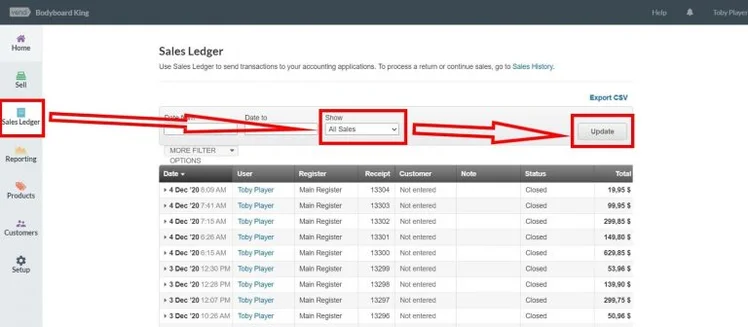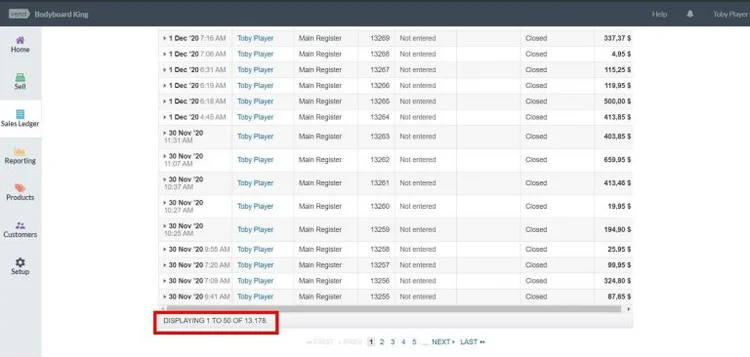Shopping Cart Migration Guide
This documentation is designed to equip you for a seamless experience using LitExtension! Read on to gain all the required knowledge about cart migration, including a demonstration of the migration process, what you need to prepare before and after the migration.
How to check the number of products on your Vend shop?
Vend is cloud-based point-of-sale and retail management software that lets retailers run their business in-store, online, and via mobile. Vend’s solution includes POS software, inventory management, eCommerce, customer loyalty, and reporting analytics.
To estimate how much it costs to migrate from/to Vend, you should know how many entities you have on the site. With three simple steps, you can check the number of entities on the Vend platform. Follow the detailed instructions below to perform it. Let’s start!
Step 1: Check the number of products
To see how many products are available in your current store, on the left in the admin panel, please click on the tab “Products”, then choose “Products”.
In the filter menu, please select “All Supplier”, “All Brands”, “All Statuses” and “All types”, and click on the Search button.
The total number of products will then appear on the top left of the list, as highlighted in the image below.
Step 2: Check the number of customers
To see how many products are available in your current store, on the left in the admin panel, please click on the tab “Customers”, then choose “Customers”.
In the Customer Group filter, please select “All”, and click on the Search button.
The total number of customers will then appear on the top left of the list, as highlighted in the image below.
Step 3: Check the number of orders
To see how many orders are available in your current store, on the left in the admin panel, please click on the tab “Sales Ledger”, and select “All Sales” in the Show drop list, finally click on the “Update” button, then you will see the list of all transactions (or orders) you have.
The total number of orders will then appear at the bottom left of the list when you scroll down, as highlighted in the image below.
Have Any Questions?
Please do not hesitate to visit Help Center or Contact Us for further assistance.