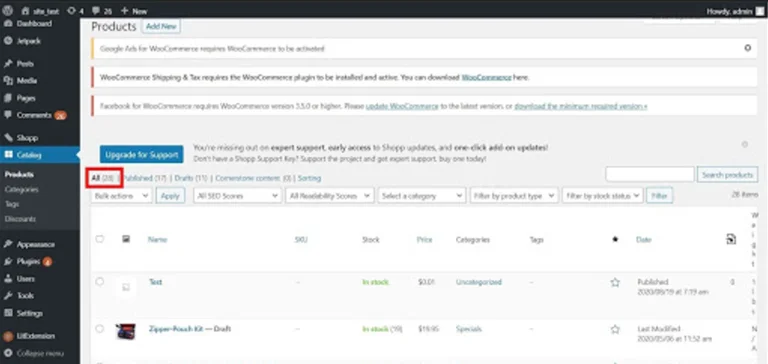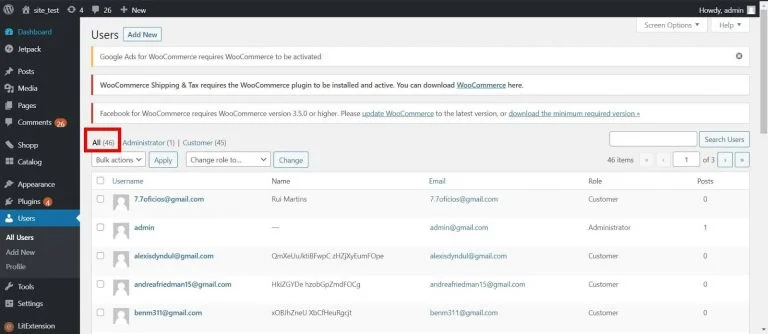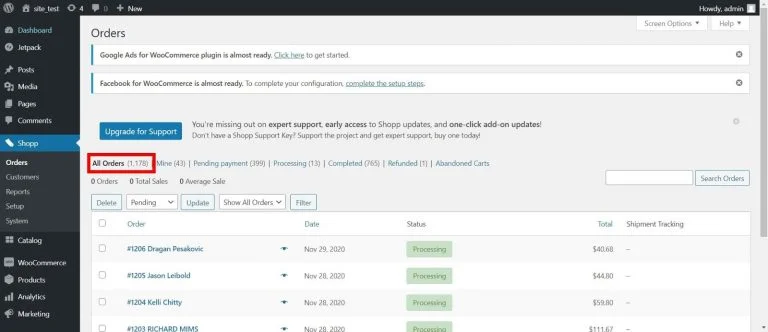Shopping Cart Migration Guide
This documentation is designed to equip you for a seamless experience using LitExtension! Read on to gain all the required knowledge about cart migration, including a demonstration of the migration process, what you need to prepare before and after the migration.
How to check the number of products on your Shopp store?
Shopp adds a secure cart, streamlined checkout, product showcase and infinitely flexible eCommerce development toolkit to WordPress.
To estimate how much it costs to migrate from/to Shopp, you should know how many entities you have on the site. With three simple steps, you can check the number of entities on the Shopp platform. Follow the detailed instructions below to perform it. Let’s start!
Step 1: Check the number of products
To see how many products are available in your current store, on the left in the admin panel, please click on the tab “Catalog”, then choose “Products”. Then the total number of products will appear on the top left of the list, as highlighted in the image below.
Step 2: Check the number of customers
To see how many customers are available in your current store, on the left in the admin panel, please click on the tab “Users”, then choose “All Users”. Then the total number of customers will appear on the top left of the list, as highlighted in the image below.
Step 3: Check the number of orders
To see how many orders are available in your current store, on the left in the admin panel, please click on the tab “Shopp”, then choose “Orders”. Then the total number of orders will appear on the top left of the list, as highlighted in the image below.
Have Any Questions?
Please do not hesitate to visit Help Center or Contact Us for further assistance.