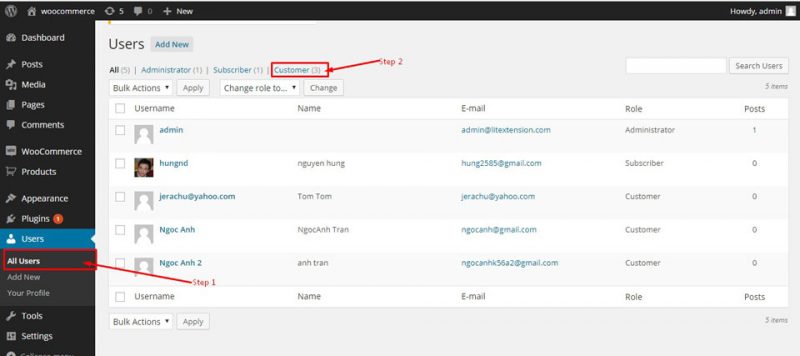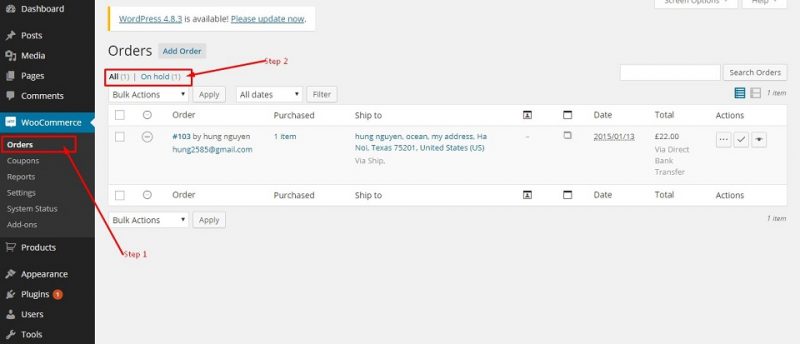Shopping Cart Migration Guide
This documentation is designed to equip you for a seamless experience using LitExtension! Read on to gain all the required knowledge about cart migration, including a demonstration of the migration process, what you need to prepare before and after the migration.
How to check the number of products on your WP eCommerce shop?
With three simple steps, you can check the number of entities on WP eCommerce platform. Follow the detailed instructions below to perform it, let’s started!
Step 1: Check the number of products on WP eCommerce
To see how many products are available in your current store, please click “Products” then choose “Products”.
As you can see, there are many products with its attributes are showed on the Product Page. Products screen displays a lot of product attributes such as Name, Stock, SKU, Price, …
You will see the total quantity of your products on the top of the table (step 3).
Number of Products: Products -> Products Tab
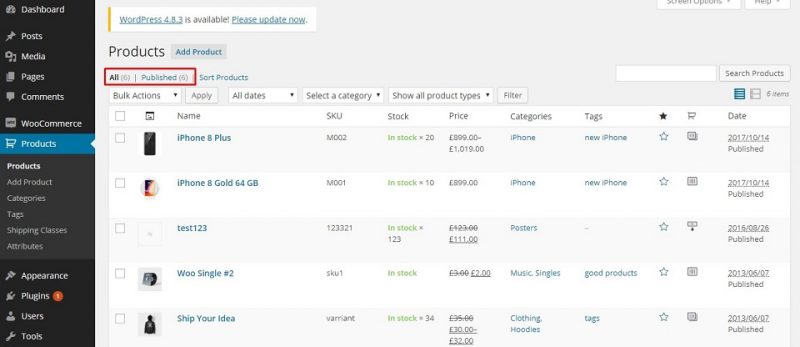
Step 2: Check the number Customers
According to the same principle, you can check the number of other entities such as customers, orders very quickly.
These pictures will show you how to check customers and orders:
Number of customers: Users -> All users
Step 3: Check the number of Orders
Similar to check the number of orders, go to Sales, select Orders to check how many orders are existing in your store.
Number of Orders: Dashboard -> Home -> Sales Summary
Have Any Questions?
Please do not hesitate to visit Help Center or Contact Us for further assistance.