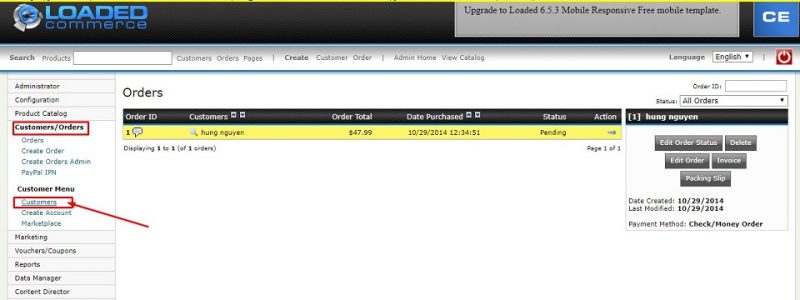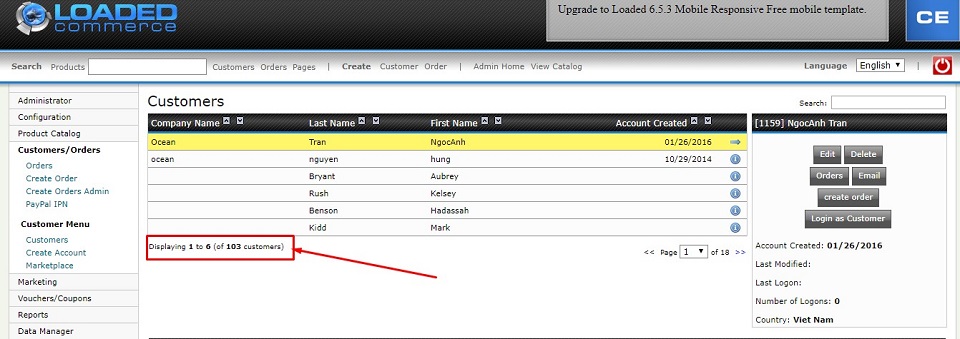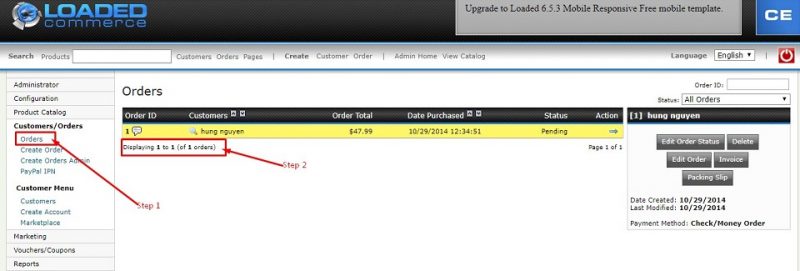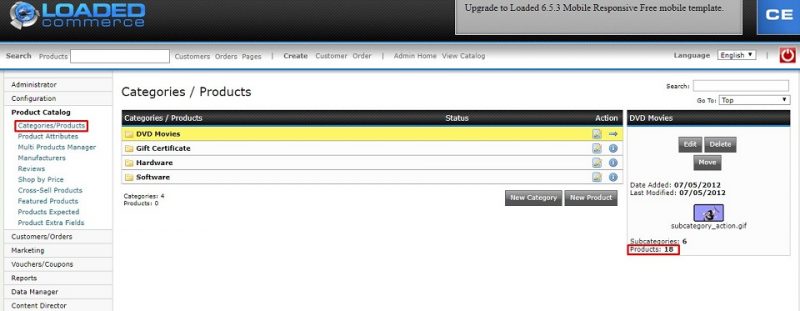Shopping Cart Migration Guide
This documentation is designed to equip you for a seamless experience using LitExtension! Read on to gain all the required knowledge about cart migration, including a demonstration of the migration process, what you need to prepare before and after the migration.
How to check the number of products on your CRE Loaded shop?
With three simple steps, you can check the number of entities on CRE Loaded platform. Follow the detailed instructions below to perform it. Let’s get started!
Step 1: Check the number of Customers
To see the number of customers in your current store, click “Customers/Orders” then choose “Customers” in your CRE Loaded admin menu.
The total quantity of customers in your shopping cart will be displayed below the table.
Following the same steps, you can check the number of orders very quickly.
Step 2: Check the number of Orders
Click “Customers/Orders” then choose “Customers” in your CRE Loaded admin menu.
In the bottom left of the page you will see the total quantity of orders in your shopping cart.
Step 3: Check the number of Products
Go to Menu Bar, choose “Product Catalog“, then choose “Categories/<Products“.
Have Any Questions?
Please do not hesitate to visit Help Center or Contact Us for further assistance.