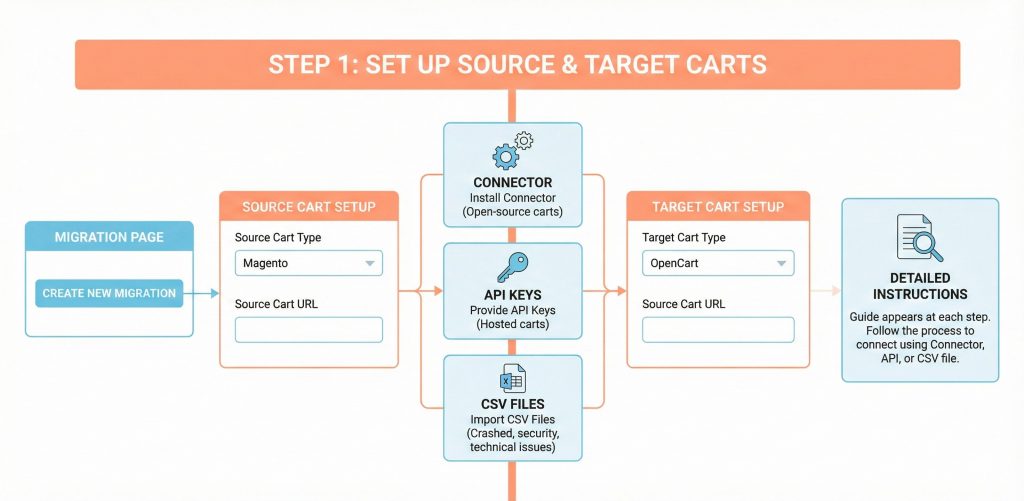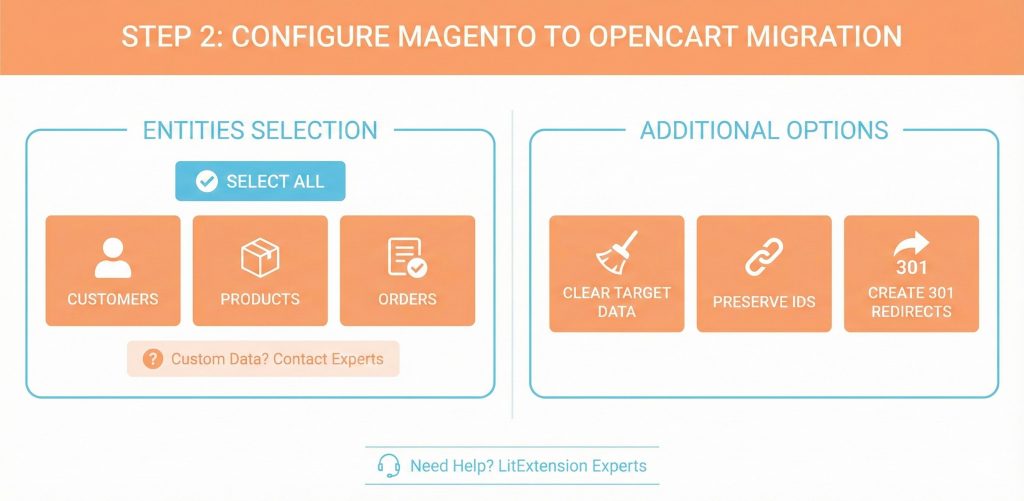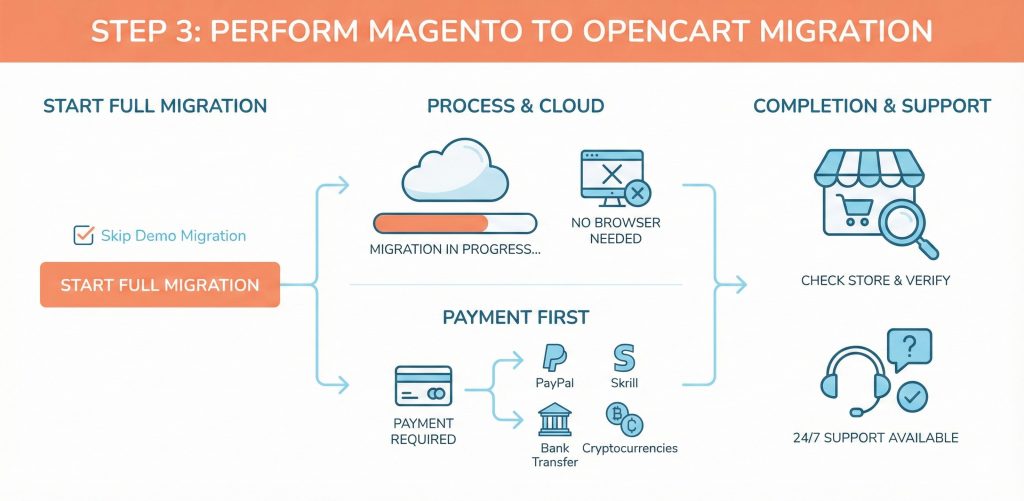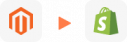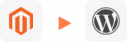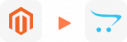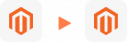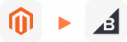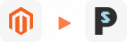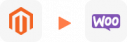Magento to OpenCart Migration
Achieve a seamless store transition with LitExtension’s app. Our automated system handles migrating from Magento to OpenCart in only three steps, focusing on data accuracy and security for your products, orders, customers, coupons, reviews, etc. Trust our process for a worry-free move, validated by our FREE DEMO.
How to Perform Magento to OpenCart Migration
To start the Magento to OpenCart migration, register or log in to LitExtension. Click Free Demo, then Sign Up with your details or via Facebook/Google. If you already have an account, just Login with your email and password. Use Remember Me for faster access next time.
Step 1: Set Up Source & Target Carts
On the Migration Page screen, select Create New Migration.
Set Up Source Cart
In Source Cart Setup section, select Magento as your Source Cart Type from the drop-down menu and enter your Source Cart URL.
Each cart type requires different information, which will be shown once you select your Source Cart. There are three ways to connect your store:
- Install Connector for open-source carts.
- Provide API Keys for hosted carts.
- Import CSV Files if your store has crashed, you have security concerns, face technical issues, or use a cloud server.
Detailed instructions will appear on the right side of your screen at each step to guide you through the process.
Setup Target Cart
In Target Cart Setup section, select OpenCart as your Target Cart Type from the drop-down menu and enter your Target Cart URL. Follow the same process in the Source Cart Setup section to connect LitExtension to your OpenCart store using a Connector, API, or CSV file.
Step 2: Configure Magento to OpenCart Migration
After setting up the Source and Target Carts, the next step in the Magento to OpenCart migration is to configure the data you want to transfer (entities selection). You can also enable additional options to enhance performance and SEO for your OpenCart store.
Entities Selection
In the Entities To Migrate section, select the entities you want to migrate, or click Select All to transfer everything. The available entities vary by shopping cart, but Customers, Products, and Orders are always included.
This step is crucial. Choose carefully to maintain data integrity on your OpenCart store. For data you want to migrate that is not listed here, please contact LitExtension experts so we can assist and advise on alternative solutions.
Additional Options
After selecting your data, configure the Additional Options section. These vary by Hosted (like Shopify) or Open-source (like WooCommerce) carts, but common choices include:
- Clear target cart data before migration.
- Preserve IDs for products, customers, and orders.
- Create 301 Redirects from source to target cart.
If you need help, you can always reach out to LitExtension experts.
Step 3: Perform Magento to OpenCart Migration
After selecting your data and configuring additional options, continue with the Full Migration. Simply tick Skip Demo Migration and click Start Full Migration to begin.
The migration process may take a few minutes or longer depending on the number of entities being transferred. Since LitExtension runs on a cloud-based system, you don’t need to keep your browser or internet connection active during the migration.
Before starting, you’ll be asked to complete the payment. LitExtension supports multiple payment methods, including PayPal, Skrill, Western Union, Bank Transfer, and Cryptocurrencies.
Once the Magento to OpenCart migration is complete, check your OpenCart store carefully. Some data may require adjustment due to cart-specific configurations, so verifying the results helps ensure everything is displayed properly. If you encounter any issues, LitExtension’s support team is always available to help you resolve them quickly and ensure a smooth transition.
What Data Can Be Migrated from Magento to OpenCart
-
Products
- Name, Model/SKU, Description, Status.
- Manufacturer.
- Tax Class.
- Product ID.
- Price, Special Price, Special Price From-To Date.
- Meta Title, Meta Keywords, Meta Description, URL Key.
- Weight, Width, Height, Length.
- Related Products, Product Tags, EAN, UPC.
- Attributes (Name, Values)
- Product Options, Product Filter.
- Downloadable Products.
- Image (Thumbnail Image, Additional Images).
- Stock Availability.
Product Categories
- Name, Description, Status.
- Image (Thumbnail Image, Additional Images).
- Meta Title, Meta Description, Meta Keywords.
-
- ID, First Name, Last Name, Email, Created Date, Telephone.
- Passwords.
- Customer Group.
- Newsletter.
- Address (Zip Code, City, State, Country, First Name, Last Name).
-
- Order ID.
- Order Date, Order Status.
- Order Items (Name, SKU, Option), Product Price, Quantity.
- Sub Price, Discount Price, Tax Price, Shipping Price, Total Price.
- History.
- Customer Name, Email.
- Billing Address (First Name, Last Name, Company, Address 1, Address 2, Country, State, City, Zip Code, Telephone).
- Shipping Address (First Name, Last NameCompany, Address 1, Address 2, Country, State, City, Zip Code, Telephone).
-
- Name.
- Image.
-
- Tax Class (Name, Tax rate).
- Tax Rates (Country, Percent, Tax name, Type).
-
- Name.
- Discount Amount, Type Discount.
- Coupon Code, Coupon Date, Coupon Expire Date.
-
- Created Date, Status, Rate, User Name.
- Product.
- Comment.
-
- Title, Description.
- Meta Title, Meta Description, Meta Keyword.
- Created Date.
- URL Key.
-
- Products (Name, Short Description, Description, Meta Title, Meta Description, Attributes).
- Categories (Name, Description, Meta Title, Meta Description).
- CMS Page (Name, Description, Meta Title, Meta Description).
- Additional fee may apply.
(*) Please note that the data listed above may vary depending on your Source Store.
Additional Options
Clear Data On OpenCart Before Migration
You can clear the data on OpenCart in accordance with selected entities for migration… More Details →
Preserve Product, Order, Customer IDs on OpenCart Store
This option helps keep your product ID, customer ID or order ID the same during your store migration… More Details →
Create 301 Redirects on OpenCart Store
Automatically redirect your old store’s URLs to the new ones during the migration… More Details →
Migrate Images from Products, Categories, Blog Descriptions
This option helps you to migrate images in descriptions of products, categories, and blog posts… More Details →
Strip HTML Tags from Category and Product Names
Strip HTML tags from category and product names automatically when migrating your store … More Details →
Join 240,000+ customers who have grown business with LitExtension. Try free demo to visualize how easy and efficient Magento to OpenCart migration can be.
How to Perform Magento to OpenCart Migration

#1: Set-up Magento & OpenCart Stores
Select Magento as “Source Cart” and OpenCart as “Target Cart” from the dropdown list. Enter store URL and follow brief instructions to set up the Magento to OpenCart process.

#2: Select Data to Upgrade to OpenCart
Choose the entities you want within the Magento to OpenCart migration such as products, categories, orders, customers, coupons, reviews, SEO URLs, and more.

#3: Perform Full Magento to OpenCart Migration
Your Magento to OpenCart migration process begins now! Relax and let LitExtension’s automated system handle the migration for you, even when your browser is closed.
Migration Pricing
Migration Pricing
Total Entities:
- Products;
- Orders;
- Customers;
- Blog Posts
Automated Migration (Self-service)
OR
All-in-One Migration Service
Choose Your Migration Plan
Compare features and support levels to find the migration service that fits your timeline, budget, and needs.
Automated Migration$0 |
All-in-One Migration Service$0 |
|
|---|---|---|
| FREE Demo Migration | Unlimited FREE Demo Migration | Unlimited FREE Demo Migration |
| Migration Process | 3-step migration tool with easy-to-follow wizard guide | Expert-managed migration with Personal Assistant & QA testing |
| Additional Options |
FREE up to 6 Additional Options |
FREE all Additional Options |
| Migration Testing | Done by yourself | Done by LitExtension experts |
| Technical Support | 60-day technical support after Full Migration | 30-day technical support after migration is completed |
| Post-migration Support | ||
| Receive Support Request | 24/7 | 24/7 |
| Support Channels | Ticket | Ticket, Email |
| Money-back guarantee | 30-day money-back guarantee | 30-day money-back guarantee |
| Response Time Commitment | 24 hours | 24 hours |
Choose Your Migration Plan
All-in-One Migration Service$0 |
|
|---|---|
| FREE Demo Migration | Unlimited FREE Demo Migration |
| Migration Process | Expert-managed migration with Personal Assistant & QA testing |
| Additional Options | FREE all Additional Options |
| Migration Testing |
Done by LitExtension experts |
| Technical Support | 30-day technical support after migration is completed |
| Post-migration Support | |
| Support Response Time | 24/7 |
| Support Channels | Ticket, Email |
| Money-back guarantee | 30-day money-back guarantee |
| Response Time Commitment | 24 hours |
Popular Questions About Magento to OpenCart Migration
Not seeing your question listed here? Contact Us for the quickest answer.
Migrating is often a strategic optimization to reduce the high “Total Cost of Ownership” associated with Magento’s complex infrastructure, which requires expensive hosting and specialized DevOps. While OpenCart lacks some native enterprise features, its lightweight architecture significantly lowers server overhead and simplifies daily operations for small to medium businesses. However, businesses must be prepared to install third-party extensions to regain advanced functionality, balancing platform stability against the risk of modular dependency.
Magento’s distinct “Attribute Sets” do not exist in OpenCart, forcing all attributes into a global pool and stripping away the organizational hierarchy of your data. Furthermore, Magento’s parent-child “Configurable Products” are typically flattened into single OpenCart products with “Options” during migration, rather than maintaining unique SKUs for every variant. To fix display issues, you may need to manually map these relationships or use specific extensions that mimic Magento’s structure to prevent data loss. Alternatively, you can contact LitExtension experts for assistance with this issue.
Magento allows for custom order statuses (e.g., “Sent to Warehouse”) that do not exist by default in OpenCart, causing migrated orders to default to a generic “Pending” status unless manually mapped. Additionally, preserving exact Order IDs requires clearing the OpenCart database before migration to prevent conflicts with its auto-incrementing counters. Users must define all custom statuses in OpenCart prior to migration to ensure historical data retains its correct operational context.
Since Magento uses .html suffixes and deep category nesting while OpenCart uses a different route structure, you must implement 301 permanent redirects to preserve link equity. Migration tools can automate part of this by creating a rewrite table, but you often need server-level rules (like Apache .htaccess modifications) to handle the specific .html extension differences. Without these specific mapping rules, Google will encounter 404 errors for your old indexed pages, leading to a significant drop in search visibility.
You cannot directly migrate a Magento theme to OpenCart because the two platforms use entirely different templating engines (XML/PHTML vs. Twig). The visual design must be rebuilt from scratch, either by purchasing a pre-made OpenCart theme that approximates your brand or by hiring developers to manually code the HTML and CSS. Attempting to move CMS content automatically often results in broken layout codes, requiring a manual audit of all content pages to ensure they render correctly.
Magento allows for custom order statuses (e.g., “Sent to Warehouse”) that do not exist by default in OpenCart, causing migrated orders to default to a generic “Pending” status unless manually mapped. Additionally, preserving exact Order IDs requires clearing the OpenCart database before migration to prevent conflicts with its auto-incrementing counters. Users must define all custom statuses in OpenCart prior to migration to ensure historical data retains its correct operational context. Alternatively, to resolve this issue, you can contact LitExtension’s experts for free advice.
Leave The Work For The Experts
If you’re non-tech, let our OpenCart migration experts handle your migration from A to Z.
Save your time for more important tasks.

How Your Data Is Secured During Migration?

Server Security

Data Security

Data Access Restriction

GDPR Compliance

NDA

Payment Security
Why choose Automated Migration for OpenCart Migration

3-Step Process
Achieve a seamless Magento to OpenCart migration in just 3 easy steps with our automated tool—no coding skills required!

24/7 Expert Support
Access around-the-clock expert support – whenever you need help, we’re here, even on holidays.

Selling While Migrating
Keep your sales uninterrupted throughout the migration process with our zero downtime commitment.

Data Quality Assurance
Enjoy data accuracy and quality assurance through meticulous manual testing in every migration.

FREE 60-Day Updates
Enjoy free Re-migrations, Recent Migrations, and Smart Updates for 60 days from your start date, keeping your data synchronized after migration.

Risk-Free Experience
Try our service with confidence, backed by a 30-day money-back guarantee – your satisfaction is our top priority.
Migrate From Magento To Other Platforms
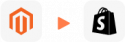
Your Success, Our Motivation
Who We Truly Are? Let Our Customer Define!
I was really impressed by how smooth the migration from Magento to OpenCart was with LitExtension. All my products, customer data, and orders were transferred perfectly, without losing a single detail. Plus, there was no downtime for my store, which kept my business running as usual. I’d definitely recommend this service to anyone looking for a hassle-free migration!
I don’t have much technical experience, so I was a bit nervous about moving from Magento to OpenCart. But LitExtension made the process so easy! Their platform was very user-friendly, and whenever I had any questions, their support team was quick to respond. Thanks to them, my store was up and running on OpenCart in no time, without any issues!
After researching different migration services, I decided to go with LitExtension for my Magento to OpenCart migration. I’m so glad I did! The migration was incredibly fast, and all my critical data, including SEO URLs, customer information, and product attributes, transferred seamlessly. The team at LitExtension was always available to help me with any concerns. I couldn’t have asked for a better experience!