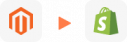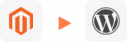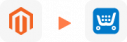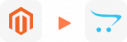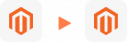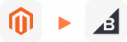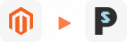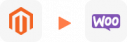Magento to WooCommerce Migration
How do you migrate from Magento to WooCommerce while keeping all your data intact?
LitExtension offers a reliable Magento to WooCommerce migration service that lets you transfer your store from Magento or over 140 other platforms to WooCommerce automatically, securely and with high accuracy.
With just three simple steps, you can complete your Magento to WooCommerce migration using our intuitive tool or get full-service support from our expert team. All key data including products, customers, orders and pages are moved precisely while your store stays live without downtime.
Whether you switch for flexibility or long-term growth, LitExtension guarantees a smooth and secure Magento to WooCommerce migration from start to finish.
What Data Can Be Migrated From Magento to WooCommerce
-
Products
- Name, SKU, Short Description, Full Description, Status.
- Manufacturer.
- Tax Class.
- Price, Special Price.
- Quantity, Manage Stock.
- Meta Title, Meta Description.
- Weight, Width, Height, Depth.
- Product Tags.
- Up-sells, Cross-sells.
- Attributes: Name, Values.
- Downloadable Products: Files, Max Downloads, Expiration Date.
- Grouped Products: Associated Products.
- Variants: Name, SKU, Weight, Quantity, Manage Stock, Image, Price, Special Price.
- Thumbnail Image, Additional Images.
Product Categories
- Name, Description.
- Sort Order.
- Image.
- Meta Title, Meta Description.
-
- First Name, Last Name, Email.
- Billing Address: First Name, Last Name, Company, Address 1, Address 2, Country, State, City, Zip Code, Telephone.
- Shipping Address: First Name, Last NameCompany, Address 1, Address 2, Country, State, City, Zip Code, Telephone.
-
- Order ID.
- Order Date.
- Order Status.
- Order Items (Name, SKU, Option), Product Price, Quantity.
- Sub Price, Discount Price, Tax Price, Shipping Price, Total Price.
- Order Comments.
- Customer Name, Email.
- Billing Address (First Name, Last Name, Company, Address 1, Address 2, Country, State, City, Zip Code, Telephone).
- Shipping Address (First Name , Last Name, Company, Address 1, Address 2, Country, State, City, Zip Code, Telephone)
-
- Name.
- Image.
-
- Tax Class (Name).
- Tax rate (Country, Rate).
-
- Name.
- Description.
- Coupon Code.
- Coupon Date.
- Customer Groups.
- Uses Per Coupon, Uses Per Customer.
- Discount Amount/Percent.
- Coupon from date, Coupon to date.
-
- Created Date.
- Status.
- Rate.
- User Name, User Email.
- Comment.
-
- Title.
- Created Date.
- Description.
- Categories.
- Thumbnail Image.
-
- Title.
- Created Date.
- Description.
- Categories.
- Thumbnail Image.
-
- Products (Name, Description, Attribute)
- Categories (Name, Description)
- CMS Page (Name, Description)
- Blogs (Name, Description)
(*) Please note that the data listed above may vary depending on your Source Store.
Additional Options
Clear Data On WooCommerce Before Migration
You can delete the data on WooCommerce in accordance with selected entities for migration… More Details →
Preserve Order IDs, Customer IDs on WooCommerce Store
This option helps keep your customer IDs or order IDs the same during your store migration… More Details →
Create 301 Redirects on WooCommerce Store
Automatically redirect your old store’s URLs to the new ones during the migration… More Details →
Migrate Images from Products, Categories, Blog Descriptions
This option helps you to migrate images in descriptions of products, categories, and blog posts… More Details →
Strip HTML Tags from Category and Product Names
Strip HTML tags from category and product names automatically when migrating your store … More Details →
How to Migrate from Magento to WooCommerce

#1: Set-up Magento and WooCommerce Store
Select Magento as “Source Cart” and WooCommerce as “Target Cart” from the dropdown list. Afterward, enter store URL and follow brief instructions to set up the WooCommerce migration process.

#2: Select Data You Want To Migrate to WooCommerce
Choose entities you want to migrate from Magento to WooCommerce such as products, product categories, customers, orders,…

#3: Perform Full Magento to WooCommerce Migration
Start full migration from Magento to WooCommerce. Once the migration process is kicked off, it will constantly run even when you turn off your browser.
Is your Magento store no longer meeting your needs? It’s time to switch to WooCommerce! The LitExtension Magento to WooCommerce migration service offers a smooth and hassle-free transition, ensuring your data is fully protected and your store is operational in no time. Whether you’re seeking improved flexibility or enhanced functionality, moving to WooCommerce is easier than ever. Ready to make the change? Follow these three simple steps to migrate from Magento to WooCommerce seamlessly. Here’s how the migration process works:
- Step 1: Set up your Magento and WooCommerce stores
- Step 2: Select data to migrate
- Step 3: Complete the migration
If you’re looking for an in-depth Magento 2 to WooCommerce migration guide, check out our detailed step-by-step resource here. Ready to dive into the migration process? Let’s walk through the 3 essential steps to seamlessly transfer your store from Magento to WooCommerce with LitExtension.
How to Migrate from Magento to WooCommerce with LitExtension
While there are numerous migration options available, LitExtension stands out as the most seamless and hassle-free solution. Instead of navigating an extremely complicated process, all you need to do is follow our simple three-step guide to ensure a smooth, time-efficient, and secure transition to your new WooCommerce store.
Pre-Migration: Sign up and get started
First, let’s kick things off and create your account! Head over to the registration page and fill in your details — your name, email, and a secure password.
Already have an email linked? Just hit “Log in” and select “Sign in with Google” for a faster start.
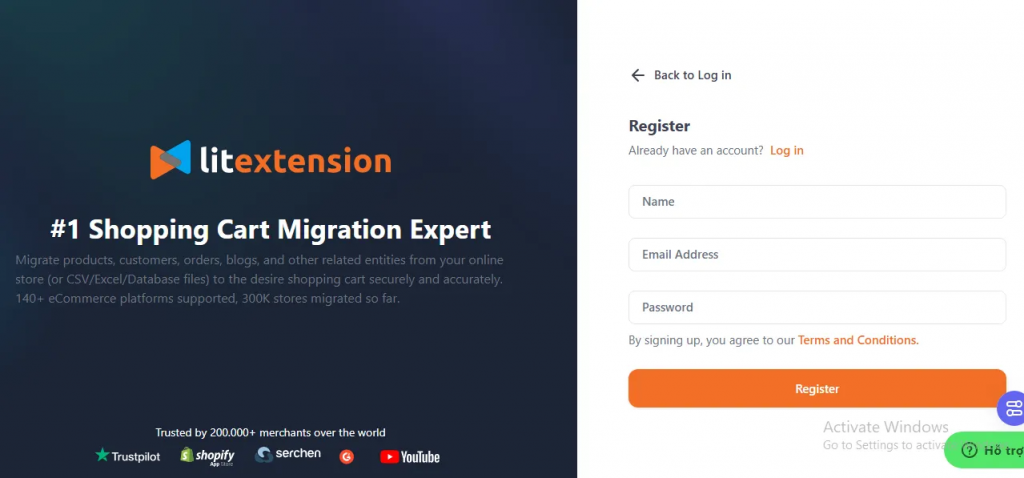
Step 1. Connect your Magento and WooCommerce stores
Once logged in, navigate to the “Migration” section and click “Create New Migration.” Here’s where you set up your current Shopify store. Select Shopify from the Source Cart options and enter your store’s URL, then follow the on-screen guidance to establish a seamless connection between your Shopify store and LitExtension.
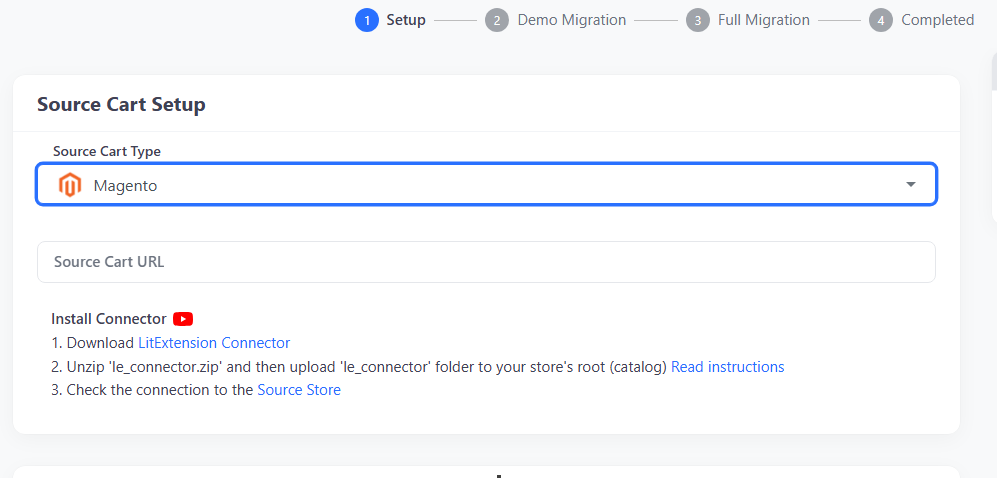
Now, it’s time to choose where you’re migrating! Pick your new eCommerce platform (WooCommerce in this case) as your Target Cart. Just like before, input the store’s URL and follow the quick setup instructions to link it with LitExtension.
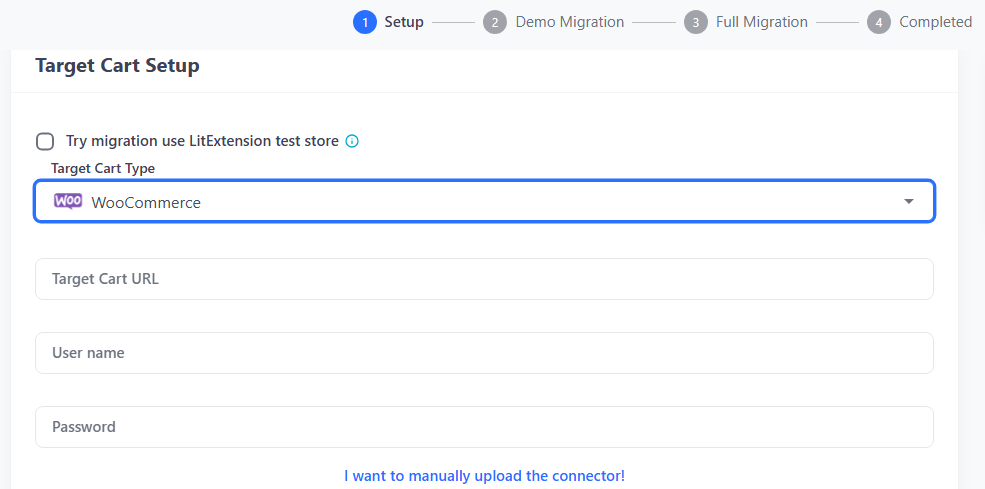
Step 2. Select the data to migrate
On the next screen, you’ll see a list of all the data types you can move. Choose exactly what data you want—whether it’s categories, products, orders, customers, or store settings. (Want to migrate everything? Just hit “Select All” for a complete migration)
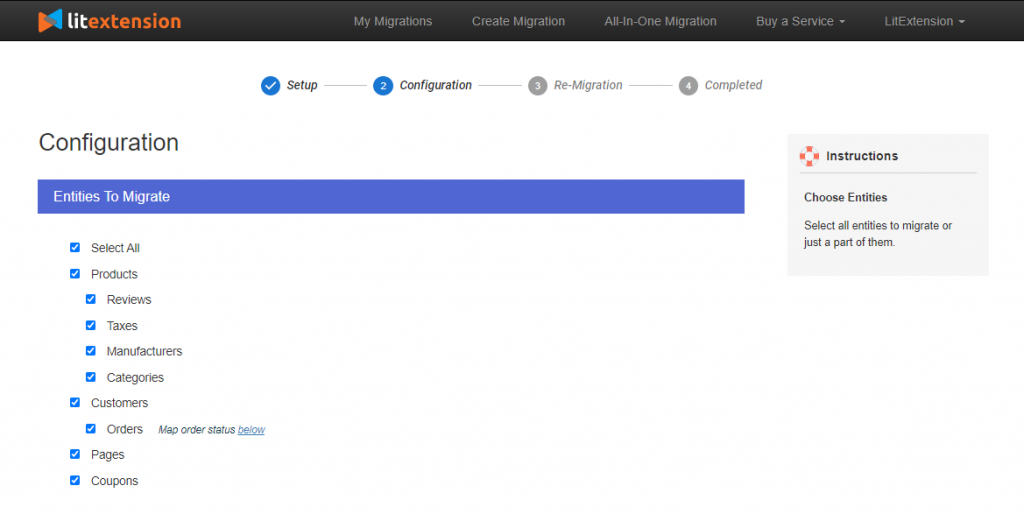
For those who need extra customization, no problem; simply scroll down to find additional migration options (some may come with a small fee) to gain even more control over the process.
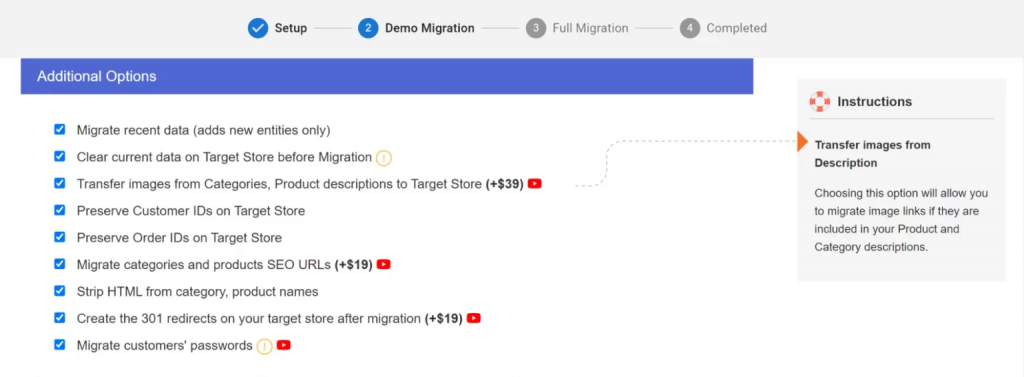
Step 3. Run the migration
Before committing to the full migration, take advantage of our Free Demo! Click “Start Free Demo Migration” to transfer up to 20 items per data type (such as 20 products or 20 customer records) at no cost.
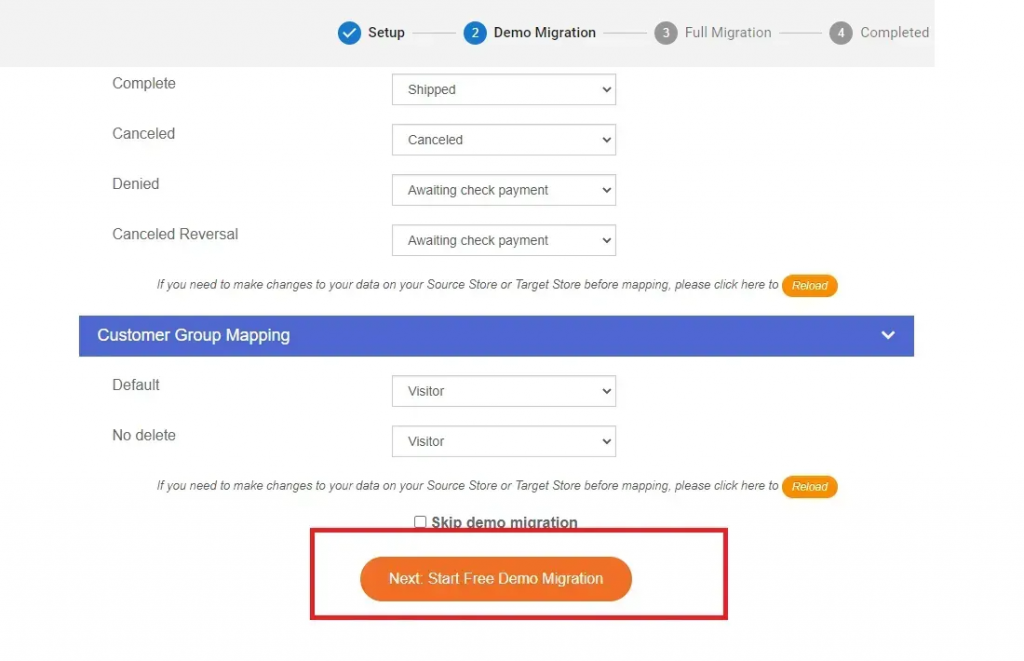
Check the results carefully — once you’re happy with how everything looks, you’re all set to proceed with the full migration!
And there’s no need to keep your browser open or monitor the process. The entire migration runs smoothly in the cloud, so you can relax while we do the heavy lifting. Once it’s complete, we’ll notify you via email.
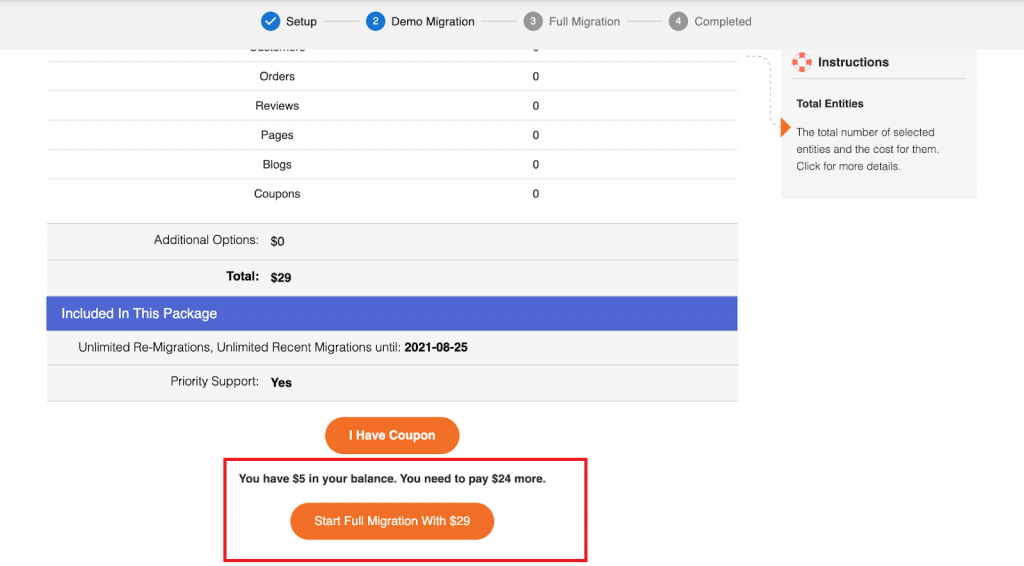
Bonus: Post-Migration
But wait, there’s more! After your migration, you’ll enjoy:
- Unlimited recent data migrations for 60 days
- One free re-migration within 60 days
- Unlimited smart updates for 90 days—all free of charge!
How to Migrate from Magento to WooCommerce Manually
If you prefer to take control of the migration process rather than relying on experts, a manual approach is an option. However, while this method may seem cost-effective at first, it will take significantly more time—often double or triple—compared to using LitExtension. You’ll need to carefully check every detail yourself, and if any unexpected issues arise, you’ll have to troubleshoot them alone.
That being said, if you’re still determined to go the non-LitExtension route, here’s a breakdown of the steps you need to follow:
Step 1: Back Up Your Magento Data
Before making any changes, it’s crucial to back up all your Magento data to prevent any potential data loss.
- In your Magento Admin Panel, go to System > Tools > Backups.
- Click on the System Backup option to save a full backup, including all store data and configurations.
- To back up your images and media files, check the Include Media Folder box.
- If you want to enable maintenance mode during the backup process (to avoid store disruptions), tick the relevant option.
- Confirm and start the backup process.
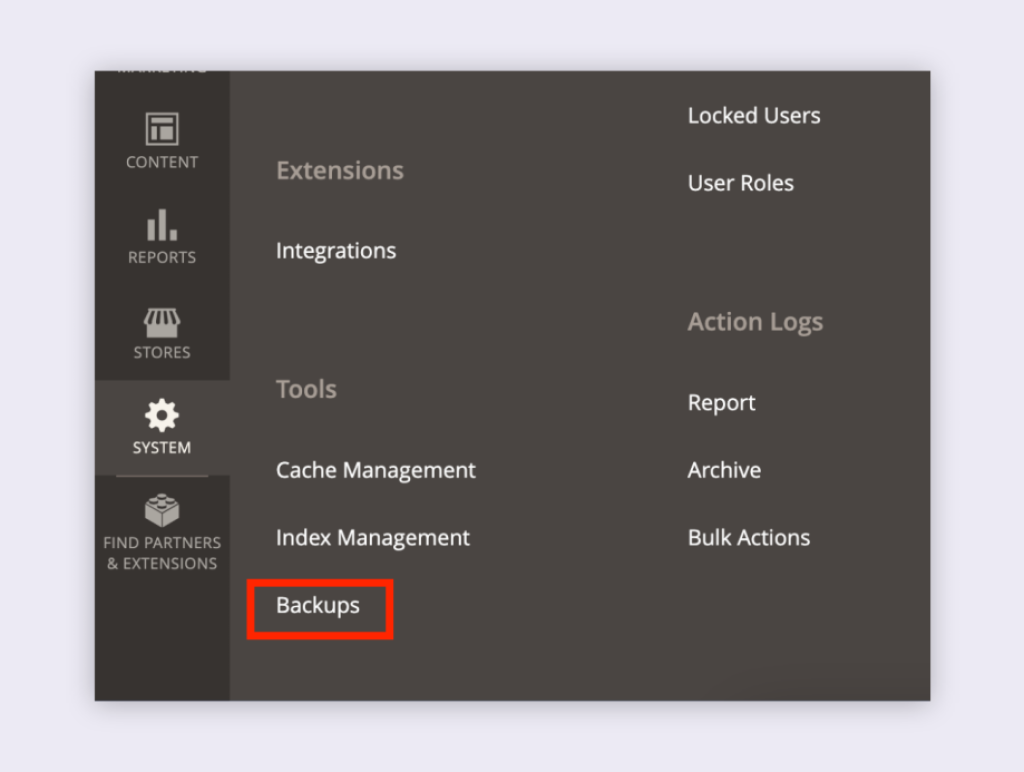
Step 2: Set Up Your WooCommerce Store
Once your Magento store is backed up, you need to prepare WooCommerce for the migration.
- Choose a hosting provider that supports WordPress and WooCommerce.
- Install WordPress on your hosting server.
- Install and activate WooCommerce from the WordPress plugin directory.
- Follow the setup wizard to configure your store, including currency, tax settings, and shipping methods.
- Select a theme for your WooCommerce store.
- Install any required extensions based on your store’s needs.
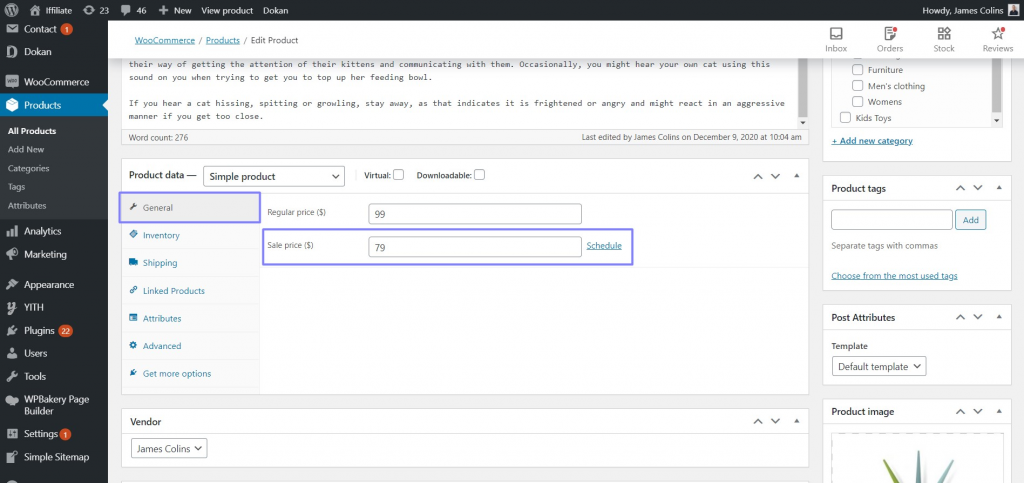
Step 3: Export Data from Magento & Import to WooCommerce
Since Magento and WooCommerce use different data structures, you must first export, then format, and finally import your data.
Export data from Magento:
- In the Magento Admin Panel, go to System > Export.
- Select the data type (Products, Customers, Orders) you want to migrate.
- Save the files in CSV format.
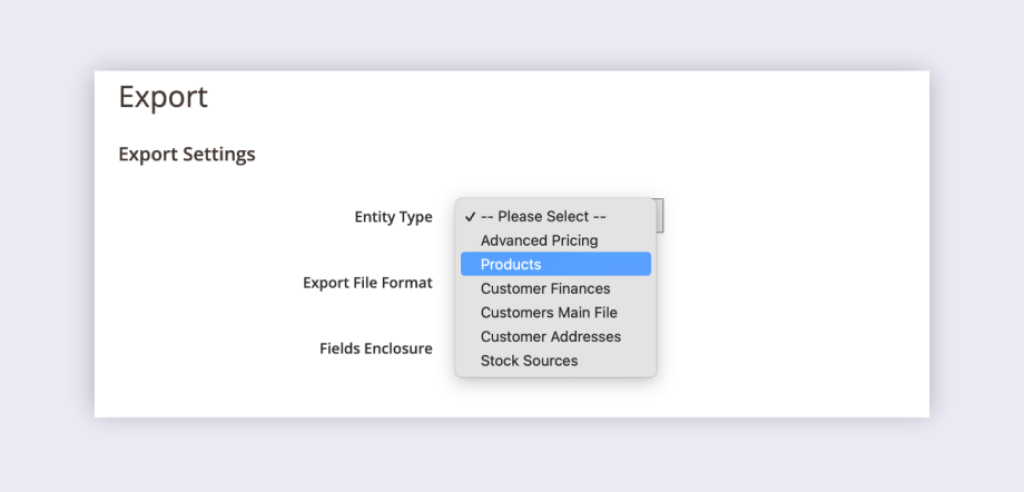
Format data for WooCommerce:
- WooCommerce has a specific structure for CSV files, so you might need to adjust column names and formats to match WooCommerce’s data structure.
- If needed, clean up inconsistencies before proceeding.
Import data to WooCommerce:
- In the WooCommerce dashboard, go to Products > Import and upload your formatted CSV file.
- Map the columns from your file to WooCommerce fields.
- Start the import process.
- To migrate customers and orders, you’ll need a plugin like Import Export Suite for WooCommerce since WooCommerce’s built-in importer only supports products.
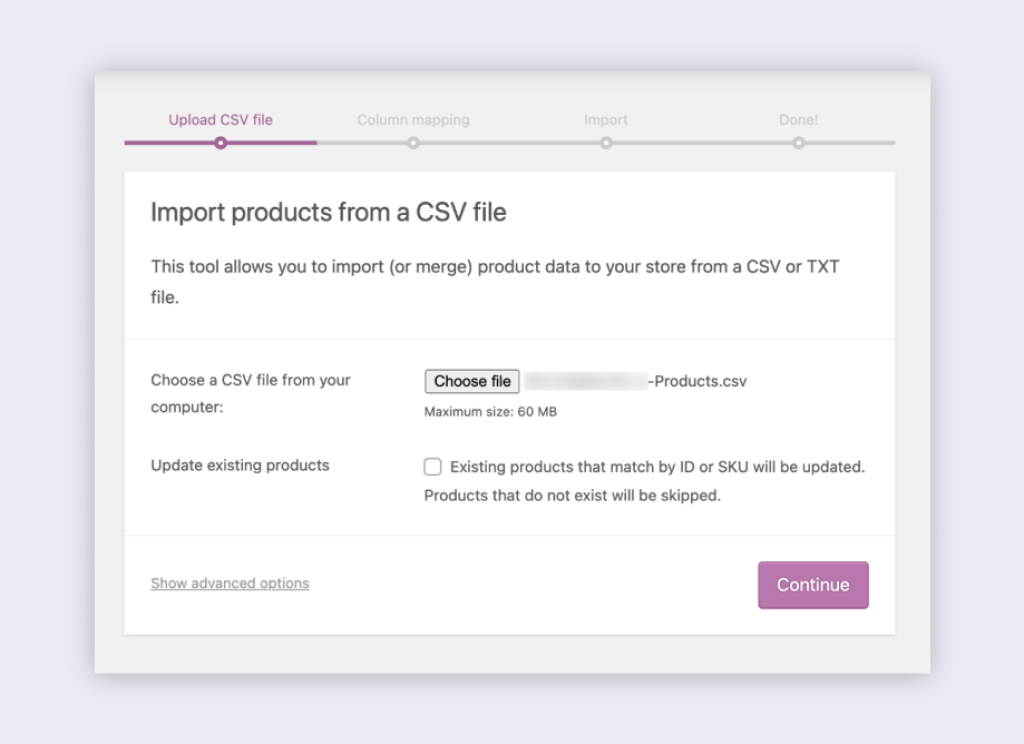
Verify imported data:
- Cross-check the data to ensure all products, orders, and customers have been correctly transferred.
- Randomly compare product details between Magento and WooCommerce to ensure accuracy.
Step 4: Configure WooCommerce Settings
After importing your data, you need to configure WooCommerce to align with your Magento store’s settings.
- General Settings: Set store details like currency and business location (WooCommerce > Settings > General).
- Product Settings: Define product measurements, reviews, and display options (WooCommerce > Settings > Products).
- Tax Settings: Configure tax rates and enable tax calculations (WooCommerce > Settings > General > Enable tax rates).
- Shipping Settings: Set up shipping zones, rates, and methods (WooCommerce > Settings > Shipping).
- Payment Gateways: Add payment methods that were available on Magento (WooCommerce > Settings > Payments).
- Accounts & Privacy: Adjust customer account settings to match Magento (WooCommerce > Settings > Accounts & Privacy).
- Email Notifications: Customize order confirmation, shipping, and customer communication emails (WooCommerce > Settings > Emails).
- SEO & URL Structure: Ensure URLs are structured correctly to maintain SEO rankings (Settings > Permalinks).
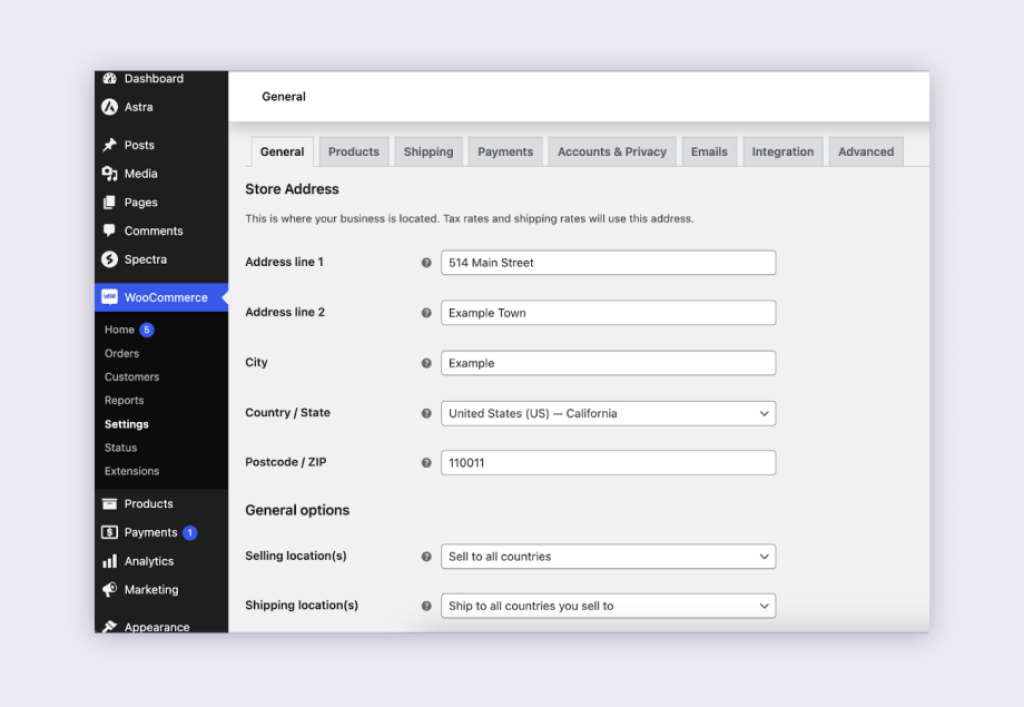
Step 5: Test Store Functionality & Data Accuracy
After migration, testing is crucial to ensure everything works as expected.
Data consistency check:
- Count the number of products, customers, and orders—these should match between Magento and WooCommerce.
- Randomly compare product details, such as SKU, price, inventory levels, and metadata.
Store functionality check:
- Test the entire shopping process (browsing, adding to cart, checkout, payment processing).
- Verify that shipping rates, taxes, and discount codes work correctly.
User experience check:
- Browse the store on desktop, mobile, and tablets to ensure responsiveness.
- Test navigation, search functions, and product filters.
SEO check:
- Verify that product URLs, meta descriptions, and page titles match your Magento store.
- Ensure that 301 redirects are in place to maintain SEO rankings.
Performance check:
- Use tools like Google PageSpeed Insights to measure site speed.
- Perform a load test to see how your store handles high traffic.
Step 6: Customize WooCommerce (If Needed)
To fine-tune your store, consider additional customizations:
- Design: Modify colors, fonts, and layouts through theme customization or CSS.
- Plugins:Install plugins to add missing Magento features.
- Code customization: If advanced customization is needed, a developer may be required to edit WooCommerce’s code.
Step 7: Perform Final Testing & Go Live
Before officially launching, conduct final testing:
- Speed test: Ensure your site loads quickly across all pages.
- Load test: Simulate high traffic to confirm server stability.
- Stress test: Push the site beyond normal conditions to find breaking points.
- Responsiveness test: Ensure a seamless shopping experience on all devices.
Step 8: Update DNS Settings (If Changing Domain)
If you’re using a new domain, update your DNS settings:
- Register the new domain.
- Add it to your hosting provider.
- Update nameservers and DNS records.
- Wait up to 48 hours for the changes to take effect.
Step 9: Launch Your WooCommerce Store & Monitor Performance
Now that your store is live, continuous monitoring is essential:
- Track uptime and response times to catch any issues early.
- Analyze customer behavior and improve site navigation.
- Monitor KPIs like conversion rates and cart abandonment.
All in all, migrating from Magento to WooCommerce manually is a time-intensive process that requires careful planning and execution. Every step—from data backup to testing—demands attention to detail, and even a small mistake can cause major setbacks.
So, if you value your time and want a risk-free migration, LitExtension still offers a better, fully assisted migration service that eliminates all the manual work and guarantees accuracy. Would you rather save time and avoid technical hurdles? Try LitExtension for a smooth, hassle-free migration today!
Why Should You Migrate to WooCommerce?
WooCommerce is a popular WordPress eCommerce plugin that allows users to convert their WordPress websites into fully working eCommerce stores. It offers a strong foundation for creating and managing online stores, as well as numerous customization options and a robust extension ecosystem. Over 6 million websites currently use WordPress WooCommerce to power their online stores.
If you are on an open-source platform like Magento and want to migrate to WooCommerce, here are the pain points that motivate you to switch to WooCommerce.
1. You need a more straightforward & easier-to-use dashboard
WooCommerce is known for its user-friendly interface and intuitive setup process. It offers a more streamlined and straightforward experience compared to other open-source solutions. You will enjoy a more effortless experience managing online stores without extensive technical knowledge.
2. You need a powerful CMS integration with WordPress
WooCommerce seamlessly integrates with WordPress, the world’s most popular content management system (CMS). This integration allows you to leverage the vast ecosystem of WordPress plugins and themes, giving you more flexibility and customization options for your online store.
3. You want to access more extensive plugins
As a WordPress plugin, WooCommerce boards a broader selection of over 60,000 free plugins and extensions. WooCommerce also has a robust plugin ecosystem, providing a wide range of extensions and add-ons to enhance your store’s functionality. Whether you need additional payment gateways, shipping options, marketing tools, or other features, there’s likely a plugin available to meet your specific needs.
4. You need strong and active community support
Compared to other open-source solutions, WordPress WooCommerce benefits from an active and supportive community of developers, designers, and merchants.
If you encounter issues or have questions while using the platform, you can rely on community forums, documentation, and resources to find solutions. The strong community ensures you access ongoing support and updates for your store.
So, why don’t you perform your WooCommerce store migration now?
What to Prepare Before Migrating to WooCommerce?
When considering a move from a hosted platform to WooCommerce, there are several essential factors to pay attention to.
1. Consider feature parity
You should assess whether WooCommerce offers the same or equivalent features you currently utilize on your hosted platform. To be more specific, you must ensure that WooCommerce supports essential functionalities such as:
- product variations
- inventory management
- shipping options
- tax calculations
- discount codes
- and other features specific to your business.
Due to the peculiarity of two different platforms, this task may be daunting. Therefore, we highly recommend seeking a WooCommerce migration agency for your WooCommerce data migration!
2. Check data for migration
Plan a smooth data migration from your current hosted platform to WooCommerce. Here, you should identify the necessary data to transfer, such as product details, customer information, order history, and other relevant data.
Again, when transferring data, you must understand the nature of two different eCommerce platforms. And actually, it’s never been an easy task. Therefore, seeking WooCommerce migration services is a wise choice.
Wait! Do you concern about “how to automate data migration for WooCommerce import”? If yes? LitExtension is among WooCommerce migration experts that allow you to import products to WooCommerce or any other entities automatically and seamlessly.
3. Prepare for design & theme look of new WooCommerce store
If you have a custom design or theme on your hosted platform, you must adapt or recreate it for WooCommerce.
Now, you must analyze whether you can migrate your current theme to WooCommerce, invest in a new theme, or hire a designer/developer to create a customized WooCommerce theme. Consider the impact on your branding, user experience, and any specific design requirements.
4. Look for appropriate payment gateways
Check if WooCommerce supports the payment gateways you currently use or those with the same functions. You must verify that you can seamlessly integrate your preferred payment providers or explore alternative solutions in WooCommerce.
Pay attention to transaction fees, payment processing options, and additional configuration requirements for setting up payments on WooCommerce.
5. Examine SEO & URL structure of new WooCommerce store
Moving to a new platform might affect your website’s search engine rankings. You can choose 301 Redirects option from LitExtension for WooCommerce SEO migration to redirect old URLs to their new equivalents on WooCommerce.
Additionally, consider optimizing your WooCommerce site for search engines, such as using SEO plugins, generating XML sitemaps, and optimizing page load times.
6. Prepare for ongoing maintenance of WooCommerce store.
As the nature of the open-source solution, WooCommerce will pass on to you all responsible for the maintenance and updates of your website, including WooCommerce core, themes, plugins, and security measures.
7. Consider ways to perform migration to Shopify
Of course, you have this question: “How to migrate website to WooCommerce?”. Basically, there’re 3 main ways to migrate your data to Shopify.
- Manually migrate, and you import CSV to WooCommerce yourself.
- Hire a WooCommerce expert/developer, and your data will be handled by a third person.
- Use an automated WooCommerce migration service, LitExtension, for example, and your data will be transferred to WooCommerce without interference from third parties.
Evaluate whether you have the technical expertise or resources to handle ongoing maintenance tasks or if you need to engage a WooCommerce developer for help.
Tips to Optimize WooCommerce Store After Migration
After migrating your old store to WooCommerce, optimizing your new store for sales is essential. Here, we want to provide tips to optimize its performance and maximize its potential.
1. Choose a reliable hosting provider
You must have a reliable and scalable hosting solution for your WooCommerce store. Choose a hosting provider specializing in WooCommerce hosting that offers good server performance and provides sufficient resources to handle your store’s traffic.
If you are still looking for a hosting provider, please refer to these 7 best WooCommerce hosting providers to find out yours.
2. Enable caching mechanism
When you implement a caching mechanism on your WooCommerce store, you can improve page load speeds. Utilize caching plugins to generate static HTML files and minimize server processing.
3. Customize WooCommerce storefront
Assess your current WooCommerce theme and ensure it is optimized for performance, responsiveness, and user experience. Consider choosing a lightweight and fast-loading theme to enhance page loading times and overall site performance.
Haven’t you got any ideas for the WooCommerce theme? Please refer to 10+ Best WooCommerce Themes for Online Stores.
4. Streamline the checkout process
Any online store needs a simple and seamless checkout process to minimize cart abandonment rates, and WooCommerce is no exception. By offering guest checkout options, reducing the number of required form fields, and providing clear and concise instructions, you can enhance the user experience on your new website.
5. Implement a Content Delivery Network (CDN)
On the new WooCommerce store, you can utilize a CDN to distribute your store’s static content across multiple servers globally. This improves loading times for users in different geographic locations and reduces server load.
6. Monitor website speed and performance
Regularly monitor your store’s speed and performance using GTmetrix or Google PageSpeed Insights. When you identify areas for improvement and take the necessary steps, you take one step closer to optimizing your store’s performance.
7. Keep WooCommerce store stay updated and secure
It’s of importance to keep your WooCommerce store and its plugins up to date to benefit from performance improvements, bug fixes, and security patches. Regularly review your store’s theme look and plugins to ensure compatibility and optimal performance.
Migration Pricing
Migration Pricing
Total Entities:
- Products;
- Orders;
- Customers;
- Blog Posts
Automated Migration (Self-service)
OR
All-in-One Migration Service
Choose Your Migration Plan
Compare features and support levels to find the migration service that fits your timeline, budget, and needs.
Automated Migration$0 |
All-in-One Migration Service$0 |
|
|---|---|---|
| FREE Demo Migration | Unlimited FREE Demo Migration | Unlimited FREE Demo Migration |
| Migration Process | 3-step migration tool with easy-to-follow wizard guide | Expert-managed migration with Personal Assistant & QA testing |
| Additional Options |
FREE up to 6 Additional Options |
FREE all Additional Options |
| Migration Testing | Done by yourself | Done by LitExtension experts |
| Technical Support | 60-day technical support after Full Migration | 30-day technical support after migration is completed |
| Post-migration Support | ||
| Receive Support Request | 24/7 | 24/7 |
| Support Channels | Ticket | Ticket, Email |
| Money-back guarantee | 30-day money-back guarantee | 30-day money-back guarantee |
| Response Time Commitment | 24 hours | 24 hours |
Choose Your Migration Plan
All-in-One Migration Service$0 |
|
|---|---|
| FREE Demo Migration | Unlimited FREE Demo Migration |
| Migration Process | Expert-managed migration with Personal Assistant & QA testing |
| Additional Options | FREE all Additional Options |
| Migration Testing |
Done by LitExtension experts |
| Technical Support | 30-day technical support after migration is completed |
| Post-migration Support | |
| Support Response Time | 24/7 |
| Support Channels | Ticket, Email |
| Money-back guarantee | 30-day money-back guarantee |
| Response Time Commitment | 24 hours |
Magento to WooCommerce Migration Popular Questions
Can you move my Magento online store to WooCommerce?
Moving your Magento store to WooCommerce is a common desire for many online merchants seeking a more user-friendly platform. Thankfully, solutions like LitExtension exist, allowing you to smoothly transfer your products, customer details, orders, and more without needing technical expertise.
Can I migrate customer reviews from Magento to WooCommerce?
Yes, you can migrate customer reviews from your Magento store to WooCommerce. LitExtension handles the transfer of essential review data like Created Date, Status, Rate, Author Name & Email, and Comment, ensuring a smooth transition.
Is it possible to migrate downloadable products from Magento to WooCommerce?
Yes, you can migrate downloadable products from your Magento store to WooCommerce. LitExtension handles the transfer of important details like Files, Max Downloads, and Expiration Date, ensuring a seamless transition.
Can I migrate metadata from Magento to WooCommerce?
Yes, you can seamlessly transfer metadata (meta title, meta keyword, meta description) from Magento to WooCommerce with LitExtension. However, WooCommerce requires an SEO plugin for metadata functionality.
Is multilanguage migration from Magento to WooCommerce possible?
Yes, you can migrate multiple languages from your Magento store to WooCommerce. LitExtension facilitates this process, requiring a paid WPML module to be installed and configured before starting the migration.
Can I keep the old Order IDs on WooCommerce?
Yes, the old Order IDs will be preserved and displayed once you install a Sequential Order Numbers plugin after migration. Read more about it here.
Can I switch customer password from Magento to WooCommerce?
Yes, you can migrate customer passwords from your Magento store to WooCommerce. LitExtension supports this feature, ensuring your existing customers have a seamless transition to your new platform. Please note that this service is specific to certain Source Carts, so it’s crucial to consult with us for a personalized assessment.
How can I keep my current rankings on SERP after the Magento to WooCommerce migration?
Moving your Magento store to WooCommerce can impact your search engine rankings. LitExtension offers an additional service called SEO URLs Migration & 301 Redirects, ensuring a smooth transition and preserving your hard-earned SEO progress.
How do I import products from Magento to WooCommerce?
While importing products from Magento to WooCommerce using CSV files is possible, it can be a time-consuming and error-prone process. For a seamless and efficient migration, it’s highly recommended to leverage a specialized shopping cart migration service.
Can I transfer images or other media files from Magento to WooCommerce?
You can seamlessly transfer images and other media files from your Magento store to WooCommerce. LitExtension supports migrating Thumbnail Images on Products, CMS Pages, Blogs; Images on Product Categories, Manufacturers. If you need to transfer other image types, reach out to us for specific guidance.
Do you support migration of coupon from Magento to WooCommerce?
Yes, LitExtension can effectively transfer your coupon details from Magento to WooCommerce, ensuring accuracy and security. This helps you maintain your marketing strategies during the platform switch.
Leave The Work For The Experts
If you’re non-tech, let our WooCommerce migration experts handle your migration from A to Z.
Save your time for more important tasks.

How Your Data Is Secured During Migration?

Server Security

Data Security

Data Access Restriction

GDPR Compliance

NDA

Payment Security
Why choose Automated Migration for WooCommerce Migration

3-Step Simplicity
Migrate from Magento to WooCommerce in only 3 simple steps with our automated tool – no coding skills required.

24/7 Expert Support
Get all your questions answered, even on holidays, with our dedicated support team.

Selling While Migrating
Your Magento store stays fully functional during the entire migration – no disruptions, no lost sales, no customer drop-offs.

Risk-Free & Reliable
Your migration is supported by a 30-day money-back guarantee and confirmed for data accuracy to provide a smooth, worry-free experience.

FREE 60-Day Updates
Keep your data up-to-date with free Re-migrations, Smart Updates, and Recent Migrations within 60 days following the migration start.

FREE Migration
A full migration is available at no cost for stores with fewer than 100 products, customers, and orders.
Your Success, Our Motivation
Who We Truly Are? Let Our Customer Define!
Jay Tran was very polite and helpfull in whole transfer process from Magento to Woocommerce. Everything was done in record time.
Andy Dang is one of the most amazing, kind and helpful people I have ever worked with! He made my transfer from magento to woocommerce such a simple process with excellent communication! I would highly recommend Litextension for your data transfer needs and if you are lucky you will get Andy to manage your project because he is simply the best!!
Harry and the team at LitExtension did excellent work in helping us migrate our website from Magento to WooCommerce. Throughout our months-long project they were helpful, responsive, and informative. Their team would be our first choice the next time we need to take on a project like this.